Let’s admit, Android is known for its massive app ecosystem. Just take a brief look at the Google Play Store; you will find hundreds of apps and games over there.
Although there’s no restriction on installing apps and games from the Play Store, some of the apps run in the background all the time and uses the internet. As a result, we end up wasting lots of precious mobile data.
To get rid of such problems, one needs to use firewall apps for Android. In this article, we have listed some of the best firewall apps for Android that can restrict internet access for specific apps.
6 Best Ways to Block Internet Access For Specific Apps on Android
Not only that, but we have also shared a step-by-step tutorial on how to use those firewall apps on Android. So, let’s check out the best possible ways to block internet access for apps on Android.
1. Mobiwol: NoRoot Firewall
It’s a firewall application for Android that lets you block internet access to a particular app. Here’s how to use it on Android.
Step 1. First of all, download and install Mobiwol on your android mobile. Now launch the app when you are done, and then you will see the option Firewall Rules, tap on it.
Step 2. Now, you will see the list of all the apps installed on your device, and in front of every app, there will be two signs, one for Wifi and the other for a cellular network. Tap on them to disable the access.
Step 3. Now come back and then turn the Firewall on, and a popup will appear on which you need to tap on the “Ok” button.
That’s it; you are done! Now the internet access to those apps will get disabled, and you can check them by opening the apps and the connection logs created in the app, respectively.
2. Using NetGuard
This is another best and popular Android app that can block internet access to any app. NetGuard provides simple and advanced ways to block access to the internet – no root required. Applications and addresses can individually be allowed or denied access to your Wi-Fi and/or mobile connection.
Step 1. First of all, download and install NetGuard on your Android smartphone from Google Play Store.
Step 2. Once installed, open the app, and you will see the main interface of the app. NetGuard will list out all the apps that are installed on your Android.
Step 3. Now select the app that you don’t want to consume the internet. Unselect the ‘Allow WiFi,’ ‘Allow Mobile.’
Step 4. If you want to block all apps, just open the ‘Settings’ and then enable the option ‘Block WiFi by default’ and ‘Block Mobile By Default.’
That’s it; you are done! This is how you can use NetGuard to block internet access in Specific apps on Android.
3. Using NetPatch Firewall
Well, NetPatch Firewall is another best Android app that you can use to block internet access in Specific apps on Android. This app doesn’t need root access to work. But, still, it can be used to perform lots of proxy-related stuff. For example, you can use NetPatch Firewall to block a domain, add your own DNS and Port, etc. Here’s how you can use NetPatch Firewall to block internet access in specific Android apps.
Step 1. First of all, head to the Google Play Store and search for NetPatch Firewall. For a direct link, click here.
Step 2. Install the app on your Android smartphone and grant all permissions.
Step 3. Next, open the app, and it will list out all apps installed on your smartphone. For example, if you want to block Maps from using the WiFi internet and Mobile data while the screen is off, turn off the WiFi and Network under the ‘Screen off’ column.
Step 4. Now, if you want to add the domain to the default block list, then tap on the app and then head to the rules > Default_block
Step 5. Now, add the domain which you want to add and tap on the ‘Save’ button.
That’s it, you are done! This is how you can use NetPatch Firewall to block internet access in specific apps on Android.
4. Using NoRoot Firewall
NoRoot Firewall requires NO ROOT. It protects your personal information from being sent to the Internet. NoRoot firewall notifies you when an app is trying to access the Internet. All you need to do is just press Allow or Deny button. NoRoot Firewall allows you to create filter rules based on IP address, hostname, or domain name. You can allow or deny only specific connections of an app.
5. Using InternetGuard Data Saver Firewall
InternetGuard Data Saver Firewall is another best firewall app on the list that can block internet access in Specific apps on Android. Like all other Android firewall apps, InternetGuard Data Saver Firewall also allows users to block internet Access of specific apps on Android. Here’s how you can use InternetGuard Data Saver Firewall to block internet access of Specific apps on Android.
Step 1. First of all, download & install InternetGuard Data Saver Firewall from the Google Play Store.
Step 2. Once installed, open the app, and you will be asked to grant few permissions. Make sure to grant every permission.
Step 3. Now turn on the Toggle button from the top and see the Android app list that has access to the internet.
Step 4. , tap on the app you want to block internet access and then pick the connectivity type. If you want to block the mobile data usage, tap on the ‘Mobile data’ icon and if you want to block the Wi-Fi internet, tap on the ‘Wifi‘ button.
That’s it, you are done! This is how you can use InternetGuard Data Saver Firewall to block internet access in specific apps on Android.
6. Using AFWall+
Well, AFWall+ is another best and top-rated Android firewall app available on the Google Play Store. However, unlike all other apps listed in the article, AFWall+ needs root access to work. After granting the root access, AFWall+ allows users to create and implement specific firewall rules. So, here’s how you can use AFWall+ to block internet access to specific apps on Android.
Step 1. First of all, download & install AFWall+ on your Android smartphone. For the Google Play Store link, click here.
Step 2. Once downloaded, open the app, and it will ask you to grant the superuser permissions. Tap on the ‘Grant’ to continue.
Step 3. Once done, open the app and then scan for the installed apps. Once done, it will list all apps. Select the checklist behind the ‘WiFi’ and ‘Mobile data’ icon to enable or disable internet access. Once done, click on Apply.
Step 4. Once done, you will see an AFWall+ widget on the home screen. From there, you can enable or disable the firewall rules easily.
That’s it, you are done! This is how you can use AFWall+ to block internet access for specific apps on Android.
So above are the possible ways to Block Internet Access for Specific Apps on Android. I hope this article helped you! Please share it with your friends also. If you have any doubts related to this, let us know in the comment box below.

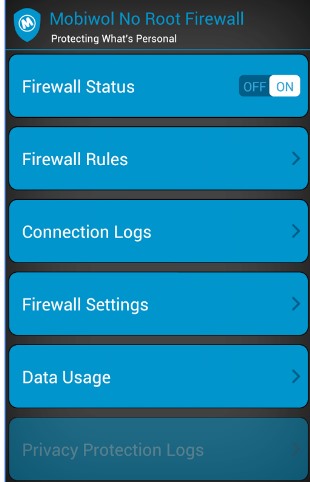
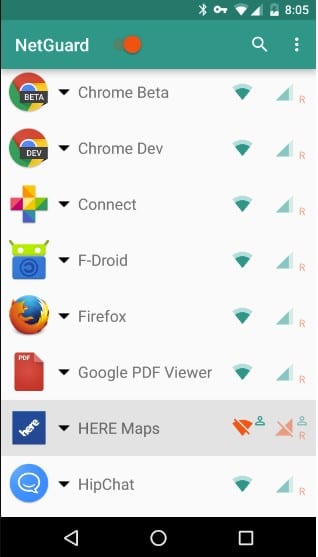
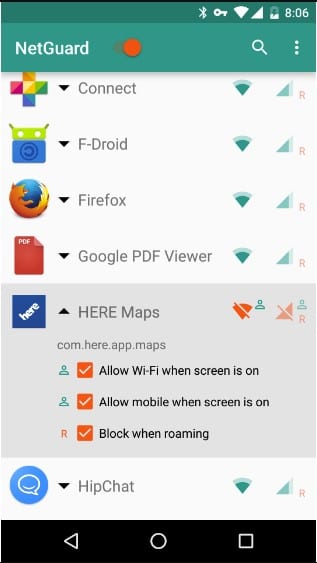
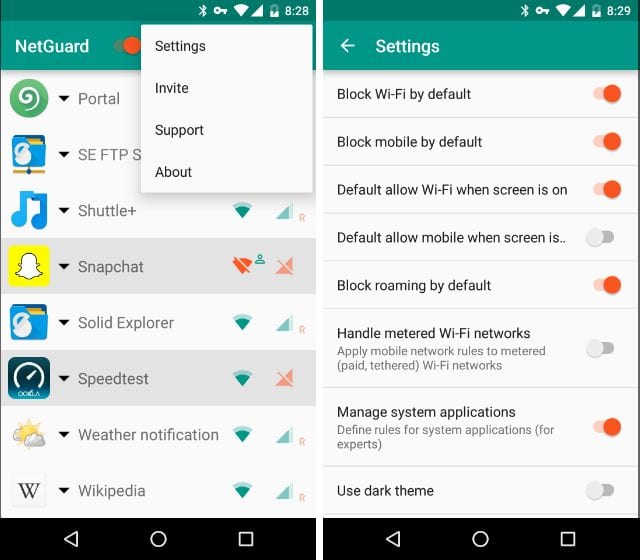
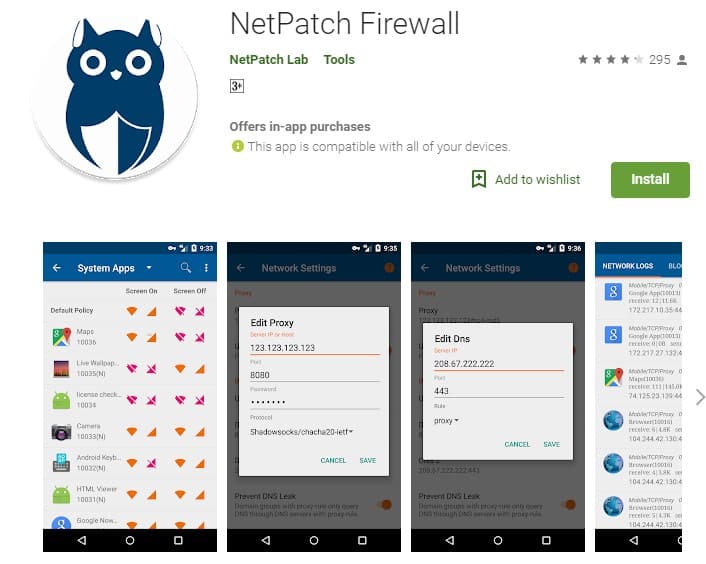
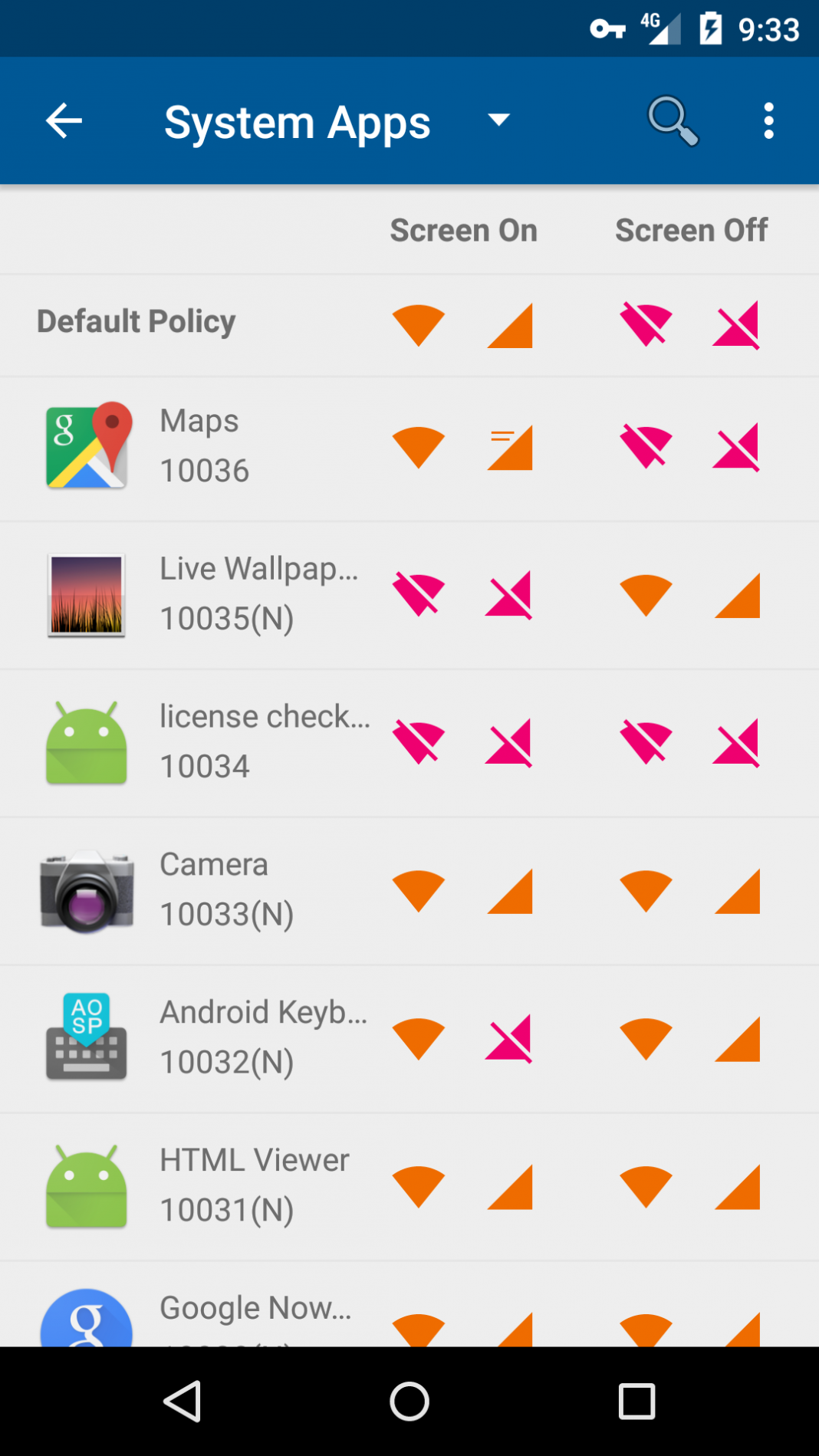
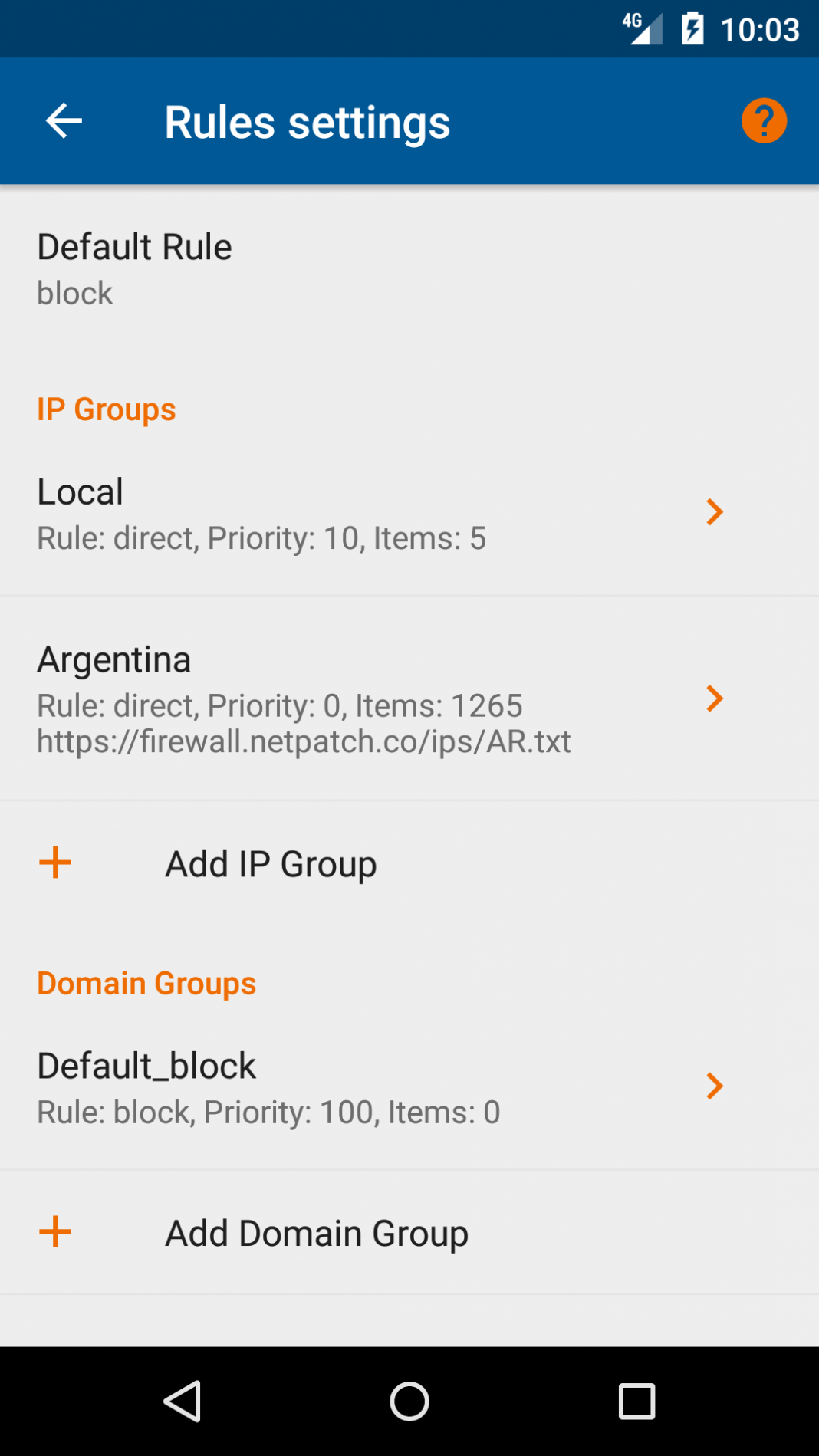
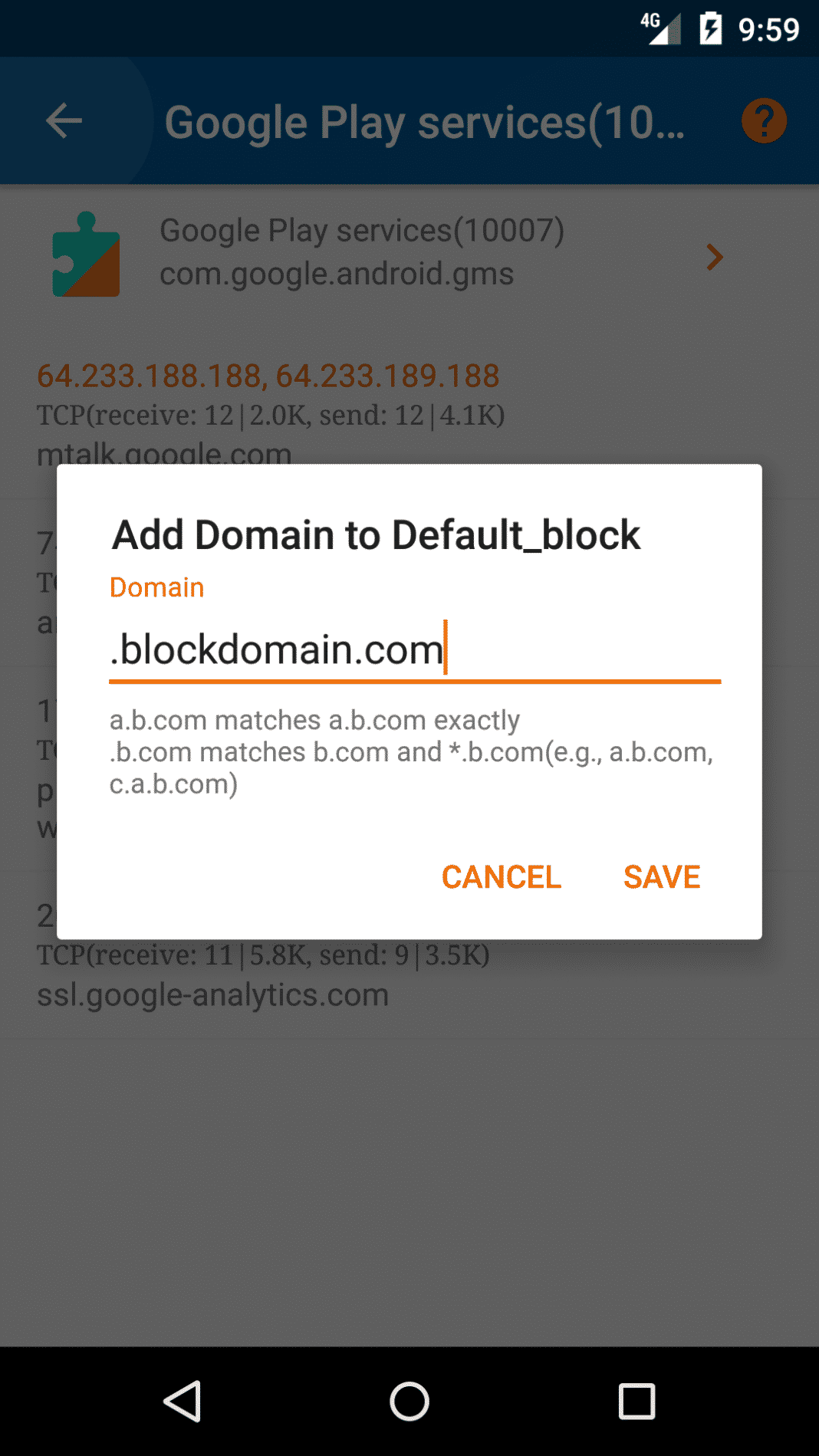
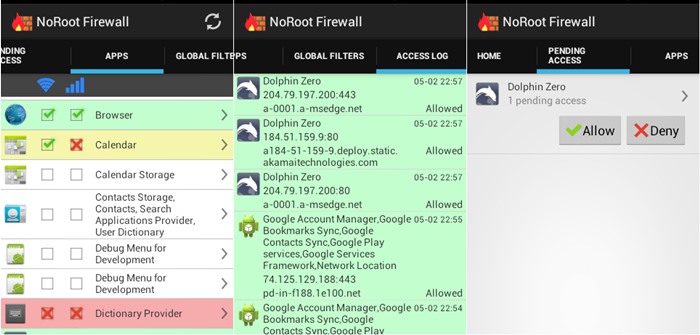
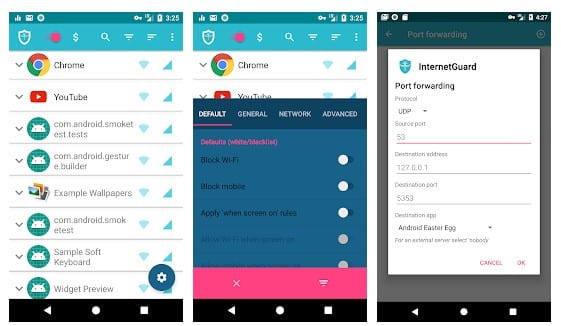
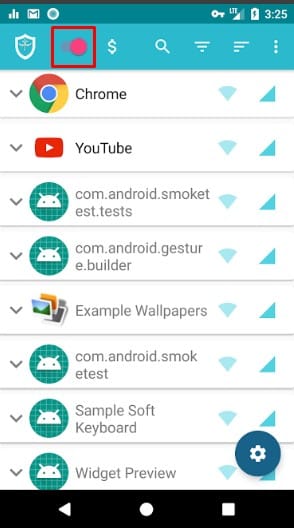
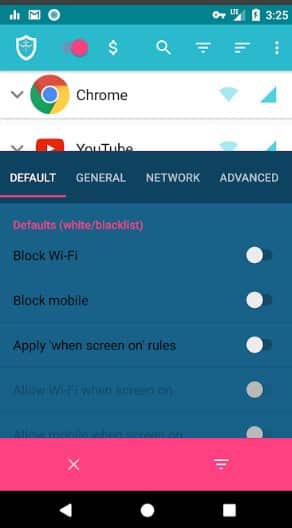
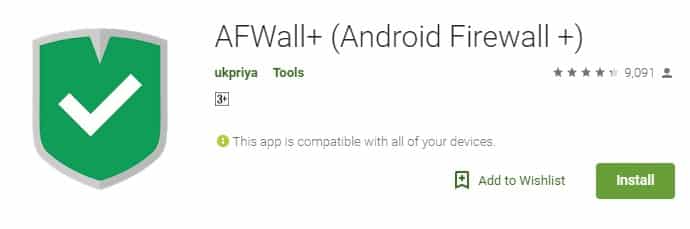

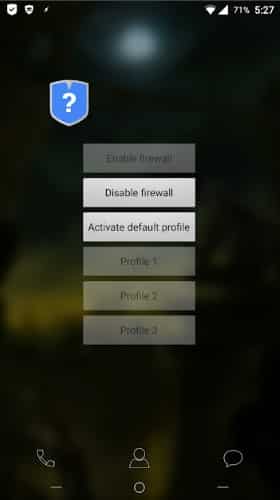



Adguard blocks ads, trackers and malware domains. It features network activity monitoring for individual apps, it supports subscription lists, doesn’t require rooting and allows barring apps from using a certain type of connection (data, Wi-Fi).