As we all know, everyone loves to play games on their smartphone. That’s why millions of mobile users always prefer to buy gaming smartphones that can easily handle heavy games.
Smartphones are coming and fading in no time, and so does the games. But one thing every smartphone user wants is fluid performance. Many factors lead to sluggish game performance on iPhone.
And you can make some little changes to your iPhone settings to improve its performance, especially while gaming. Hence, if you are looking for ways to speed up a slow iPhone, you have landed on the right page.
Best Ways to Boost Up Game Performance On Your iPhone
In this article, we have listed a few simple methods to speed up a slow iPhone. These tips will surely help you unlock the Apple iPhone’s full potential. Let’s get started.
1. Check for Updates
If you have too old a smartphone, installing the latest iOS version might slow it down. However, if you feel your iPhone will deal with the new update and do more good than harm, you can go for it.
You need to go through Settings > General > Software Update to check whether an update is pending. Sometimes, installing the latest version fixes many issues and can speed up your slow iPhone.
2. Close all background apps
You can double-tap on the home button to view the running apps. If you notice any unnecessary apps running in the background, close them immediately. Some apps silently run in the background and consume lots of phone resources. So, before playing any game, close all non-essential apps.
3. Turn off Automatic App Updates
Well, just like an Android operating system, iOS 7 also updates the apps automatically. The process runs in the background and constantly checks for app updates. Well, this is a useful feature, especially if you are the kind of person who forgets to update the apps. However, it also makes the device slow.
When the app automatically updates, it slows down the device, leading to interrupted gaming performance. So, if you want to boost the Gaming performance of your iPhone, then we recommend you turn off the automatic app updates. So, head to Settings > iTunes & App Stores. Now turn off the ‘Apps’ and ‘Updates’
4. Restrict Apps from using the GPS
Many iPhone apps are available on the app store that continuously tracks your location, leading to a performance problem. Well, only a few apps need your location information to run properly, like Weather apps, Maps, etc.
So, if you want the best gaming performance, we recommend limiting location using apps. Thus, head to Settings > Privacy > Location Services. Now you will see a list of apps that use location services. Just turn off the apps that you rarely use.
5. Turn down the Graphics
Visual effects on iPhone can affect gaming performance. So, the best choice is to turn off those unnecessary visual effects. Head to Settings > General > Accessibility. Under the Accessibility Settings, find and enable the ‘Reduce Motion’ option.
6. Clear Your Storage
Freeing up internal storage always works in speeding up a slow smartphone. It doesn’t matter if you are holding an iPhone or Android; freeing up the internal storage can affect your gaming performance. To clear the storage, you can free up text messages, junk files, music files, photos, etc.
Steps To Boost Up Game Performance On Your iPhone
1. First of all, on your Mac, download and install the app iPhone System Care Pro, the app that is going to clean the junk file from your iPhone. As with this app, you can:
- Find and delete app cookies/caches/temp files/crash logs permanently.
- Remove downloaded temp files, photos caches, user storage files, and iTunes Radio cache.
- Clear all invisible temporary files that are eating up iPhone storage to release massive space.
2. After downloading the tool, you need to launch the tool and then connect your iPhone to your PC. Once done, select the option Clean & Speedup in your software.
3. Now, you will see two options: Quick clean and deep dig. I prefer to go with the deep dig as it will look for every file on your iPhone and then clean it; no doubt it may take lots of time to get complete, but this will help you locate every junk file.
4. Once the scanning process is complete, you will see the option Clean Now; once you click on it, the cleaning process will start. The process will not take much time, and all junk and temporary data on your phone will get cleared, and you will see the cleaning process.
That’s it! Now you need to restart your iPhone so that it can refresh and launch the games, and you will see lagging will not be there, and gameplay will become smooth.
So, these are the few best methods to speed up a slow iPhone. If you know any other method to speed up a slow iPhone, let us know in the comment box below.
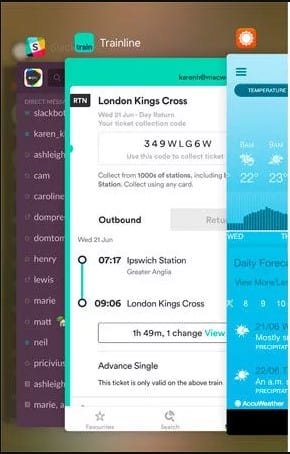
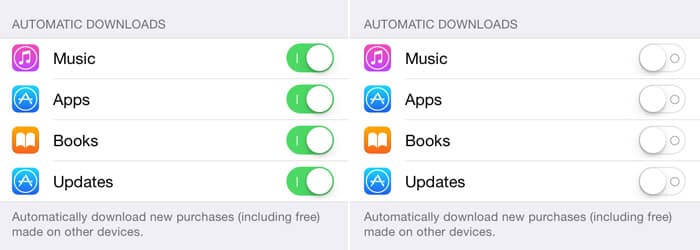
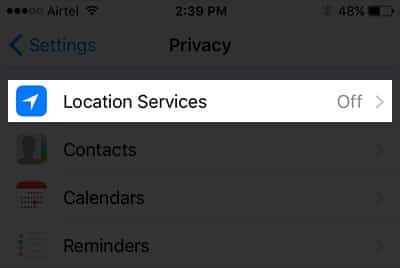
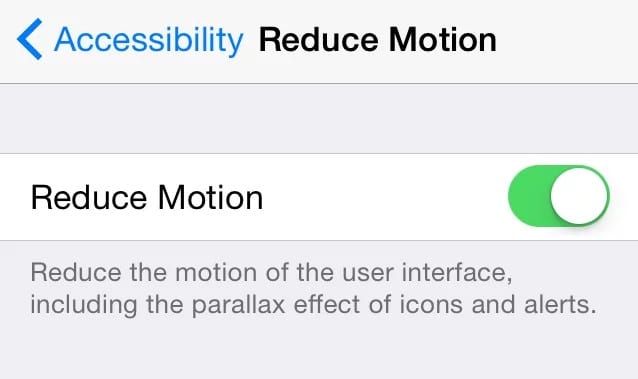
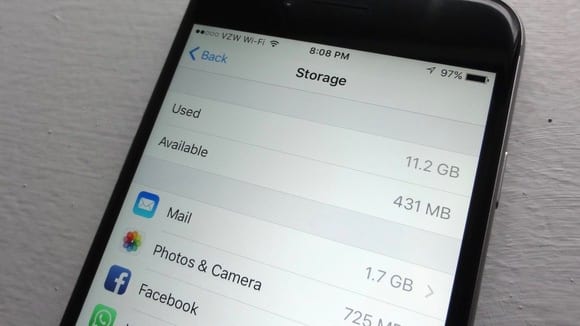
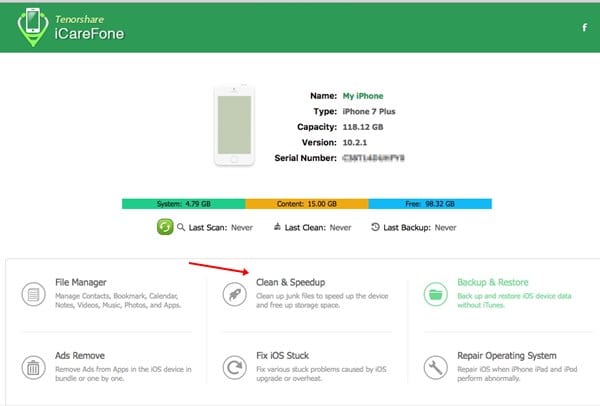
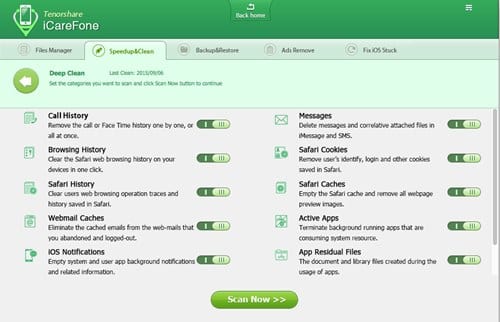
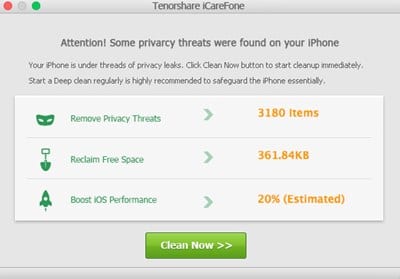
Thank you for sharing such a Really great information after watching your information its work for me. Now my gaming P.C. is smooth Thank you….