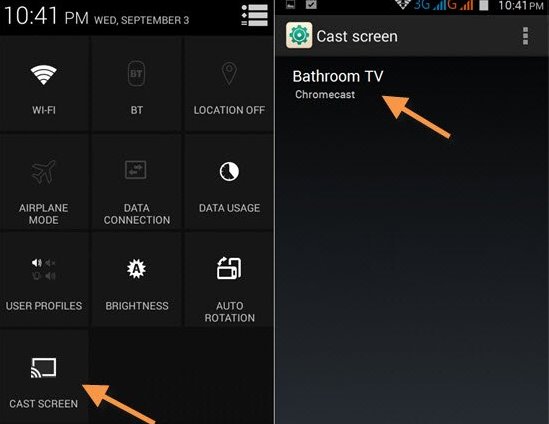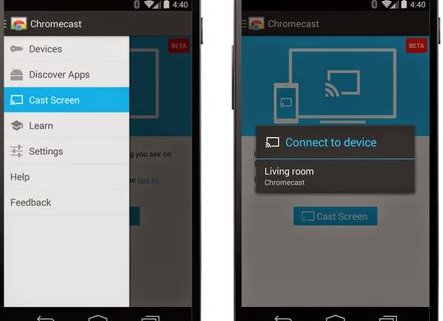Android is one of the exceptionally built operating systems for mobile devices. This is the reason why most people today prefer Android over iOS. Unfortunately, Android OS is available only for mobiles and tablets and for some large-screen devices but not for many other large-screen devices like TVs.
Users might want to experience the Android features on a large screen, but it is not possible yet because of its incompatibility. But wait! there is one way by which you can mirror your Android phone screen on your TV. Want to know about the method and how you can do so? Then go ahead and read this article.
Ways to Cast Android Screen on your Smart TV
You will require a device running on Android 4.4.2 or above and a Chromecast device. Here’s what you need to do.
Casting Screen On Screen Cast Available TVs
For the devices running on Android 4.4.2 or the earlier version, Google has made a great feature for them as these devices are capable of mirroring or casting their android screen directly to their Smart TV.
Users must select “Cast Screen” from the notification drop-down menu. You can also stop casting your screen from the same button in the drop-down menu.
Using Chromecast
1. Connect your Android device and Chromecast to the same network.
2. Install the Google Cast app on your Android and launch it. Tap on the navigation drawer in the top left corner, and then from the menu, select the option “Cast Screen”
3. Now, select your Chromecast and set up the connection. After that, your Android screen will be cast to your TV.
So, this is how you can cast an Android screen on your Smart TV. If you need more help casting your Android screen to your Smart TV, let us know in the comments. Also, if the article helped you, make sure to share it with your friends.