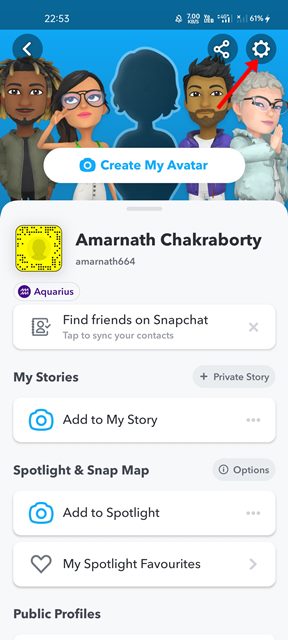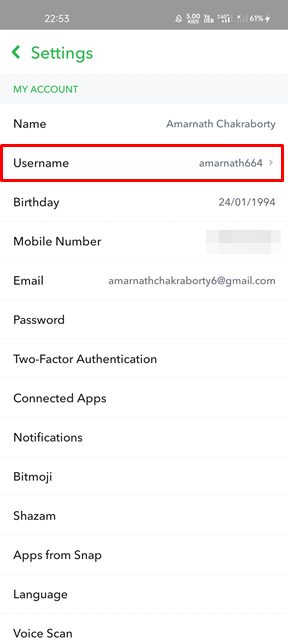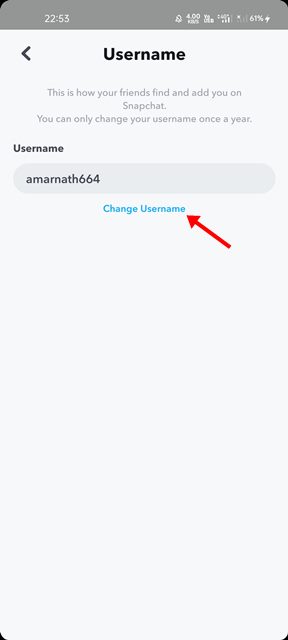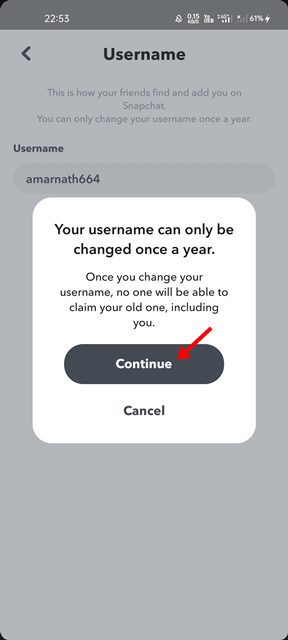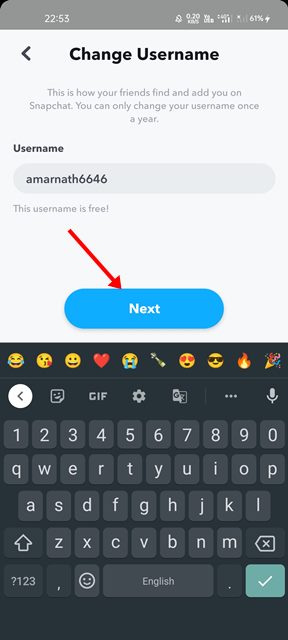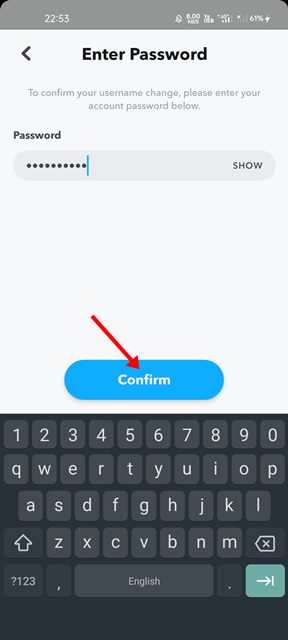These days, we have plenty of apps that let us share photos, but Snapchat stands out from the crowd. Since its launch, Snapchat has always set itself apart from its competitors by providing features that were fun to use and unique in themselves.
On techviral, we have already shared quite a few guides on Snapchat, like how to create a public profile, how to find your friend’s birthdays and more. Today, we will discuss how to change your Snapchat username.
If you have been using Snapchat for a while, you might have noticed that the app doesn’t allow you to change your username. Instead, you get to set the username during the account creation process, and it remains that for a lifetime. Snapchat does that to maintain the security & privacy of a user account.
However, now it looks like the company has changed its policy and is now allowing its users to change their username on Snapchat. Yes, you read that right! Now you can change your username on Snapchat directly, and that’s too from the app settings.
Steps to Change Your Snapchat Username
So, if you are interested in changing your Snapchat username, you are reading the right guide. In this article, we will share a step-by-step guide on how to change Snapchat username on Android. Let’s check out.
Important: Before changing the Snapchat username, please note that you can only change your username once a year. Right now, you can only use the username that hasn’t been previously owned by anyone else.
1. First of all, launch the Snapchat app on your Android smartphone. Next, tap on your profile picture.
2. Next, tap on the Settings gear icon as shown below.
3. This will open the My Profile page. Here you need to tap on the Settings option.
4. On the Settings page, tap on the Username field under the My Account.
5. On the next screen, tap on the Change Username link as shown below.
6. Now, you will see a confirmation prompt. Tap on the Continue button.
7. Now, enter your new username, and tap on the Next button.
8. Before making the final changes, you need to enter your account password. Simply, enter the password and tap on the Confirm button.
That’s it! You are done. This will change your Snapchat username. To confirm the username change, tap on the profile icon at the top left of the screen. You will see your new username under your display name.
Although Snapchat is not allowing users to change their username, it can be done only once a year. So, make sure to choose your username wisely, as you won’t be able to revert it. I hope this article helped you! Please share it with your friends also. If you have any doubts related to this, let us know in the comment box below.