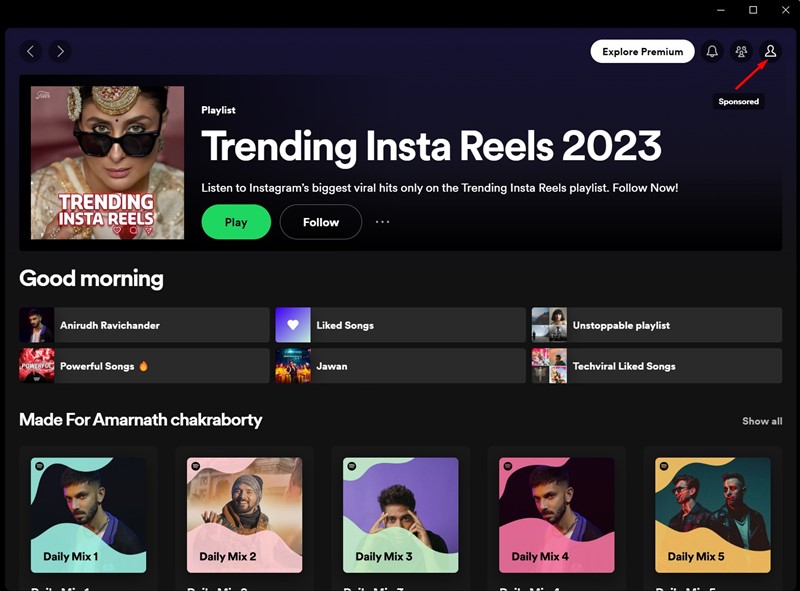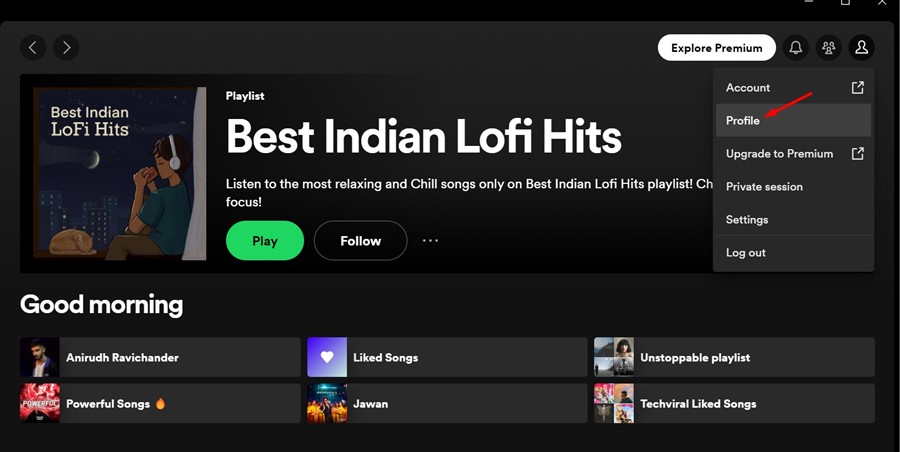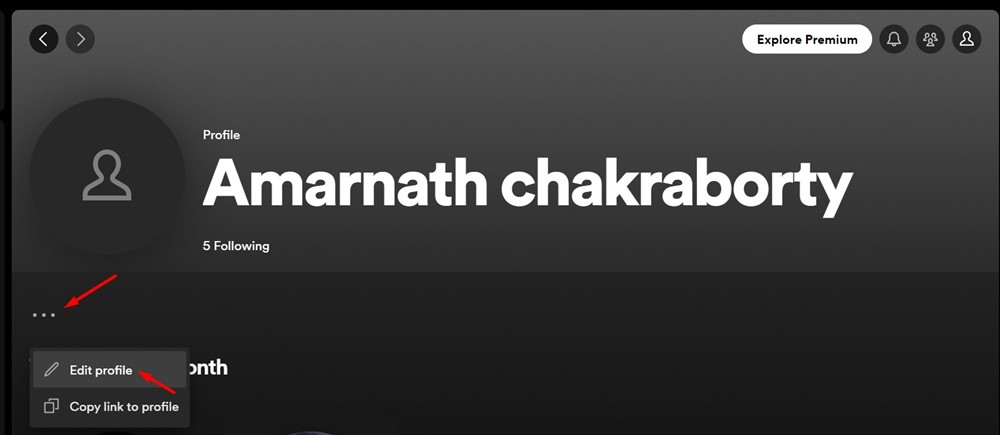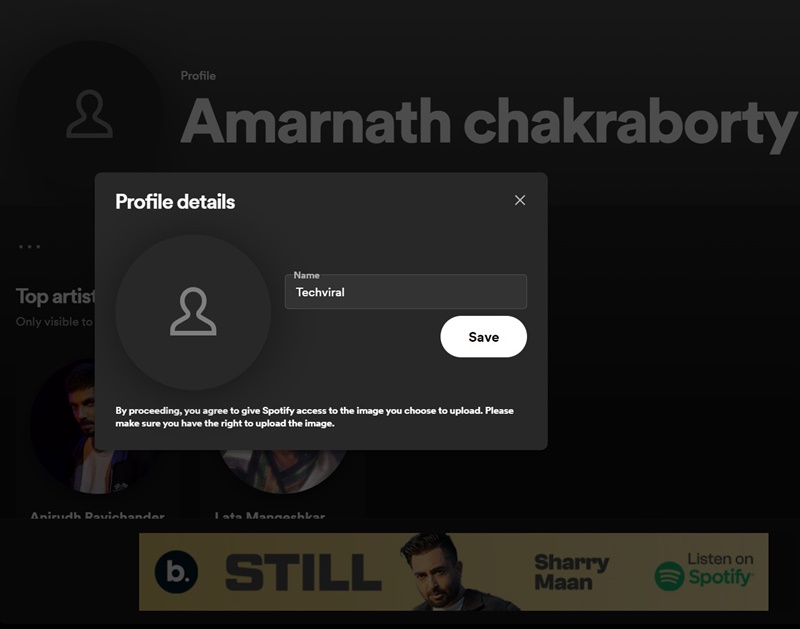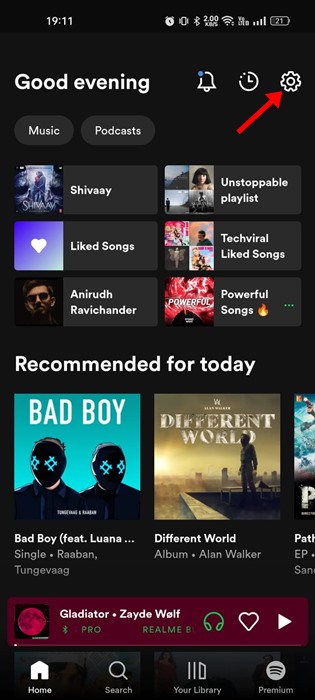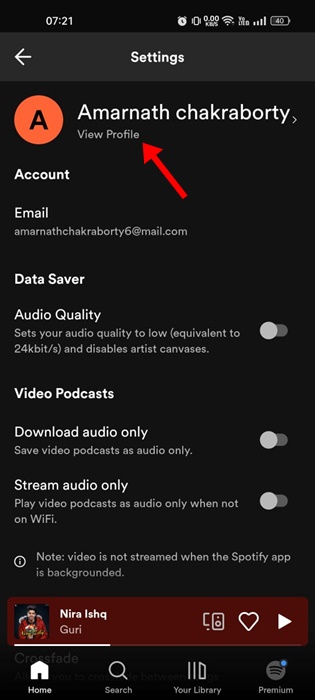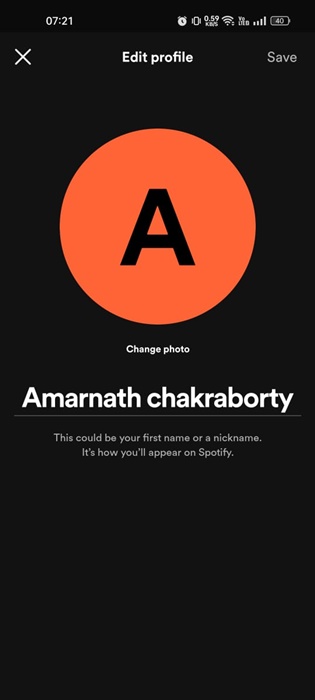Spotify definitely has everything to be the best & most popular music streaming service. It has both free and premium plans; the free plan is more popular, providing access to millions of songs for free.
While you can unlock better audio quality & remove ads on Spotify Premium, the free version is more popular. If you are a regular Spotify user, you may know how important Spotify username is.
On Spotify, you have two different types of names – Display name & username. Both names on Spotify can be used to identify you on the platform. However, what’s the difference between Spotify username & display name? We will know about it in this article.
Spotify Username and Display Name – Differences
Spotify Username and Display Name are both different things on the platform. The username is designed to identify you on Spotify and can’t be changed later.
Spotify username is only visible to you in the app or the web version. Yes, it may be visible in the URL of your profile page if you share a profile link.
On the other hand, the Display name replaces the username where it shows on your profile, app, and playlist. Your Spotify display name is visible to your friends & other users, but it’s not visible in the URL of your profile page.
How to Change Your Spotify Username
Spotify doesn’t allow you to change the username since it’s used to log in to your account. However, you can change the display name of Spotify many times as you want.
How to Change Spotify Display Name on Desktop?
In this section, we will share steps to change Spotify display name on the desktop. You can use the web version of Spotify to change the Display name. Here’s what you need to do.
1. To get started, open the Spotify web version or the desktop client on your computer. Next, click on your Profile picture at the top right of the screen.
2. On the menu that appears, select Profile.
3. On the profile screen, click on the three dots beside or underneath your profile picture and select Edit profile.
4. On the Name field, type the new display name you want to set and click Save.
That’s it! This is how you can change the display name on the Spotify desktop app or web. You can change your display times many times.
How to Change Spotify Display Name on Android/iPhone?
You can even use the Spotify mobile app for Android or iOS to change the display name of your account. Here are the steps to change Spotify’s display name on Android and iPhone.
1. Open the Spotify app on your Android or iPhone. Next, tap on the Settings gear icon at the top left.
2. On the Spotify Profile screen, tap on the View Profile option underneath your current display name.
4. Now type the display name you want to set and tap on the Save button at the top right.
That’s it! This is how you can change Spotify display name on Android or iPhone. You can follow the same steps to change your Spotify Display name as many times as you want.
Since you can’t change your Spotify username, you must settle by changing the display name only. Alternatively, you can create a new Spotify account with a different username & delete your existing one. So, this guide is all about how to change your Spotify username in easy steps. Let us know if you need more help changing Spotify Username or Display name on desktop, Android, or iPhone.