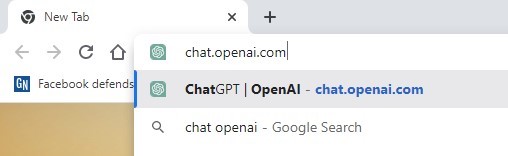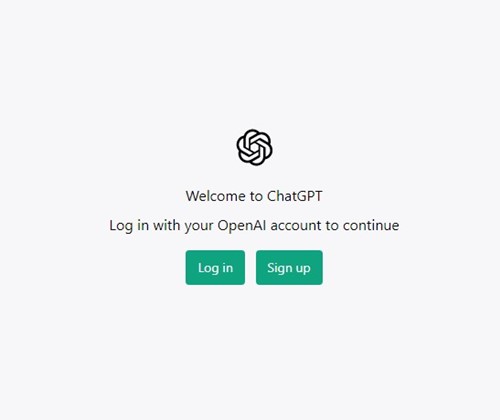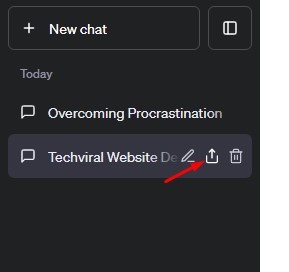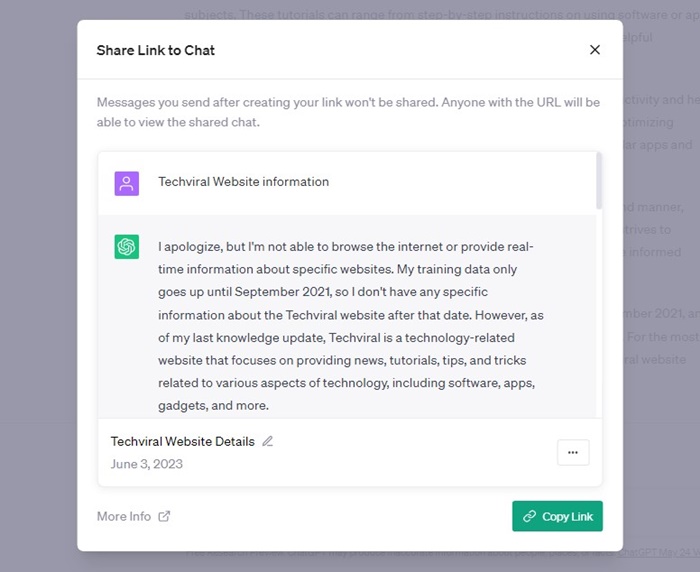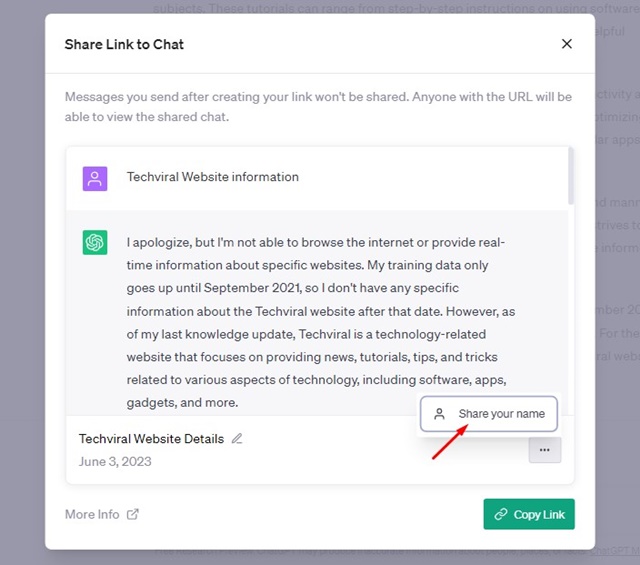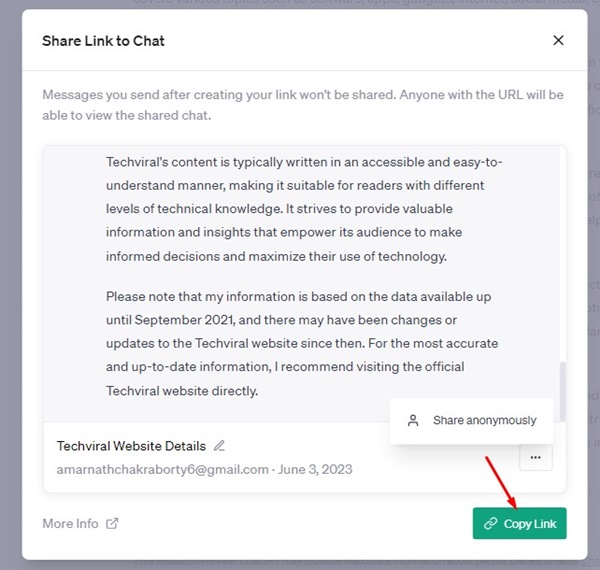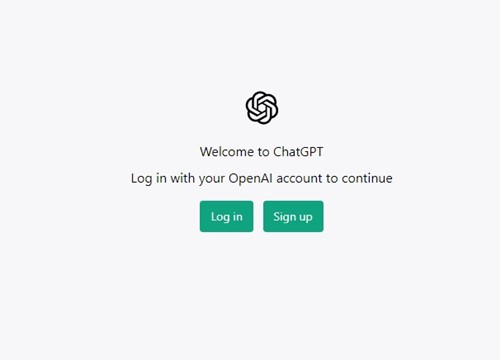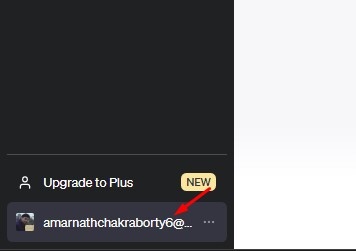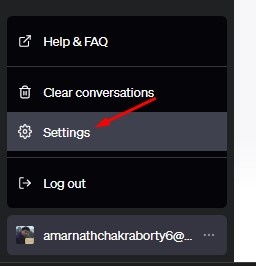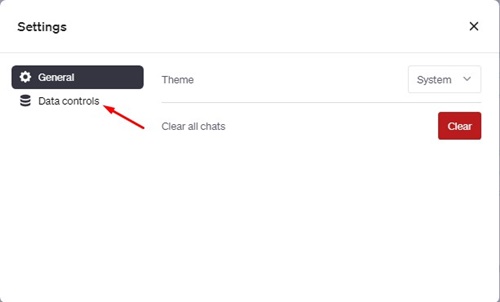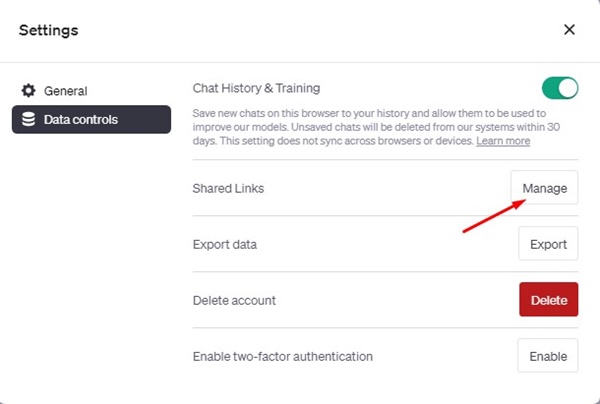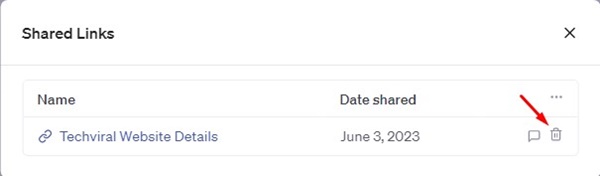While the trend of ChatGPT is going down each day, this doesn’t mean the company behind ChatGPT has no plans to fight back.
OpenAI, the company behind ChatGPT, works silently in the background and impresses users with new features. A few weeks ago, ChatGPT got new features like a Web browsing mode, Plugin Support, etc.
While the features introduced a few weeks ago were only available to ChatGPT Plus subscribers, now the AI chatbot got a new feature that even a free user can use.
Recently, ChatGPT got Shared Links support that creates a unique link address for the conversations. In this article, we will discuss this feature in detail and how to use it.
ChatGPT is a great AI tool for having conversations. Sometimes, the AI chatbot can generate texts you may want to save and use later.
But, the only way to share ChatGPT conversation is to capture a screenshot or use the ShareGPT Chrome extension. Due to this limitation, users have started to switch to ChatGPT alternatives that offer an option to save and export the conversation.
After looking into the user demand, recently, OpenAI rolled out Shared Links to ChatGPT users. The feature generates a link for your ChatGPT conversation, and you can share it just like any other URL
How does the feature work?
ChatGPT Shared Links is available to both free and plus users. Hence, purchasing the ChatGPT Plus account is not required to generate a shareable link.
After getting ChatGPT Shared links for your conversation, you just need to share them with others. Then, the person with the link can see your conversation with the AI chatbot.
Yes! You read that right. After generating a Shared Links for your ChatGPT conversation, you will see a prompt showing you the conversation and an option to share with your name or anonymously.
So, if you just want to share the conversation but don’t want to reveal your name, you can share it anonymously. Sharing the link anonymously would remove your name and profile picture.
Anyone with the link can continue your conversation.
Anyone with your shared links can read the conversation and continue the chat as if it were their own.
This is an exciting feature as it allows users to resume the conversation from the point the shared link has been generated.
The ShareGPT Chrome extension that did the same thing only allowed you to see how many people have bookmarked or viewed your ChatGPT conversation.
Now that you know how the feature works, you may be interested in knowing how to use it and share your ChatGPT Conversation with others. Here are the steps you need to follow.
1. Open your web browser and head to chat.openai.com.
2. Next, Log in with your ChatGPT Account.
3. Select the conversation you want to share from the left sidebar once signed in.
4. Click on the Share icon, as shown in the screenshot below.
5. Enter the Conversation name on the Share Link to Chat prompt.
6. Next, click on the three dots, and choose whether you want to share your name or anonymously.
7. Click the ‘Copy Link‘ button to copy the Share link.
That’s it! Now you can share the link with your friends or anyone you want to view your conversation.
When they click on the link, they can view and continue with the ChatGPT conversation.
ChatGPT also allows you to manage your Shared Links; you can easily delete them if you want. Here’s how to delete ChatGPT shared links.
1. Open your web browser and head to chat.openai.com.
2. Next, sign in with your ChatGPT Account.
3. Click three dots beside your email address on the left sidebar.
4. Next, select ‘Settings‘.
5. On the Settings prompt, switch to Data Controls.
6. On the Data Controls menu, click the ‘Manage‘ button beside Shared Links.
7. You will now see all Shared Links you have generated. Click on the trash can icon beside the chat name to delete it.
That’s it! This is how you can delete ChatGPT Shared Links in easy steps.
While ChatGPT Shared links are best for sharing conversations with others since it allows others to continue with your chat, there’s another way to save and export ChatGPT Conversation.
Chrome extension, which goes by the name of ‘ShareGPT‘, is pretty easy to use, and it lets you share a snapshot of your conversation with others. Another advantage of ShareGPT is that it shows you how many people have viewed and bookmarked your chat.
We have shared a detailed guide on how to save & export ChatGPT conversations. Make sure to go through that guide to know the steps.
ChatGPT Shared Links is a beneficial feature since it makes sharing chats easy. If you ever encounter a fun chat with ChatGPT, you can easily generate a shared link and share it with your friend.