If you fear that someone might have access to your Telegram account and read all your chats silently, you can confirm that and end the session quickly. Like every social networking site and chat application, Telegram shows you all active sessions.
The active session screen of Telegram will show all devices you have used to sign in to your Telegram account. It will also list the active devices. So, if you find any unauthorized device accessing your Telegram account, you can remove that device easily.
Hence, if you are looking for ways to terminate active sessions in the Telegram app, you have read the right guide. This article will share a step-by-step guide on how to check and end your active sessions on Telegram. Let’s get started.
Telegram Active Session – How to Check on Android?
We will check all active sessions in the Telegram app for Android devices. Follow some of the simple steps we have shared below.
1. First, open the Telegram app on your Android device.
2. Next, tap on the three horizontal lines in the top-left corner of the screen.
3. From the menu that appears, scroll down and tap on the Settings.
4. On the Settings page, tap on the Privacy and Security option.
5. On the Privacy and Security page, scroll down to Security and tap on Devices.
6. Now, you will be able to see all devices you have used to log in to Telegram.
How to End Active Sessions?
If you find any unauthorized device on Telegram’s active session page, you need to terminate the device as soon as possible. If you remove a device, this will log out your Telegram account from the device. Here’s what you need to do.
1. Open the Telegram app on your Android and repeat the process until step 5.
2. If you want to end all active sessions, tap on the Terminate All Other Sessions option.
3. To remove a particular device, tap on the Device name and select Terminate Session.
Telegram Active Session – How to Check on iPhone?
The steps to check all active sessions is bit different on Telegram for iPhone. So, if you use Telegram on your iPhone, you should follow these steps instead.
1. Launch the Telegram app on your iPhone.
2. Switch to the Settings tab at the bottom right corner.
3. On the Telegram Settings, tap Devices.
4. Now, you will be able to see all active sessions.
5. To check all active sessions, tap on Terminate all other sessions.
That’s all about how to check active sessions on Telegram. Even if you follow all security rules, it’s still recommended to check for Active Sessions on Telegram periodically. It’s a good security practice; you should adopt it and make it a frequent habit.
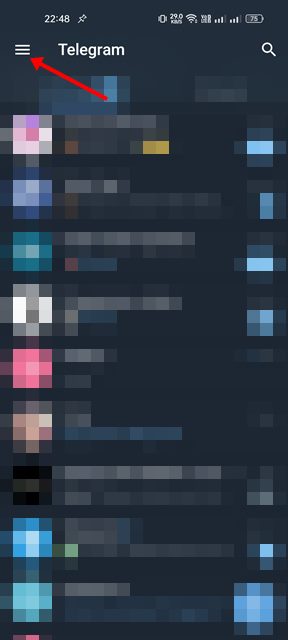
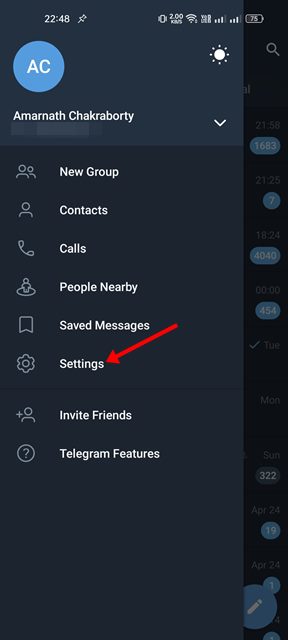
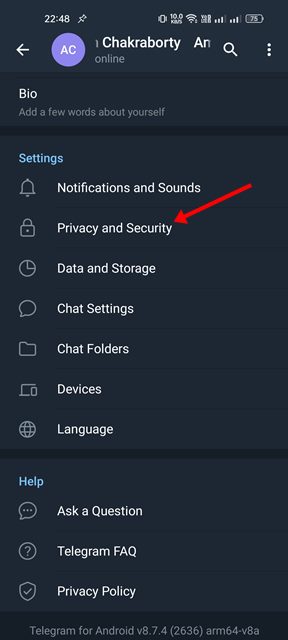
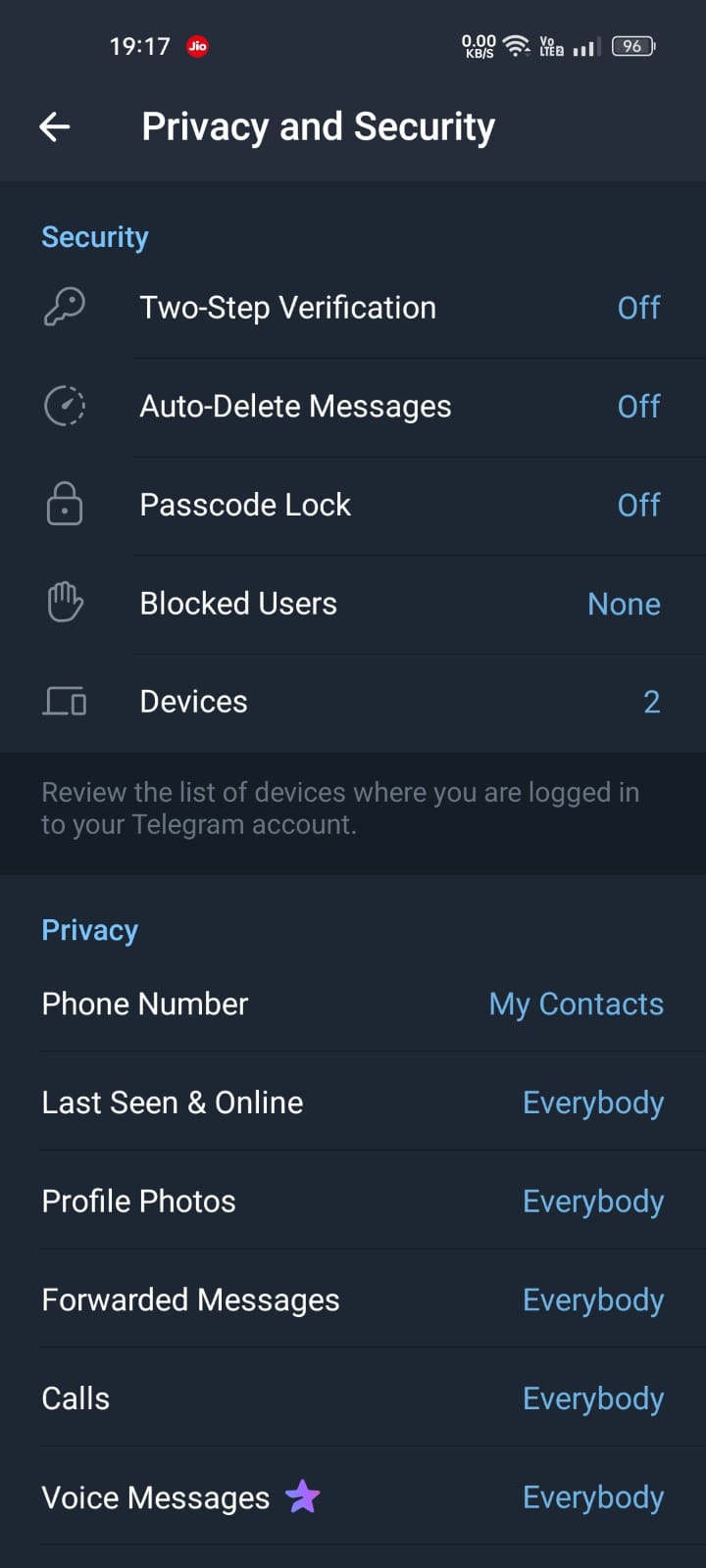
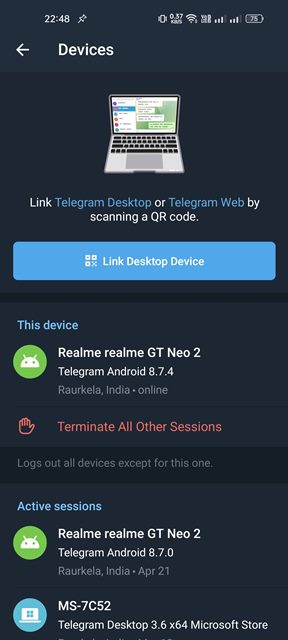
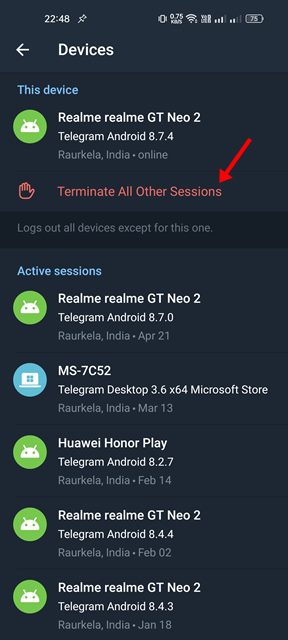
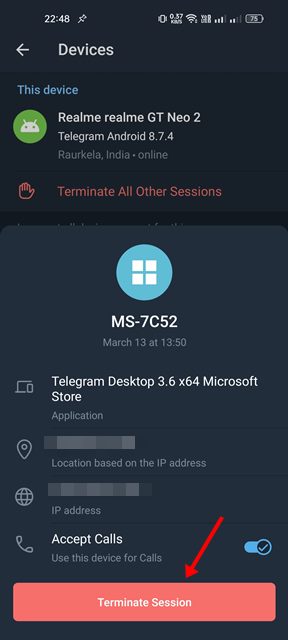
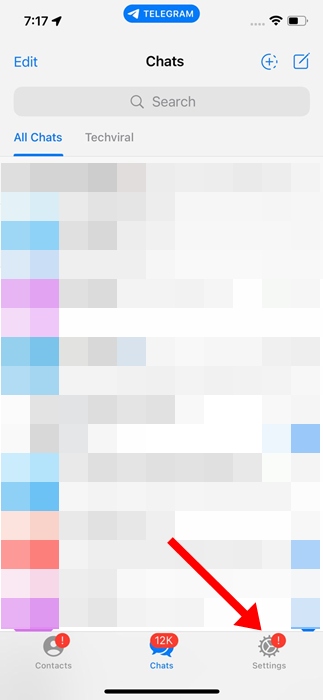
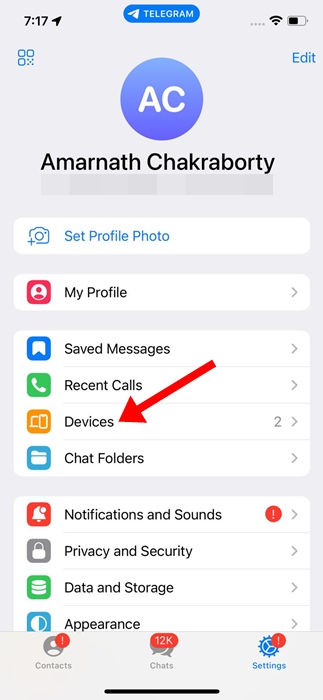
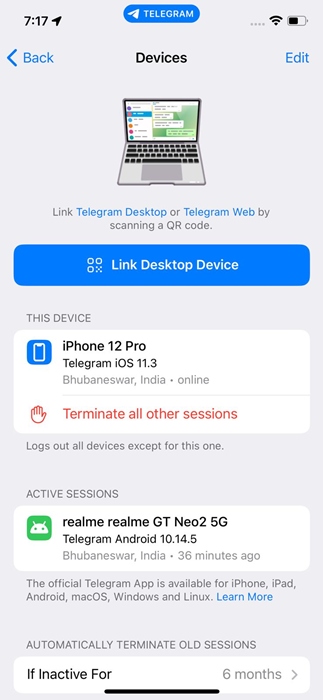



I tried to switch my telegram account to a new phone, and it didn’t have contacts, so I tried to log back in on 5he 9ld phone. Now says there are too many attempts, then also, it doesn’t show the other account at all on my 9th phone.