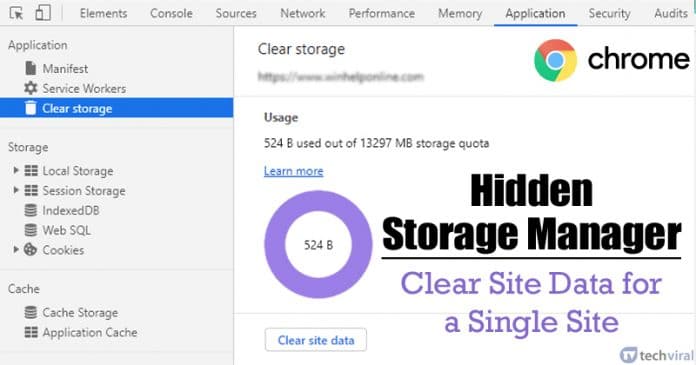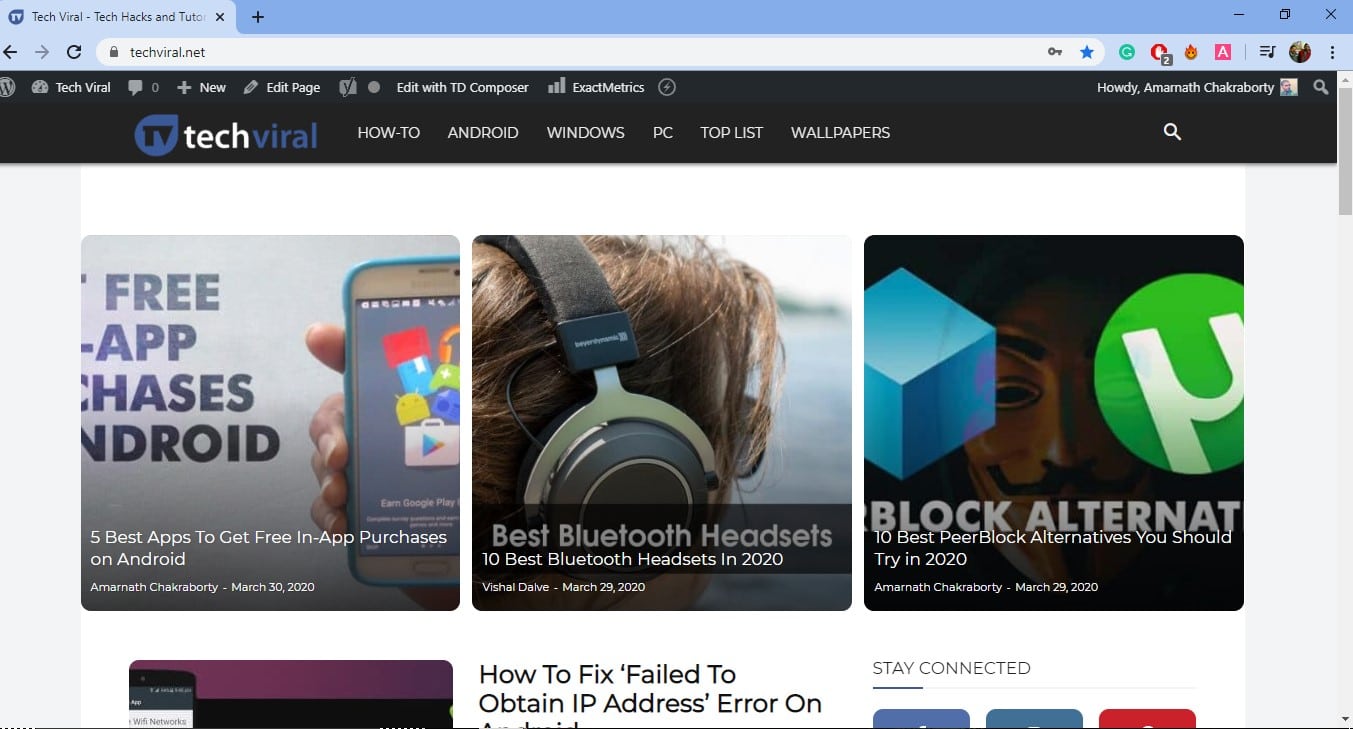Well, if you have been using the internet for a while, then you might be well aware of the workings of the web browsers. As we browse the internet through our favorite browsers, some data is saved in the browsed websites. Such data were usually stored in the form of cache, which helps to load websites faster.
Not only that, but such data also helps websites to remember our preferences for later use. However, over time, the bulk data accumulated from websites can trigger conflicts, leading to rendering issues.
If we talk about the Google Chrome web browser, the browser does provide users an option to clear the data, cache & cookies of every single website that you visit. However, removing all site data in Google Chrome will sign you out of every website, and it’s not always the best option.
How To Clear Storage & Site Data for a Single Site on Chrome
So, in this article, we have decided to share the best method that would help you to delete data from a single site. Yes, you can now clear up locally saved data of any website on the Google Chrome web browser. So, let’s check out how to clear storage and site data for a single website on the Chrome browser.
Step 1. First of all, launch the Google Chrome web browser on your PC.
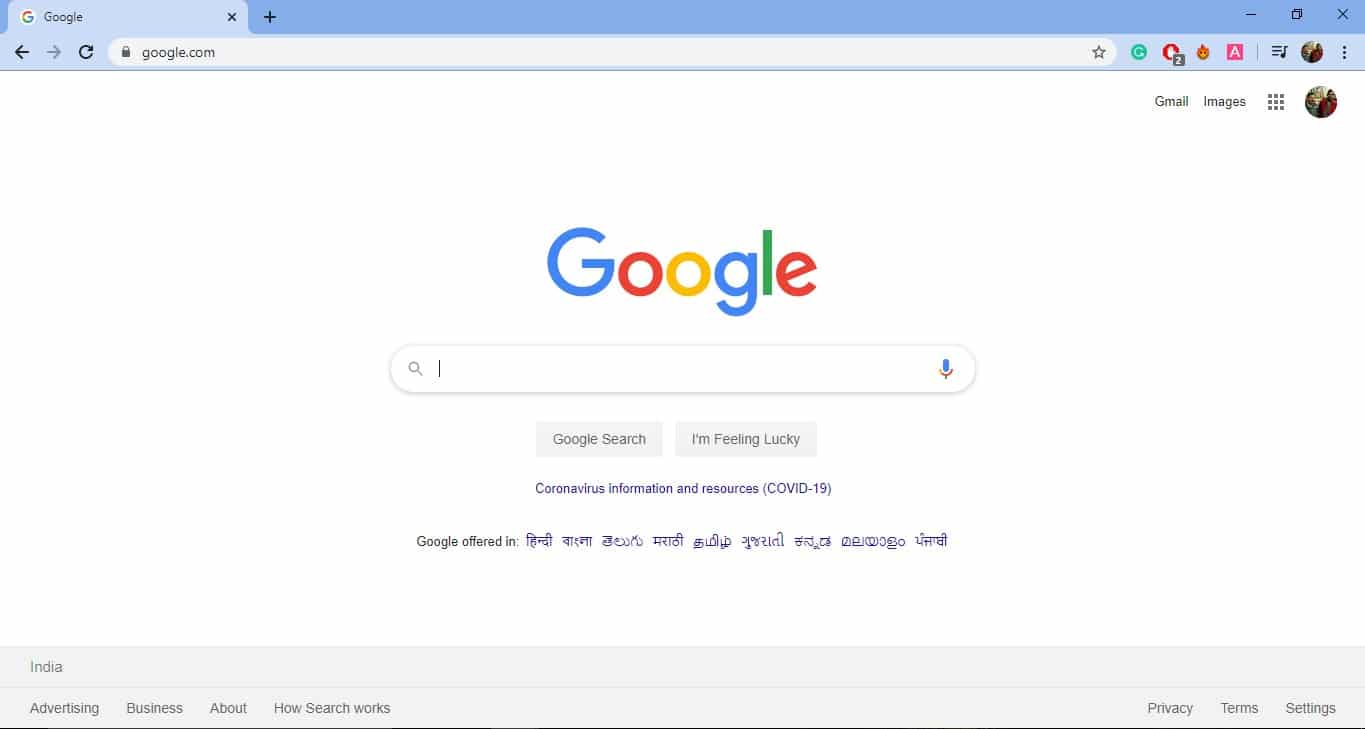
Step 2. Now head to the website to which you want to delete the site data.
Step 3. Tap on the menu icon and select More tools > Developer Tools. Alternatively, you can press CTRL + SHIFT + I to open the developer tool directly.
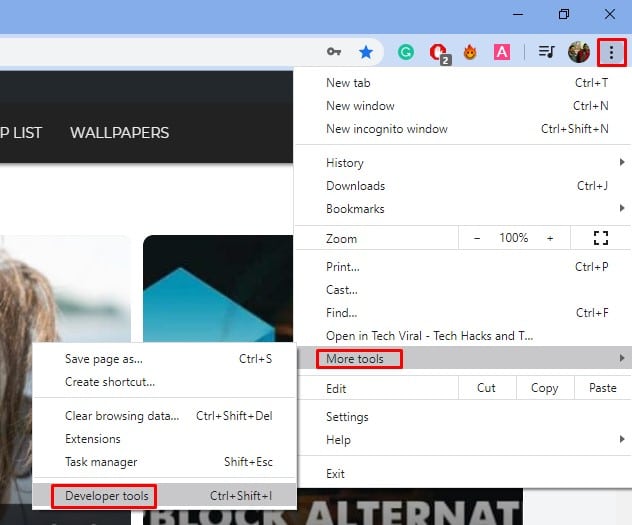
Step 4. On the developer tools, you need to select the ‘Application’ pane.
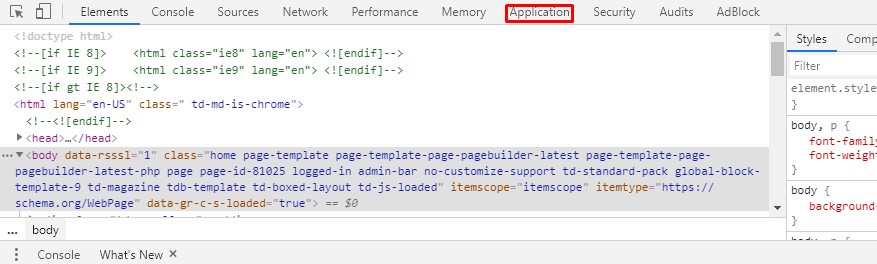
Step 5. From the left-hand side tab, select ‘Clear Storage.’
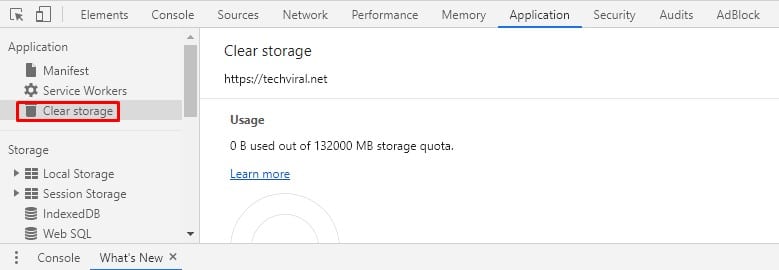
Step 6. Select the options displayed on the image below and click on the ‘Clear site data’ button.
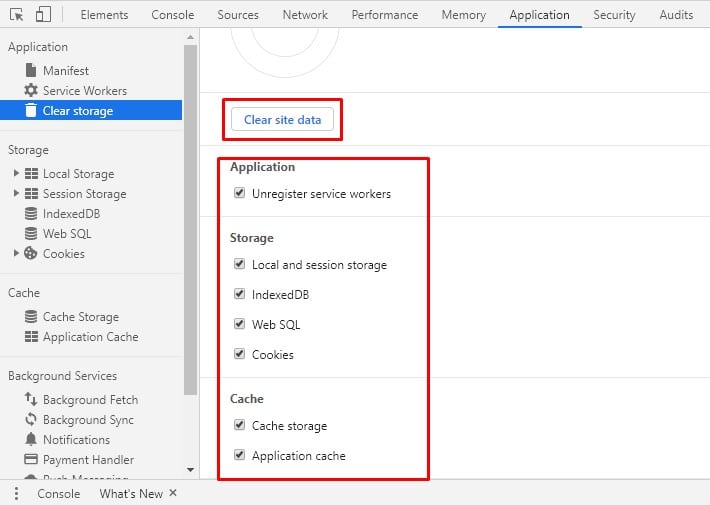
That’s it! You are done. Now all data stored on your computer for that particular site will be deleted.
So, this article is all about how to clear storage and site data for a single site on the Google Chrome browser. I hope this article helped you! Share it with your friends also.