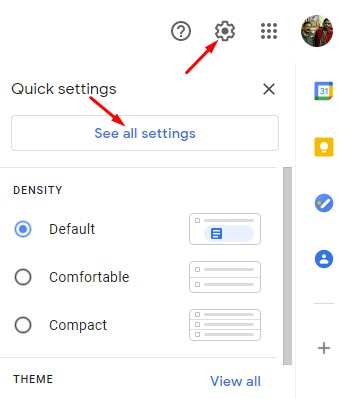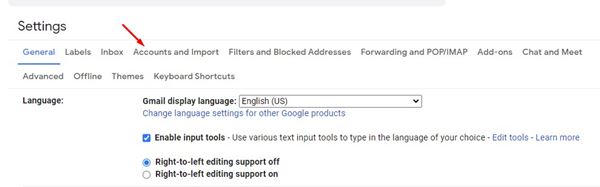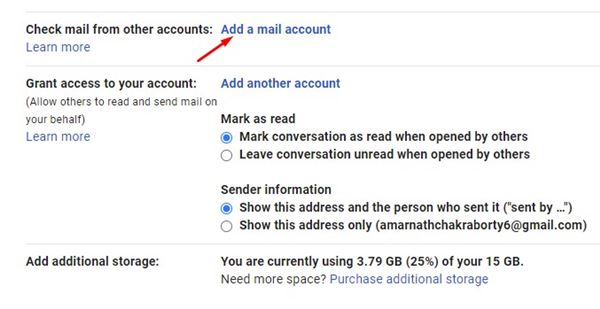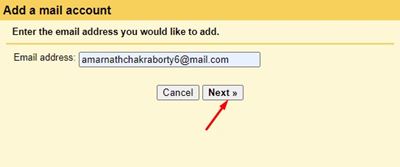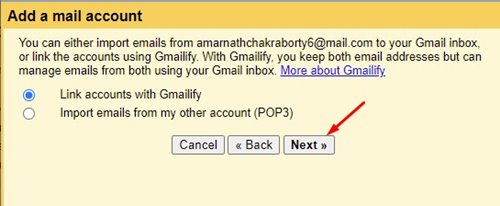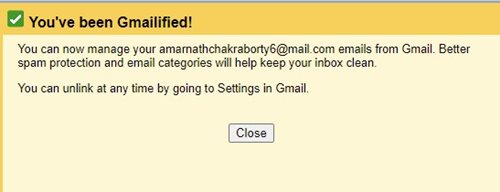Let’s admit, Gmail is right now the most popular and best email service out there. But, compared to all other email services, Gmail offers you better features and options.
Almost every professionals and business profiles now rely on Gmail to connect with their customers. Moreover, since Gmail is a free service, many users have several Gmail account.
Well, it’s completely fine to have multiple Gmail accounts, but the actual problem is that managing multiple email accounts could be a time-consuming task.
Some users also have accounts on OutLook, Mail, Yahoo, etc. Although you can install a third-party email client on Windows 10 to manage multiple email accounts, what if I tell you that you can manage multiple email accounts right from Gmail?
Gmail has a feature that lets you connect your other email accounts like Yahoo, Mail.com, Outlook, and more. Once connected, you will be able to receive all emails in your Gmail inbox.
Also Read: How to Save Gmail Messages as PDF (Full Guide)
Steps to Connect & Manage Multiple Email Accounts in Gmail
So, in this article, we will share a step-by-step guide on how to connect an email account in Gmail for the web. The process is going to be very easy; just follow some of the simple steps given below.
Step 1. First of all, log in to your Gmail account.
Step 2. Next, click on the gear icon located at the top and click on the ‘See all Settings’ option.
Step 3. On the Settings page, click on the ‘Accounts and import’ tab.
Step 4. Now scroll down and find the ‘Check mail from other accounts’ option. Next, click on the ‘Add a mail account’.
Step 5. On the next Window, enter the email address from your other account and click on the ‘Next’ button.
Step 6. Next, select ‘Link accounts with Gmailify’ and click on the ‘Next’ button.
Step 7. Now you will be asked to sign in with your account credentials. Once done, you will receive a confirmation that your other email account has been successfully linked.
That’s it! You are done. This is how you can manage multiple email accounts in Gmail.
So, this guide is all about how to manage multiple email accounts in Gmail. I hope this article helped you! Please share it with your friends also. If you have any doubts related to this, let us know in the comment box below.