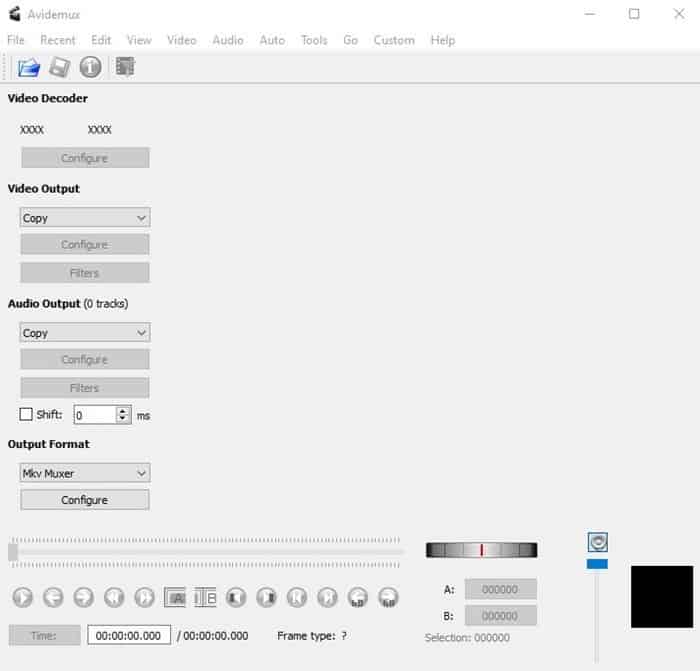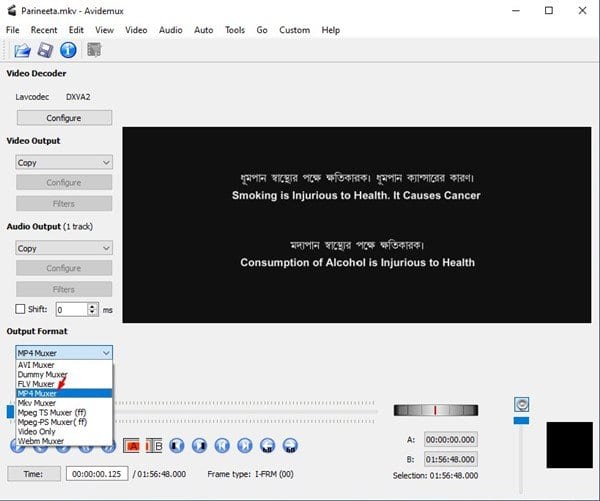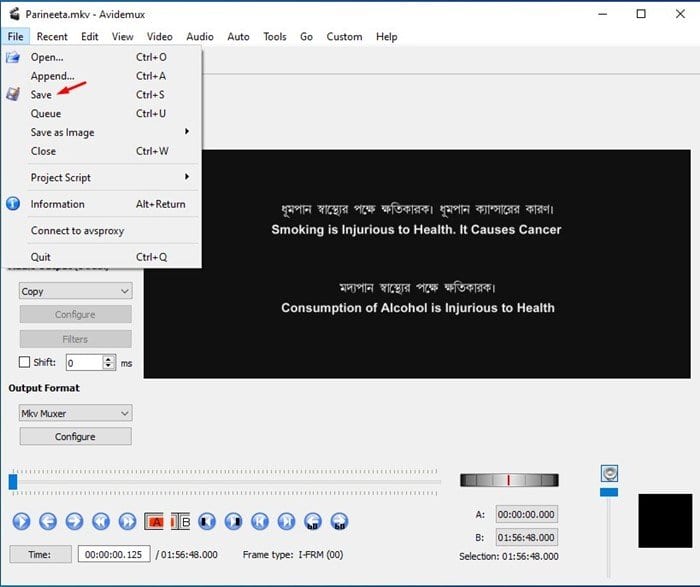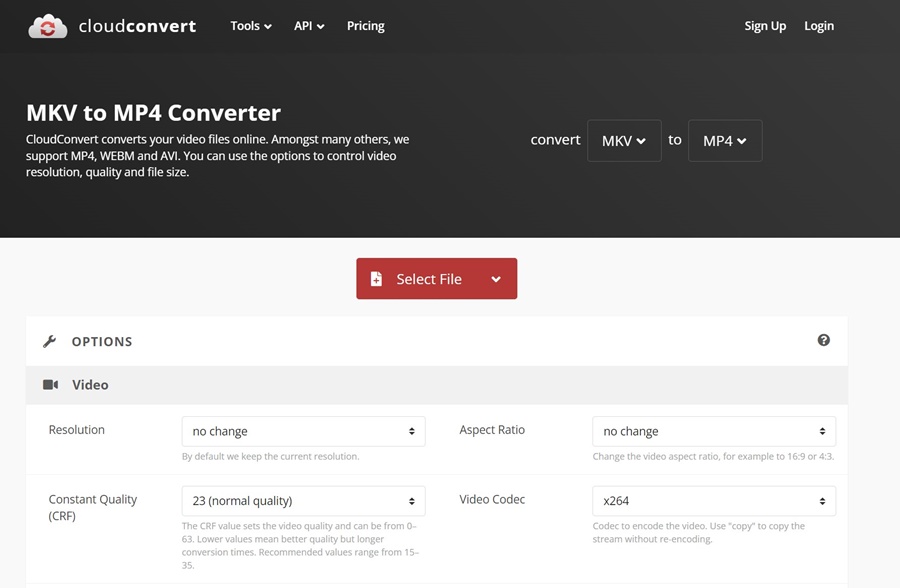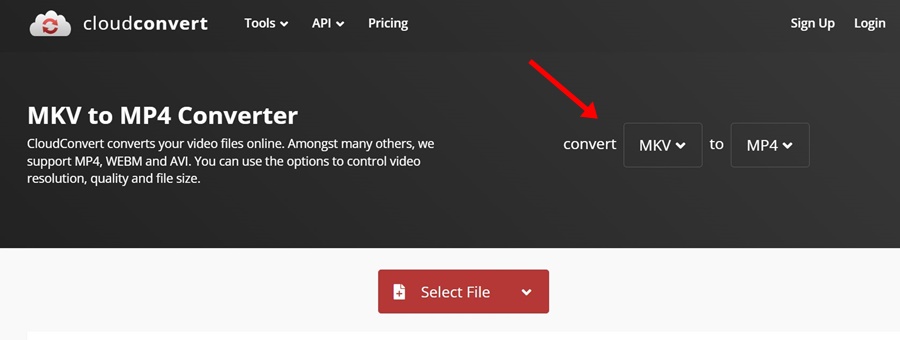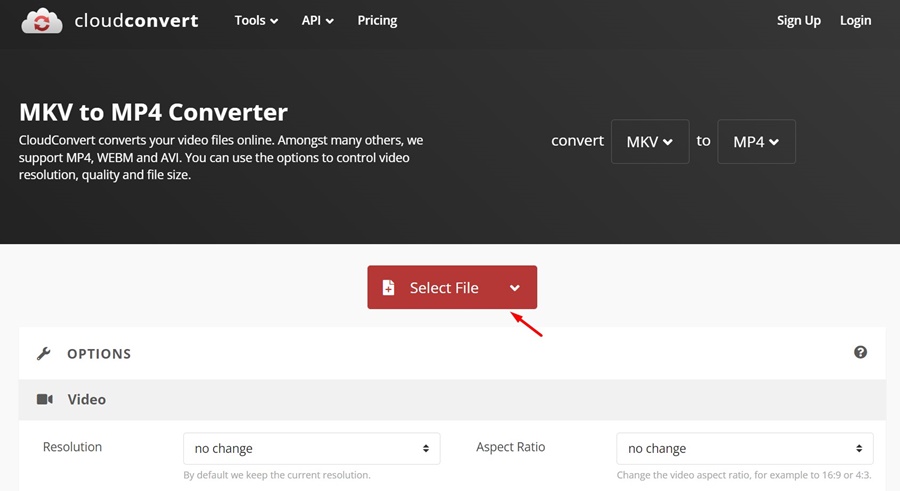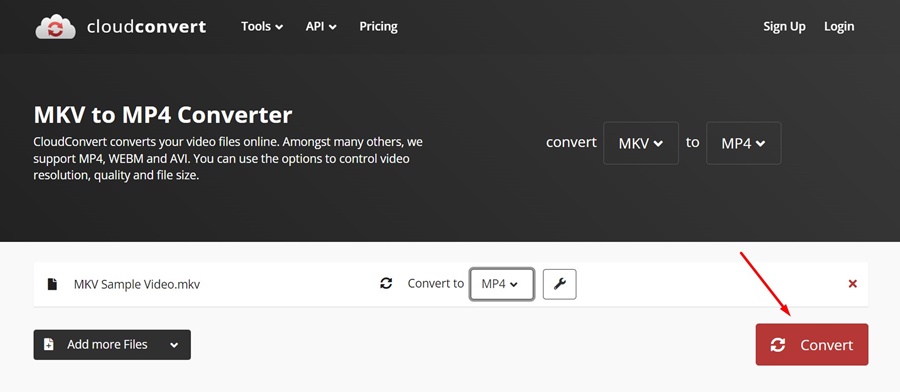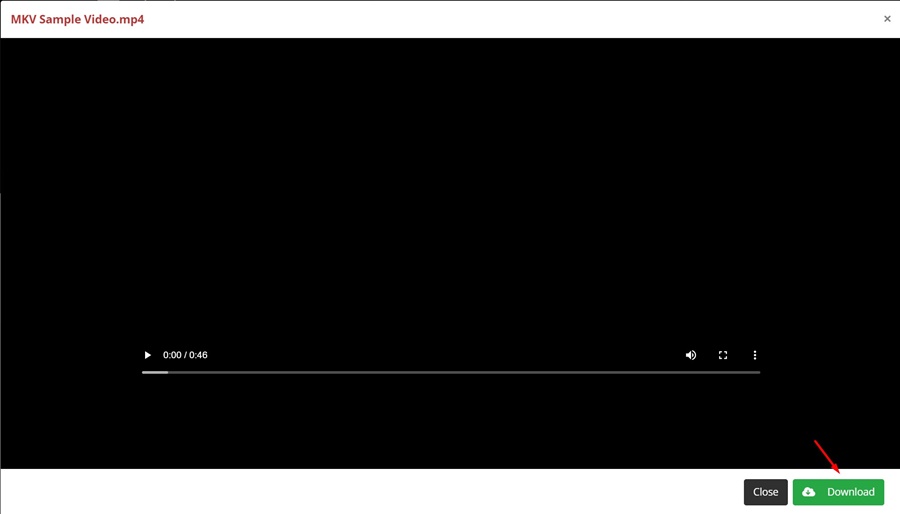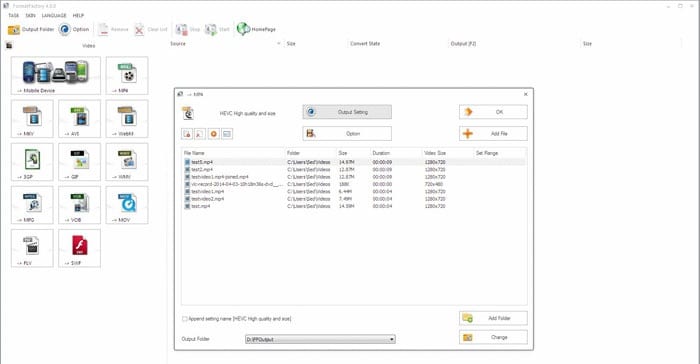Currently, hundreds of media player apps are available for Windows 10 computers. Media Player apps like VLC, GOM, etc., can easily handle all media files. However, sometimes, we need to convert a media file format to another.
A few video file formats like MKV might not work in your video player of choice. Even if your media player supports MKV file format, you will face specific issues like no sound, video lags, etc., while watching the video. To deal with such things, it’s always best to convert MKV videos to something more usable, like MP4.
How to Convert MKV Videos to MP4 Format
Also Read: How to Convert 4K Video to MP4
On Windows 10, it’s relatively easy to convert an MKV video into MP4. You can use any video converter tool to convert the video into MP4 format. Below, we have shared a working guide on converting MKV Videos to MP4.
Using Avidemux for Windows
To convert MKV videos to MP4, we will use the Avidemux video editor. For those who don’t know, Avidemux is open-source software for video editing and transcoding multimedia files.
Compared to other video converters, Avidemux is pretty fast. The tool can convert your MKV videos into MP4 in seconds. Additionally, it uses re-muxing instead of re-encoding to convert videos, so there’s nearly zero quality loss. Here’s how you can use Avidemux to convert MKV into MP4.
1. First of all, download & install Avidemux on your Windows computer.
2. Once downloaded, open the tool on your computer.
3. You need to drag and drop the MKV file you want to convert.
4. Now, on the Output Format select the MP4 Muxer option.
5. Next, click on the File and select Save.
6. Choose the location where you want to save the output file.
7. Once done, the video file will be instantly converted. It takes less than 15 seconds to get 150+ minutes of MKV video converted into MP4 format on my computer.
That’s it! You are done. This is how you can convert MKV videos into MP4 in easy steps.
Convert MKV to MP4 with CloudConvert
If you have sufficient internet bandwidth, you will find using an online website to convert your MKV videos easy.
Cloudconvert is a website that allows you to convert your MKV files to MP4, WEBM, and AVI formats. You also get an option to set the CRF, Video codec, and Preset before the conversion. Here’s what you need to do.
1. Open your favorite web browser.
2. Now, visit the Cloudconvert website and wait for it to load properly.
3. On the convert dropdown, select MKV. On the to field, select whichever format you want to convert your video to.
4. Once done, click the Select File button and upload the MKV file you want to convert.
5. Once uploaded, click on the Convert button.
6. Now, wait until the file uploads. Once uploaded, your MKV file will be converted to your chosen video format.
7. Once converted, click on the Download button to download the converted video.
That’s it! This is how you can use the Cloudconvert website to convert MKV videos to MP4 format.
Use Other MKV Converters
Well, if you don’t want to go with the fastest option, you can use other MKV converters for PC to convert your MKV video files into MP4 format.
On Windows 10, you get plenty of choices regarding the MKV Converters. You can install a dedicated MKV converter app to convert the videos on your PC. Alternatively, you can use MKV players for Windows 10 to enjoy the MKV files without conversion.
So, this article is about converting MKV videos into MP4 quickly. Other video converters are available for Windows, but Avidemux is the fastest. It relies on a different technique to convert your MKV videos to MP4. If you have any doubts, let us know in the comment box below.