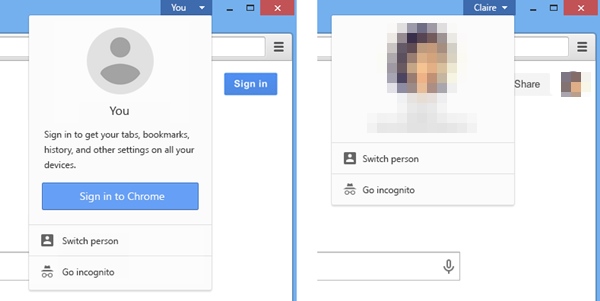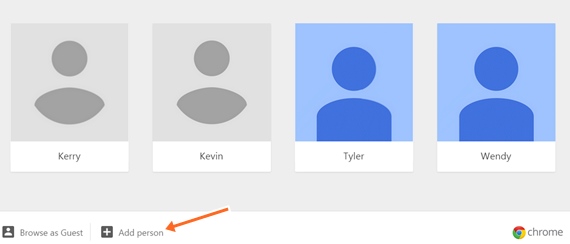Create Multiple Google Chrome Profiles in your Chrome browser easily by using the simple guide that we have stated in the post. Read the guide to know about the complete method of managing multiple profiles.
[dropcap]O[/dropcap]ne of the best web browser that is available till date is the Google Chrome web browser. This highly feature fledged browser has some amazing options for users that makes it much easier to browse. Some of you people might be using this browser for about a long time but might still not be familiar with most of it’s functions as there are vast range of functions that Google chrome provides to users. Here in this article we will discuss a cool trick that will help you to create multiple chrome profiles. Yes its possible and it helps you to secure your privacy as you might keep on sharing your PC with others at that time you can switch to some of guest like profile for securing your privacy, So have a look on complete guide discussed below to proceed.
How To Create Multiple Google Chrome Profiles In PC
The method is quite simple and easy and you just need to add profile files for your chrome and you are done, So follow up the steps below to proceed.
Also Read: Best Google Chrome Extensions That Is Worth A Try
Steps To Create Multiple Google Chrome Profiles In PC:
- First of all you need to have the latest version of Google Chrome in your PC, as account switching feature is there in its latest version.
- Now you need to sign in to Chrome with your personal Gmail account.
- Now in the upper right corner of the browser window, click the button for the current user and it may show the person’s name, email, or an icon like this Sign in.
- There simply click on Switch Person.
- Now at the bottom of the window, click Add Person option. And simply add the person with its account details.
- If the new person signs in to Chrome with a Google Account, he or she will see synced bookmarks, apps, extensions, and other browsing data on the computer and will be able to sync any future changes.
- That’s it and you are done, now there will be multiple chrome accounts that will help you to secure your private browsing data.
So this is all about How To Create Multiple Google Chrome Profiles In PC, Use this simple and easy method and create the different profile to switch between the multiple users in your google chrome and it will help you a lot to secure your privacy, Hope you like the guide, keep on sharing with others too. Leave a comment below if you have any related queries with this.