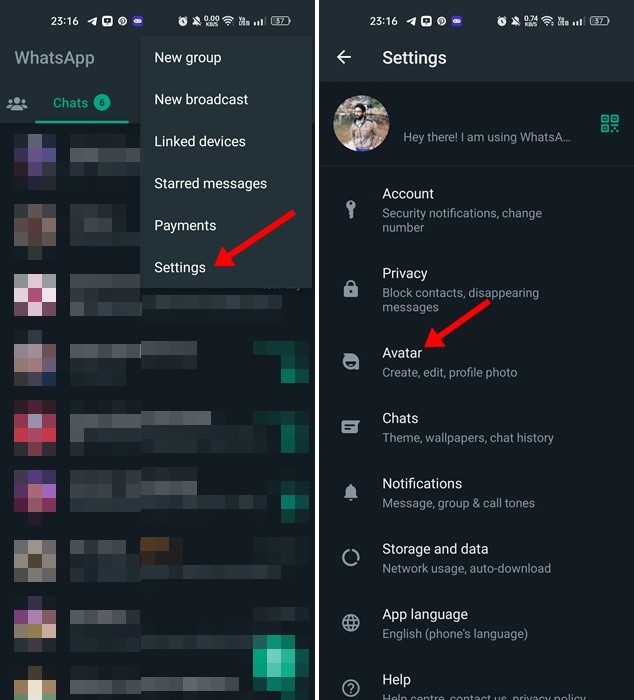Meta is still making great efforts to improve its instant messaging app, WhatsApp. Recently, it rolled out the Avatar feature to WhatsApp that lets you personalize your identity on the app.
Before Avatars, WhatsApp only offered emojis and stickers to express yourself in the chat. While the Avatar feature is still rolling out on the app, it may take a few more days to reach every Android and iOS device.
If you don’t know about Avatar, it’s basically a digital version of you that you can create from billions of combinations of diverse hairstyles, facial features, and outfits. On WhatsApp, you can create a digital version of yourself and use it on chats or profile photos.
Create and Use WhatsApp Avatars
Below, we have shared a step-by-step guide on creating and sending WhatsApp Avatars. To make a WhatsApp avatar, you need to use the latest version or the app’s beta version. Let’s get started.
How to Create a WhatsApp Avatar?
Creating WhatsApp Avatar is very easy, but you need to ensure that your phone is running the latest version of WhatsApp. So, head to the Google Play Store and update the WhatsApp app before following the steps.
Note: We have used an Android smartphone to demonstrate the steps to create a WhatsApp Avatar. You need to follow the same steps on your iPhone as well.
1. First, open the WhatsApp App for Android and tap on the three dots. From the list of options that appears, select Settings.
2. On the Settings screen, tap on the Avatar. On the next screen, tap on Create your Avatar.
3. Now, you will see the introduction page. Here you need to tap on the Get Started button. Next, you will be asked to select your skin tone.
4. Now, you will be asked to select your Hair Style. After selecting the hairstyle, you will find many options to personalize your avatar, such as eye shape, eyebrow shape/color, outfits, body type, etc.
5. You must go through all personalization options and select the one that suits your personality.
6. Once you are done creating your avatar, tap on the Done button at the top-right corner.
7. On the Save changes confirmation prompt, tap on the Save changes. Once done, tap on the Next button.
That’s it! This is how you can create your WhatsApp Avatar in easy steps.
How to Edit your WhatsApp Avatar Again?
Well, the Avatar you create on the app can be edited anytime. So, follow these steps if your WhatsApp Avatar needs a little edit.
1. Open WhatsApp and tap on the three dots at the top-right corner. From the list of options that appears, select Settings.
2. On the Settings screen, tap on the Avatar. Now you will see your WhatsApp Avatar. You need to tap on the edit icon to edit your Avatar.
That’s it! This is how you can edit your WhatsApp Avatar again.
How to Delete Your WhatsApp Avatar
If you want a fresh start, you can delete your existing WhatsApp Avatar and create a new one. Here’s how you can delete your WhatsApp Avatar.
1. Open WhatsApp and tap on the three dots at the top-right corner. From the list of options that appears, select Settings.
2. On the Settings screen, tap on the Avatar. Now you will see your WhatsApp Avatar. You need to tap on the Delete avatar at the bottom.
3. On the Delete avatar prompt, tap on the Delete button.
That’s it! This is how you can delete your WhatsApp Avatar. After deleting the WhatsApp Avatar, you can create a new one.
How to Use WhatsApp Avatar?
After creating your personalized WhatsApp Avatar, you can use them in your chats or set it as your profile picture. It’s easy to use WhatsApp Avatar on the app; follow the steps we have shared below.
1. First, open the WhatsApp Chat where you want to send the avatar. Next, tap on the emoji icon beside the text field.
2. On the emoji menu, switch to the Avatar icon.
3. Now, you will find several stickers based on your Avatar. You just need to tap on the one you want to send in the chat.
4. If you want to set your WhatsApp Avatar as a profile photo, navigate to Settings > Avatar.
5. On the Avatar screen, tap on Create Profile Photo. Once done, select the Avatar pose and background color and tap on the Done button.
That’s it! This is how you can use WhatsApp avatar in easy steps.
Also Read: 5 Best Sticker Packs for WhatsApp
So, this guide is about creating and sending WhatsApp Avatars. We have also shared the steps for making your WhatsApp Avatar a profile photo. If you need more help creating WhatsApp Avatars, let us know in the comments below.