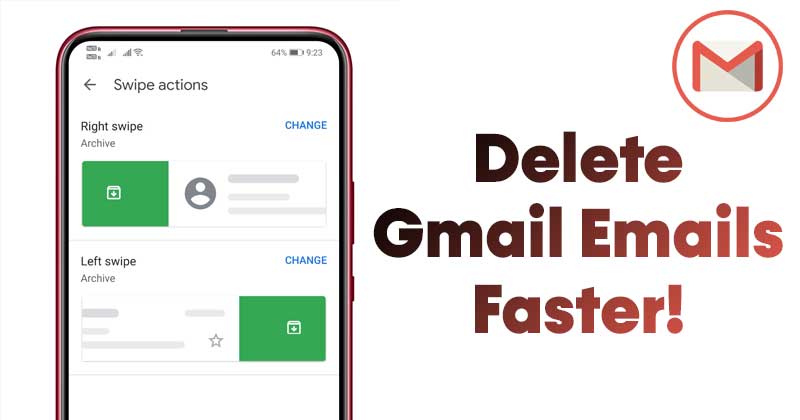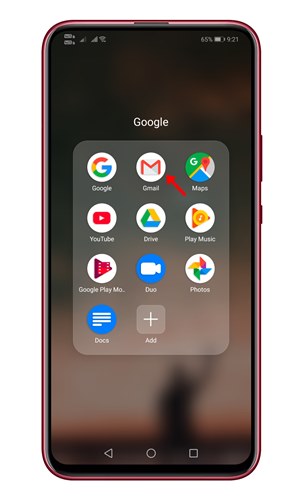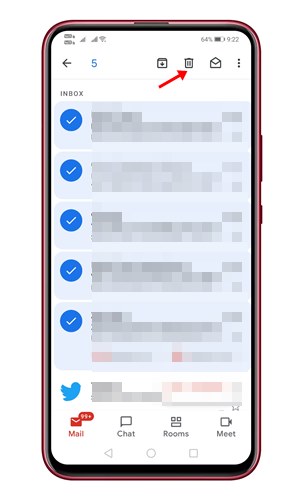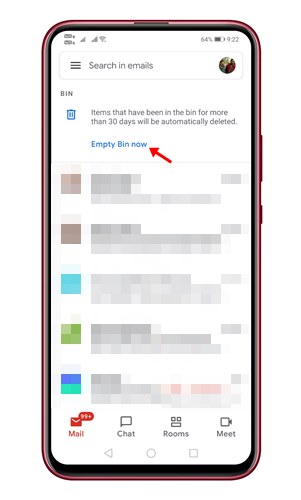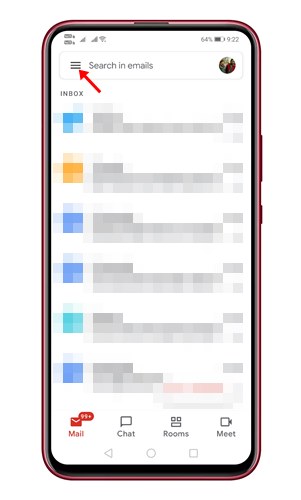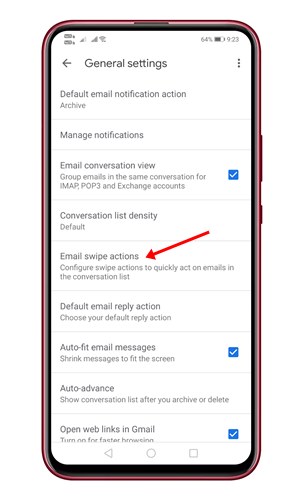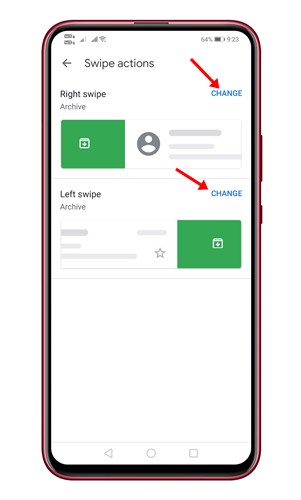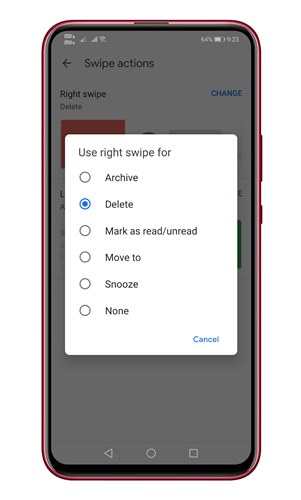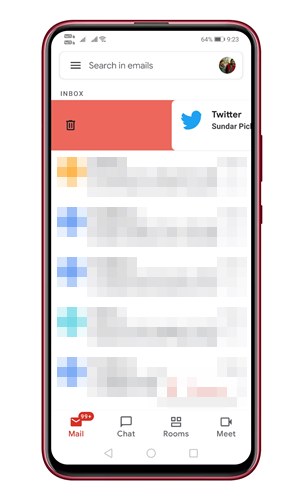Let’s admit, Gmail is right now the most used email service out there. Compared to other email services, Gmail offers you better features and more control. As a result, Gmail is widely used by individuals and businesses to send/receive important emails.
What’s more important is that Google also has Gmail mobile app for Android and iOS devices. That means you can use the Gmail mobile app to exchange emails. If you have been using Gmail for a while, you might know that it’s pretty easy to delete multiple Gmail emails on the web version.
On desktop, you can even set up keyboard shortcuts to delete emails in Gmail. However, when it comes to the mobile version of Gmail, there are limited options available. On Android, you can set up custom swipe actions to delete emails in Gmail.
Also Read: How To Back Up All Your Gmail Emails To Your Computer Hard Drive
Steps to Delete Multiple Gmail Emails at Once on Android
So, if you are looking for ways to mass delete Gmail emails on Android, you are reading the right article. In this article, we will share a step-by-step guide on how to delete all Gmail emails at once on Android. Let’s check out.
Delete Multiple Emails in Gmail
Well, you can delete a single email or multiple emails in the Gmail app by following some of the simple steps given below. Here’s how to delete multiple emails in Gmail.
Step 1. First of all, launch Gmail app on your Android smartphone.
Step 2. To delete multiple emails at once, you need to press and hold any email.
Step 3. Once done, you need to start selecting the emails that you want to delete.
Step 4. On the top, tap on the ‘Trash‘ icon to delete the selected emails.
Step 5. Next, go to the Bin folder and tap on the ‘Empty Bin now’ button.
That’s it! You are done. This is how you can delete multiple gmails emails at once on Android.
Delete Emails Using Swipe
Well, the Gmail app for Android also allows you to use swipe gestures for deleting multiple emails. Here’s how you can set up and delete emails using a swipe gesture.
Step 1. First of all, open the Gmail app on your Android. Next, tap on the three horizontal lines as shown in the screenshot below.
Step 2. From the side menu, tap on the ‘Settings‘ option.
Step 3. On the Settings page, tap on the ‘General Settings’ option.
Step 4. Under the General Settings, tap on the ‘Swipe actions’ button.
Step 5. On the next page, select between right or left swipe and click on the ‘Change‘ button.
Step 6. Next, you need to select the action. To delete emails with a single swipe, set the swipe action to ‘Delete.’
That’s it! You are done. Now swipe on any email to send it to the Bin folder.
So, this guide is all about how to delete multiple Gmail emails at once on Android. I hope this article helped you! Please share it with your friends also. If you have any doubts related to this, let us know in the comment box below.