Well, it’s no doubt that Mouse is one of the essential components of our PC because we use it all the time to perform different tasks. Windows operating system has a feature known as ‘Mouse Acceleration’ that changes the rate at which your mouse pointer moves based on the speed you are moving the Mouse.
Mouse Acceleration is indeed a useful feature because it makes your Mouse more efficient to use. In simple words, with Mouse acceleration enabled, the faster you move your Mouse, the further it travels across the screen.
However, Mouse Acceleration is often the primary source of trouble for gamers. Most gamers seem to agree that Mouse Acceleration is something to avoid. So, if you are a gamer, then it’s best to disable the Mouse Acceleration in Windows 10 computer.
Steps To Disable Mouse Acceleration on Windows 10 PC
So, in this article, we have decided to share a working method to Disable Mouse Acceleration in Windows 10 computer. You don’t need to install any third-party software. So, let’s know how to disable mouse acceleration in Windows 10.
Step 1. First of all, click on the Windows Start menu icon and select ‘Settings’
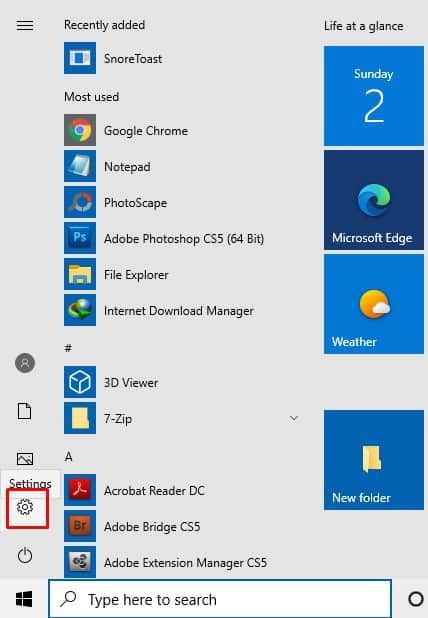
Step 2. On the Settings page, you need to click on the ‘Devices’ option.
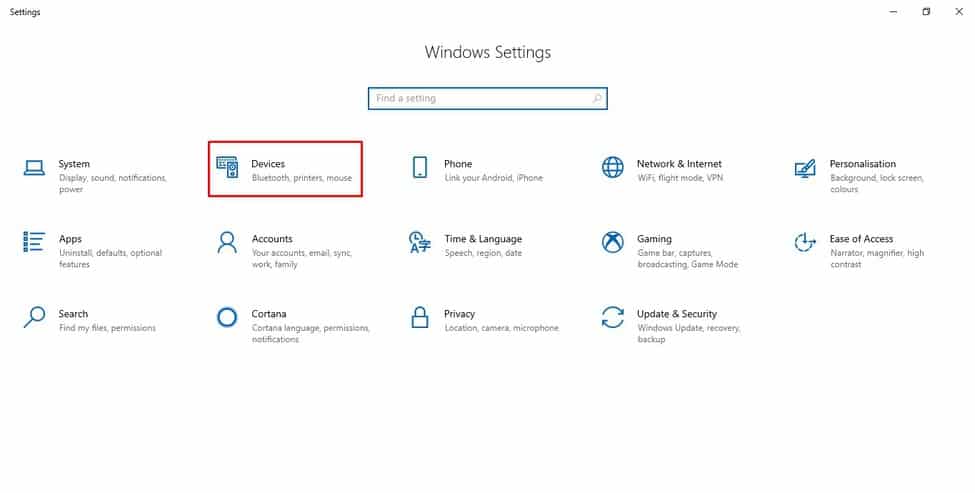
Step 3. Under the devices, click on the ‘Mouse’
Step 4. Under the Mouse, click on the ‘Additional Mouse Options’
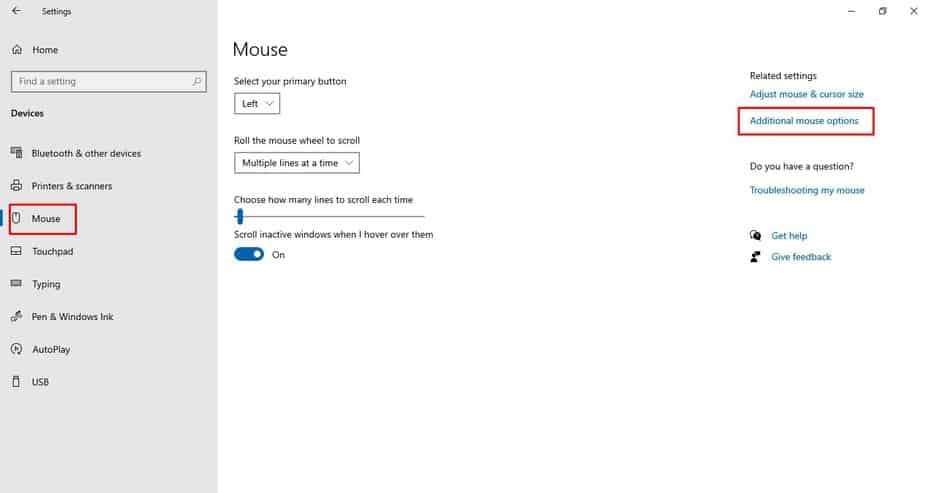
Step 5. Now under the ‘Pointer Options’, uncheck the ‘Enhance Pointer Precision’ option.
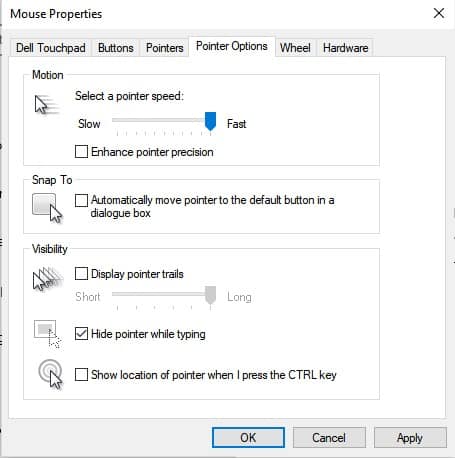
Step 6. Once done, click on the ‘Ok’ button.
That’s it! You are done. This is how you can disable Mouse Acceleration on Windows 10.
So, this article is all about how to disable Mouse Acceleration on Windows 10 computers. I hope this article helped you! Please share it with your friends also.


