We use our Google Account to log in to various apps and services. Google Chrome remembers not only your passwords but also your username and other details. So, when you revisit those websites, it either fills in the username/password or shows you a Sign in with Google Prompt.
The ‘Sign in with Google’ prompt helps you to sign in to websites quickly. The sign-in prompt is handy if you want to sign in with a particular website; however, what if you want to use the website without signing in?
In such a case, it’s best to disable the Sign in with Google prompt completely. So, in this article, we will share a step-by-step guide on disabling the Sign in With Google Prompt on websites altogether. Let’s check out.
Also read: How to Send Google Maps Location from Desktop to your Device
Steps to Disable the ‘Sign in with Google’ Prompt on Websites
Important: The ‘Sign in with Google’ prompt is linked with your Google Account, not your web browser.
So, if you need to make changes to the Google account to prevent it from appearing across all web browsers.
1. First of all, open the Google Chrome web browser and visit Google My Account page.
2. On the left pane, click on the Security tab, as shown in the screenshot below.
3. On the Security page, scroll down and find the Signing in to other sites section.
4. Click on the Signing in with Google option as shown below.
5. On the next page, disable the toggle button behind Google Account sign-in prompts.
That’s it! You are done. You will see an ‘Updated‘ message in the lower-left corner. This is the success message.
So, this guide is all about how to disable Sign in with Google Prompt altogether. I hope this article helped you! Please share it with your friends also. If you have any doubts related to this, let us know in the comment box below.
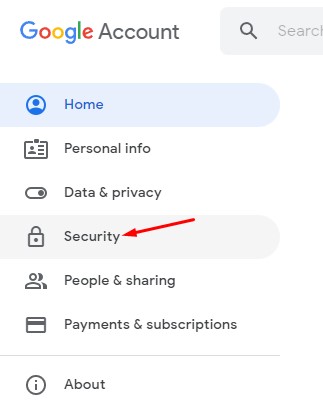
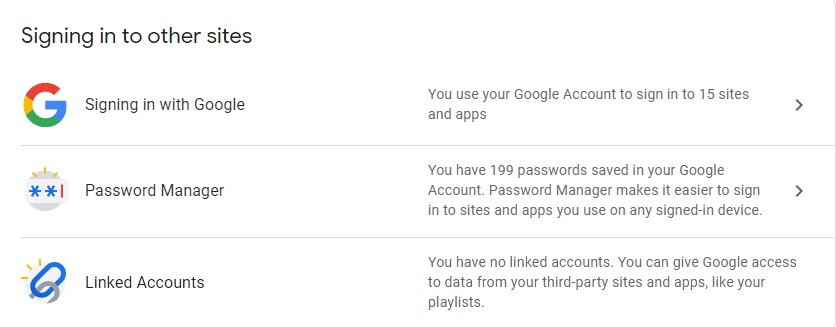
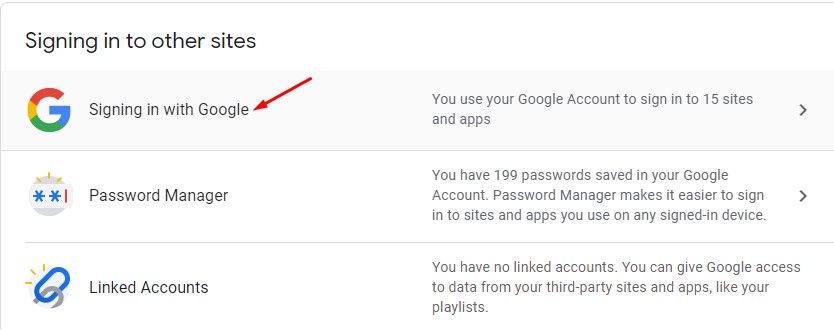
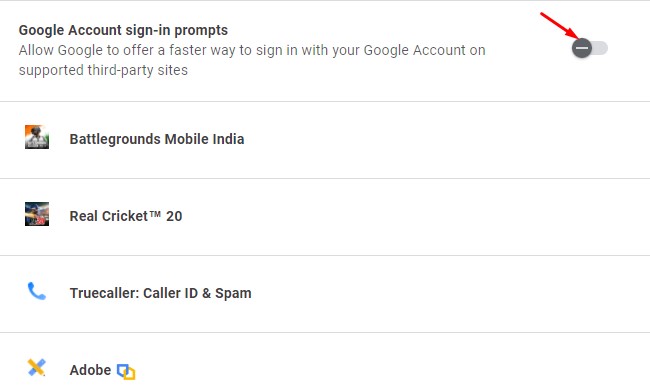
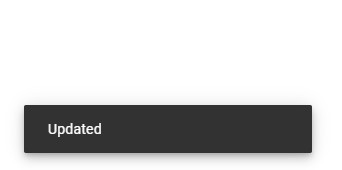
Nice trick! Keep updating more