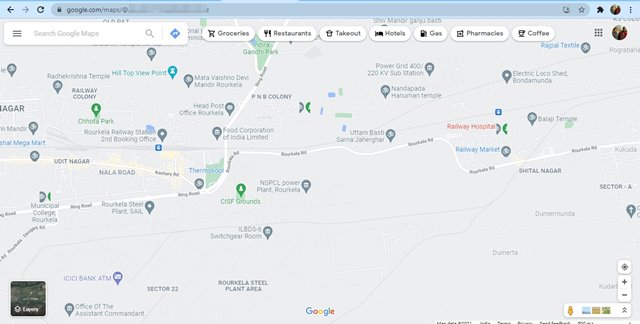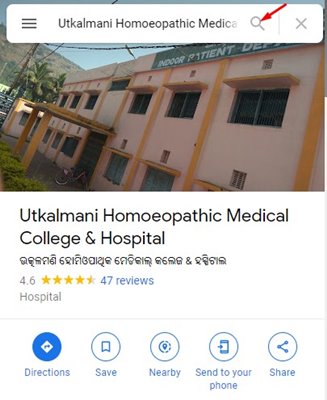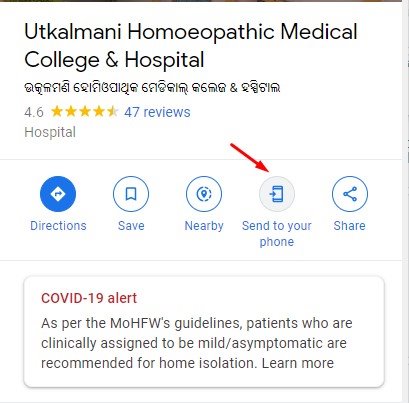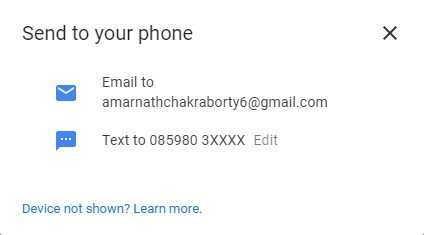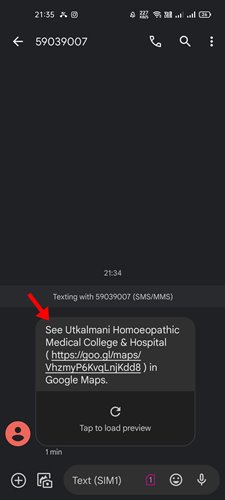When it comes to finding directions, Google Maps is definitely the best option. Right now, Google Maps has around 1 billion users, and it’s fully compatible on both smartphones and desktops.
One can use Google Maps on desktop and smartphone to find turn-by-turn directions, find nearby landmarks, etc. Since Google Maps is the most used navigation app, it has some features that benefit both mobile and desktop users.
One of the great features of Google Maps is the ability to send directions from desktop to smartphone. Yes, you can actually send directions from Google Maps on the desktop right to your smartphone.
Also read: How to View & Manage Your Location History in Google Maps
Steps Send Google Maps Location from Desktop to your Device
So, if you are interested to know how to send directions from Google Maps on Desktop to your phone, you are reading the right article.
Below, we have shared a step-by-step guide on sending directions from Google Maps (Desktop) to your phone. Let’s check out.
1. First of all, open your favorite web browser and head to the Google Maps website.
2. Now, use the search bar to find the location to send to your phone.
3. Once found, click on the location and click on the Send to your phone option, as shown in the screenshot below.
4. Now, you will be asked to select the device to which you want to send the directions.
5. If you have a phone number or email address connected to your Gmail account, you will notice an option to send directions via text or email. Here I have picked send location via Text message.
6. Now, on your smartphone, check the SMS inbox. You will receive an SMS containing the location.
That’s it! You are done. This is how you can send directions from Google Maps on your desktop to your smartphone.
So, this guide is all about how to send Google Maps location from desktop to your smartphone. I hope this article helped you! Please share it with your friends also. If you have any doubts related to this, let us know in the comment box below.