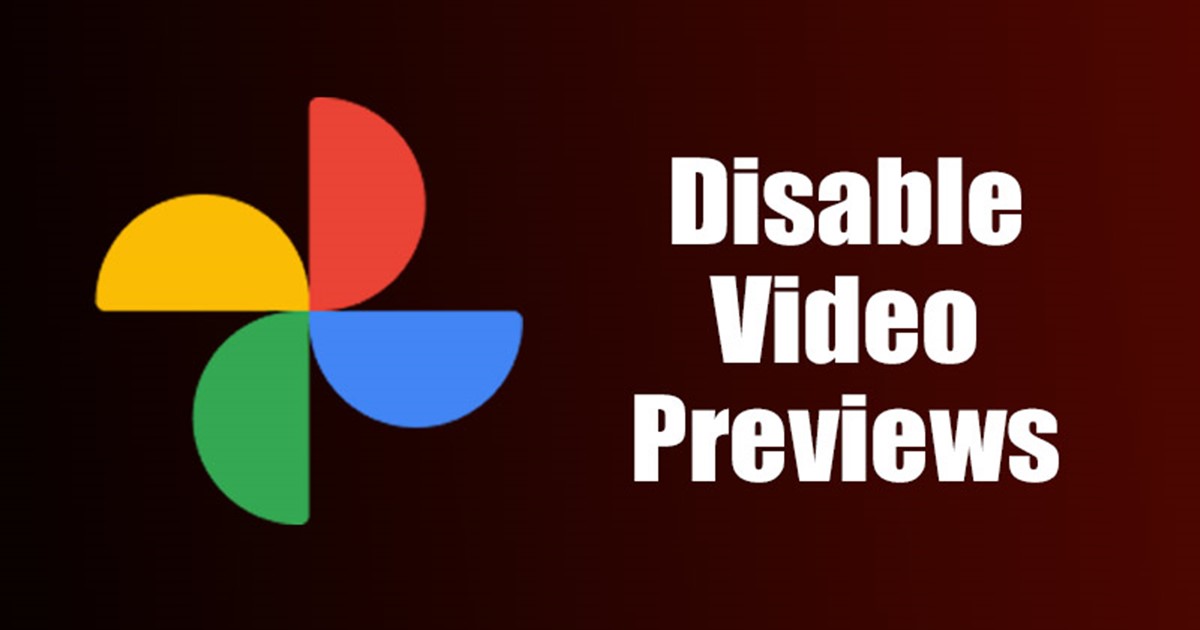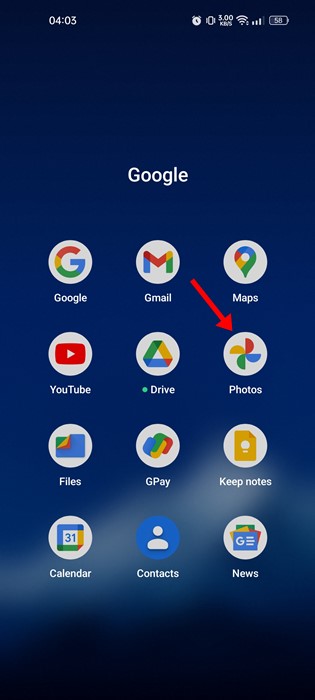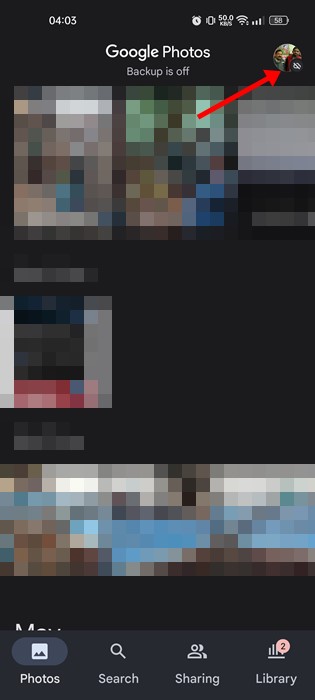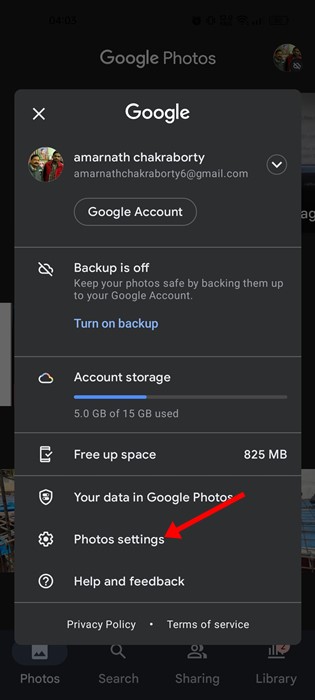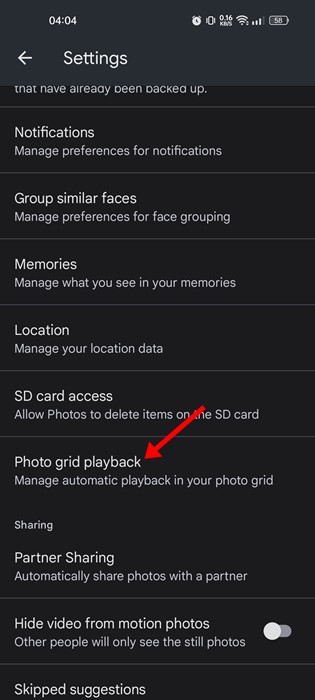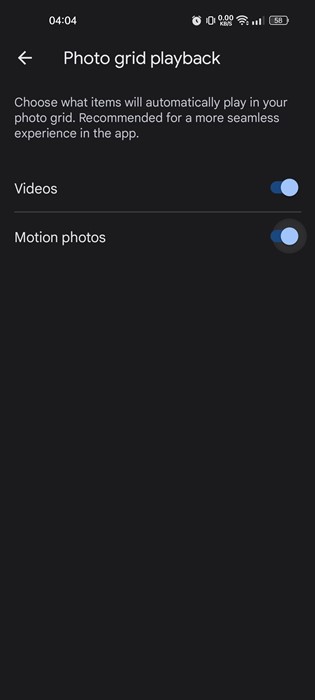Google Photos is a top-rated photo management app available for Android. Being backed by Google, it’s also used as a stock gallery app on Pixel devices. Currently, the photo management & cloud storage app for Android is used by over 700 million users.
If you use Google Photos to manage your photos & videos stored on your smartphone, you may know about the grid autoplay feature. Grid autoplay or live previews for videos appears on the timeline of the Photos app, and it’s a great feature as it provides you a more seamless experience in the app.
The feature serves as a fast way to preview videos as you scroll through the App’s timeline. While the feature is useful, it’s not meant for everyone. Many users find the feature to be annoying and somewhat distracting.
Steps to Disable Video Previews in Google Photos for Android
Hence, if you don’t find the grid autoplay and live previews for videos helpful, you can turn it off in easy steps. Below, we have shared a step-by-step guide on how to turn off grid autoplay in Google Photos for Android. Let’s check out.
1. First, open the Google Photos app on your Android smartphone.
2. Next, tap on your profile picture in the top-right corner.
3. On the profile page, scroll down and tap on the Photos Settings.
4. On the Settings page, find and tap the Photo grid playback option.
5. On the Photo Grid Playback screen, turn off the toggle for Videos. If you want to disable the playback for motion photos, turn off the ‘Motion Photos’ option.
6. If you wish to enable the grid autoplay in the Google Photos app, turn on the toggle for ‘Videos’ and ‘Motion Photos’ in the above step.
That’s it! This is how you can disable grid autoplay in Google Photos for Android.
Also read: 10 Best Photo & Video Locker Apps for Android
Disabling the grid autoplay feature in Google Photos can save you few internet data if the videos were stored in Google’s server, not in your phone’s local storage. So, this is how you can stop video playback or grid playback on Google Photos for Android. If this article helped you, share it with your friends as well.