Edge is a new web browser from Microsoft that’s based on Chromium. The web browser is available for Windows, macOS, Android & iOS. Microsoft Edge is actually a major improvement on the outdated Internet Explorer. The all-new Edge browser comes with a new UI, and it’s compatible with all Chrome extensions and themes.
A few days ago, we showed you how to install the new Microsoft Edge on Windows, Android, and iOS. This article covers the same steps for MAC users. Before we share the step-by-step guide, let’s know some interesting facts and features of the new Edge browser.
Edge for macOS is Microsoft’s first browser for the Mac in 20 years. The first version of macOS comes preinstalled with Internet Explorer 5.0, which is discontinued now. Let’s check out what the Edge browser offers.
Features of Microsoft Edge:
Below, we have listed some of the exciting features of Microsoft Edge for Mac. Let’s check out.
- The new Microsoft Edge for Mac OS is faster than Google Chrome.
- Microsoft Edge browser for Mac offers three different types of tracking prevention options.
- Microsoft Edge browser handles multiple tabs better than Safari, Firefox & Chrome.
- For Customization, the Edge browser allows you to customize the New Tab page.
- Since the Edge browser is now Chromium-based, you can install extensions directly from the Chrome store.
- Edge browser for macOS also got multiple theme options – Dark & Light.
Steps to Download Microsoft Edge for macOS
Well, Microsoft offers a standalone app for the Edge browser. You can directly download it from the Microsoft website to install the web browser on macOS. Or else, follow the steps given below.
Step 1. First of all, head to this link and download the Microsoft Edge browser.
Step 2. On the next prompt, click on ‘Accept and Download’
Step 3. Once downloaded, open the installation file and click on ‘Continue’
Step 4. Now choose where you want to install the web browser.
Step 5. On the next screen, click on the ‘Install’ button.
Step 6. Once installed, you will get a success message. Now just open the Edge browser and surf the internet.
That’s it! You are done. This is how you can download & install the Microsoft Edge browser on Mac.
So, this article is all about how to install Microsoft Edge on Mac. I hope this article helped you! Please share it with your friends also.
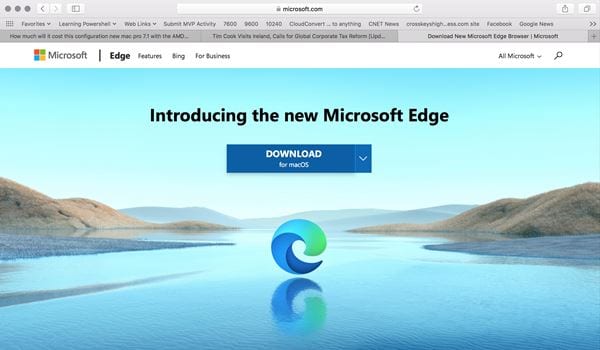
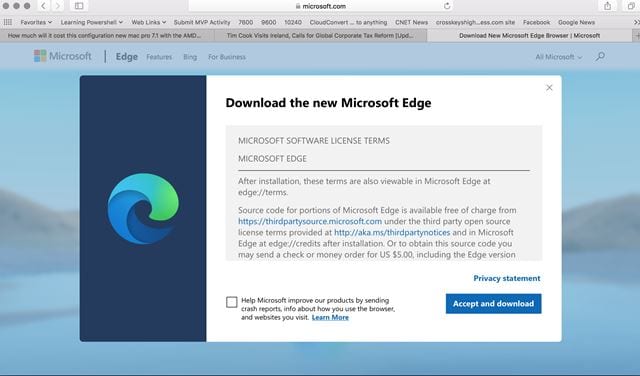
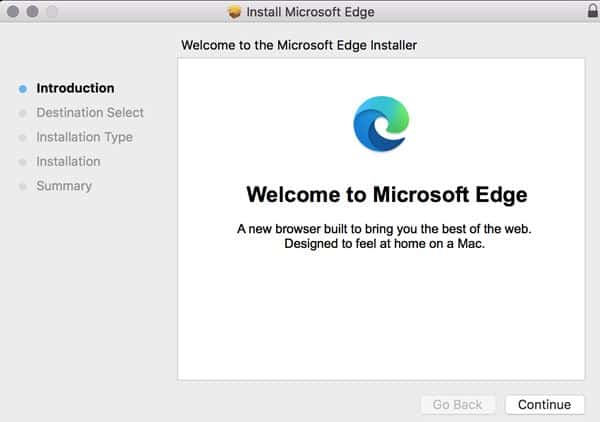
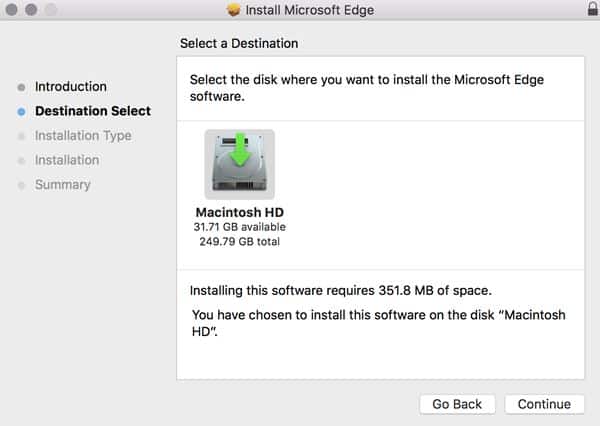
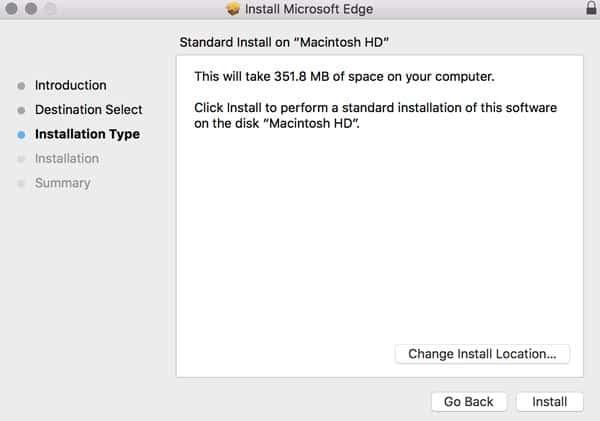
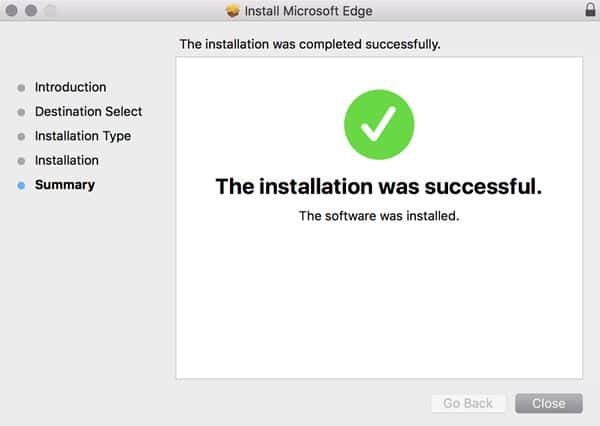
Cannot find the download button of macOS now?!