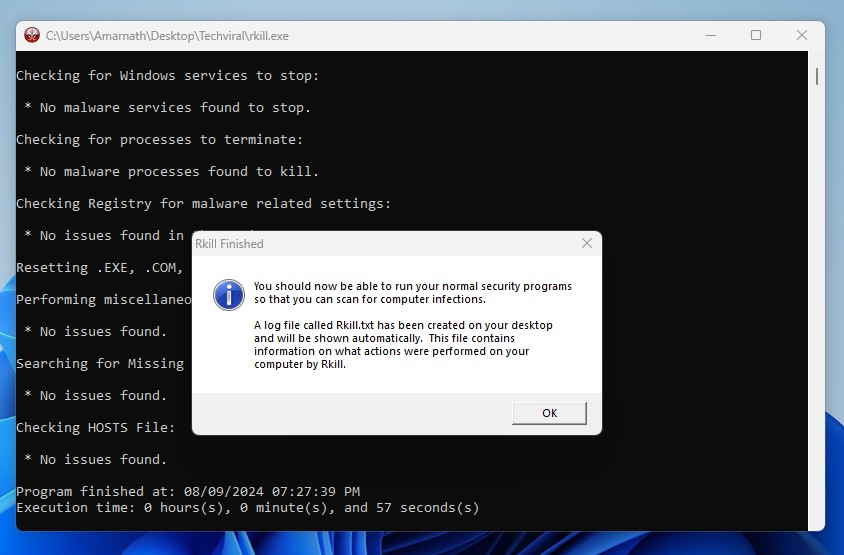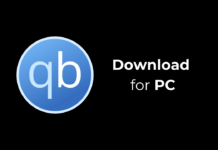Nothing is safe on a computer that is connected to the Internet. The Internet actually opens the door for malware and adware to enter your system, but the latest version of Windows is smart enough to detect and prevent such events from happening.
However, some sort of malware can still enter your computer through unknown means and prevent your security program from functioning. This is where the RKill program comes to the rescue.
What is RKill?
RKill from Bleeping Computer is one of the best and most downloaded security programs ever made for Windows PCs. This isn’t your regular security program, like an Antivirus or Antimalware.
The tool attempts to terminate known malware processes that are likely preventing your security program from running.
So, if you cannot use your normal security software due to malware, you should run the RKill to terminate all malware processes from the background.
Once terminated, you can use your normal security program to remove the virus or malware from your computer.
RKill – What it Doesn’t do?
Before installing RKill on your system, it’s important to note what the program can’t do. Rkill won’t delete or remove malware from your computer or files infected with malware.
It’s not a full-fledged security program like Avast or Kaspersky; it will just find and terminate the malware program’s running processes so that your Antivirus program can continue its task.
So, even if you run RKill on your Windows device, you should immediately scan your computer using antimalware programs. You also shouldn’t restart your PC after running RKill on your device, as restarting would start the terminated process again.
Download RKill Latest Version for Windows
RKill is a free security tool that is fully compatible with the Windows operating system. Although the official download page for Rkill doesn’t mention the program’s compatibility with Windows 11, it does work on the operating system.
This is a portable tool; hence, it doesn’t require any installation. You just run the program, and it opens the command line tool to terminate the process. Once terminated, the tool gives you the log file in .txt format.
Requirement for RKill:
- Operating System: Every Windows OS after Windows XP.
- Version: 2.9.1.0
- File Size: Less than 2MB
- Developer: Bleeping Computer
- Internet Connection: Not Required
How to Use RKill to Terminate Malware Process?
Using RKill to terminate the Malware process on a PC is super easy; just follow these simple steps.
1. First, download the latest version of RKill from the link we have shared.
2. Once downloaded, double click the RKill executable file.
3. A command line tool will launch. You won’t have to do anything; just wait until the Rkill tool finds and terminates the malware process.
4. Once the process is completed, you will see a prompt asking you to run your normal security programs. Click on OK.
5. A log file will be saved on your desktop. You can open it with the Notepad application.
6. Once the process is completed, you should run an antimalware scan to remove security threats from your computer.
Is it Safe to Download RKill?
Yes, as long as you download RKill from trusted sources, you will be on the safe side. The program itself is safe to run, but you will still need an Antivirus program to get rid of the malware.
Web browsers and Antivirus tools may prevent you from downloading the file by saying it as virus or malware, but those are usually false positive detections.
RKill is getting flagged by the Antivirus?
RKill getting flagged by Antivirus is usually a false positive detection. However, before you try to run RKill on your system, ensure you’ve downloaded the tool from a trusted or official website.
To avoid the warning, You can add the RKill to your antivirus exception list. On Chrome or Firefox, you can continue with the download by disabling the Safe Browsing mode.
This guide explains RKill and its functions. If you need more help using RKill to terminate hidden malware processes, let us know in the comments. Also, if you find this guide helpful, don’t forget to share it with your friends.