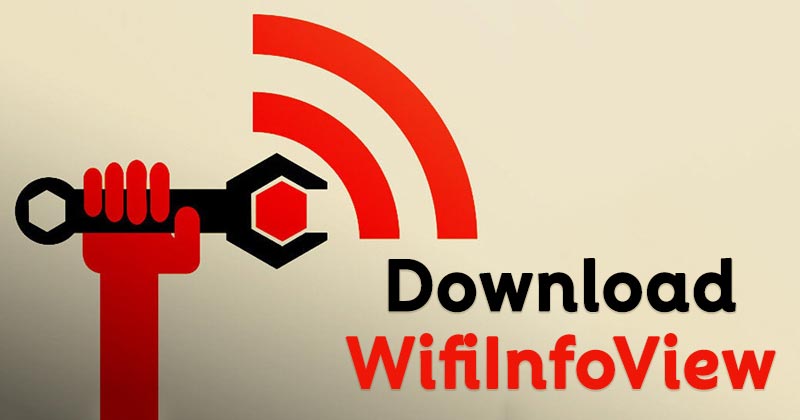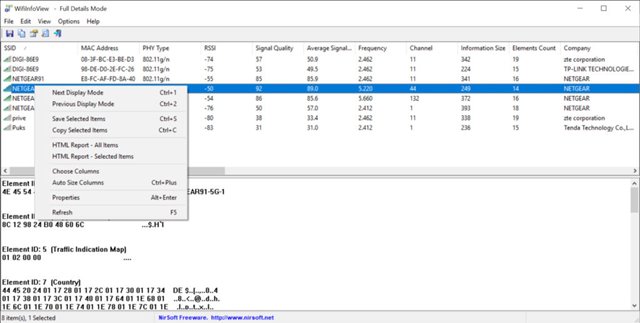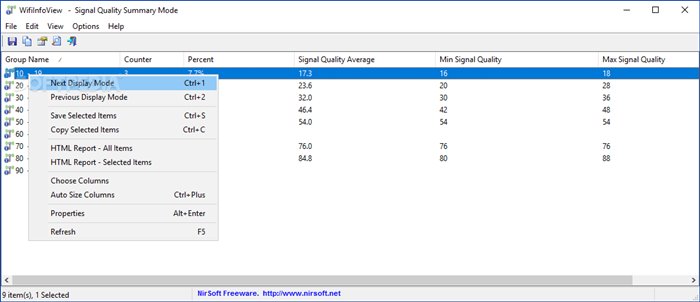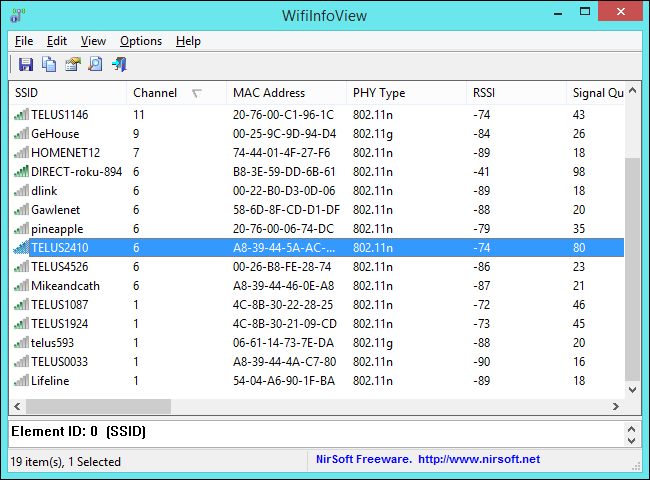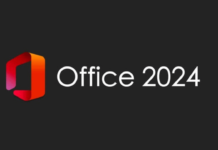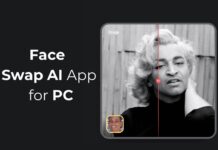On Android, you get plenty of WiFi analyzer apps to analyze your network. However, Windows lacks network management apps. If you have WiFi, you might experience problems with it. Slow WiFi, connection drops, etc., were some of the common symptoms of a network problem.
However, the problem is that Windows doesn’t have proper tools to gather the technical data. As a result, we are left to guess the root cause of slow WiFi. Nirsoft planned to solve this problem by launching the WiFiInfoView application.
So, in this article, we will talk about the WifiInfoView application for Windows that scans the wireless networks in your areas and displays many important pieces of information about them. So, let’s check out.
What is WifiInfoView?
Well, WifiInfoView is basically a wireless network scanner that scans wireless networks in your area and displays many important information. For example, you can use it to detect devices that were connected to your WiFi network.
After detecting, it shows your Network Name (SSID), MAC Address, PHY Type, RSSI, Signal Quality, Maximum Speed, Router Model, and many other essential details.
The good thing about WifiInfoView is that it’s available for free without any ads. In some cases, WifiInfoView may also help you find the WiFi network with the best speed around you.
When you install the application, you will find two panels. The upper panel of WifiInfoView displays all the available WiFi connections, whereas the lower panel displays the detailed information in hexadecimal formats.
What’s more interesting is that WifiInfoView provides you a summary mode that groups all available connections by channel number, company that manufactured the router, MAC address, and Signal Quality.
Furthermore, WifiInfoView also allows you to save the generated reports for future use. However, on the downside, WifiInfoView is meant only for viewing data about each wireless connection. It doesn’t have any advanced features.
Download WifiInfoView Latest Version for PC
Now that you are aware of WifiInfoView, you might want to download and install the program on your PC. Please note that WifiInfoView is a free program; hence you can download it for free from its official website.
However, if you want to run WifiInfoView on multiple systems, it’s best to use the portable version of WifiInfoView. This is because the portable version of WifiInfoView doesn’t need any installation.
Below, we have shared the latest version of WifiInfoView. The download links shared below are free from virus/malware and is entirely safe to download & use. So, let’s get to the download links.
How to Install WifiInfoView on PC?
WifiInfoView is a portable tool; hence, it doesn’t require installation. You just need to download the file that we have shared above. Once downloaded, you will find a ZIP file containing the WifiInfoView.
You need to right-click on the ZIP file and extract it to any destination. Once extracted, just double-click on the WifiInfoView. The program will run and detect your Wireless network card.
The program has a fairly clean design. On the upper panel, you will be able to see all available WiFi connections. You will see detailed information about each wireless connection on the lower portion.
You can now analyze the networks to find the best one for your phone or laptop. Additionally, you can even choose to save the HTML report for future use. It will also list all devices connected to the selected WiFi network.
WifiInfoView is indeed a great program to view information about a WiFi network. You can easily view the MAC Address, Signal Quality, and other details via WifiInfoView. I hope this article helped you! Please share it with your friends also. If you have any doubts related to this, let us know in the comment box below.