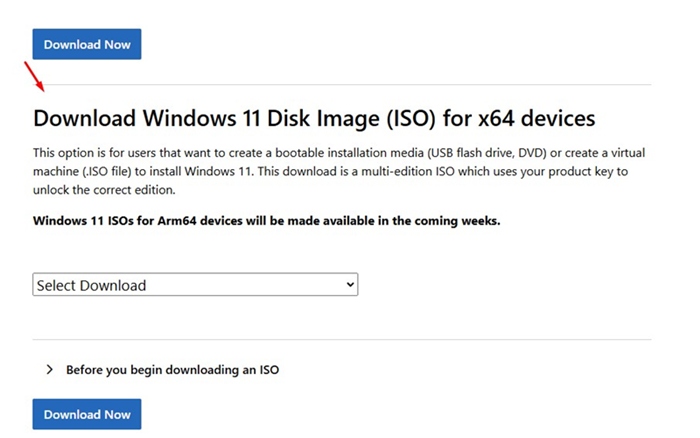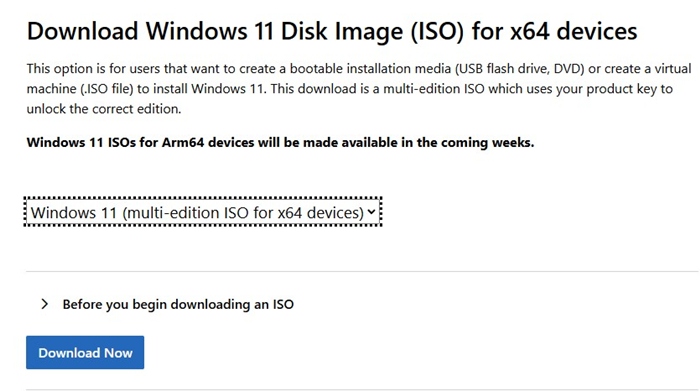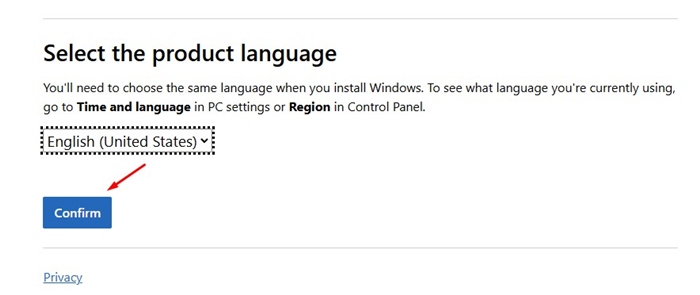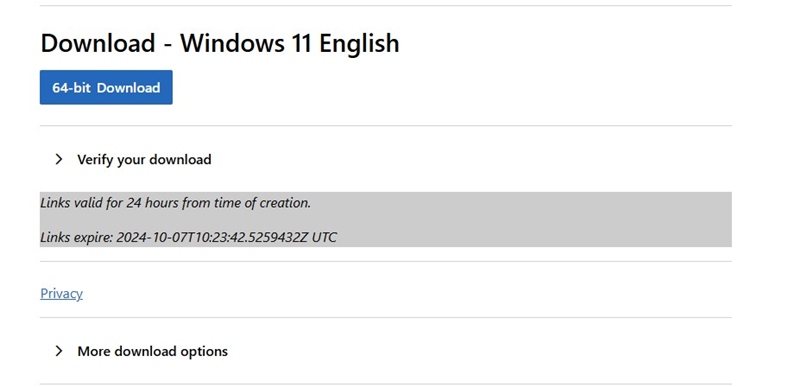The most anticipated Windows 11 24H2 update is finally here, and it’s rolling out to users worldwide. If you haven’t yet received it, download the ISO file and install it manually.
If you’re wondering what the Windows 11 24H2 Update brings, it brings a bunch of useful AI features, improvements on File Explorer, and more. We will discuss the features in the later part of the article.
Windows 11 24H2 System Requirements
- Processor: 1GHz (64-bit) or faster CPU with two or more cores.
- RAM: Minimum 4GB.
- Storage Space: 64GB or Larger
- System Firmware: UEFI and Secure Boot.
- TPM: Trusted Platform Module version 2.0
- Graphics: Any card compatible with DirectX 12 or Later with WDDM 2.0 driver.
- Resolution: 720p display greater than 9 inches diagonally.
- Internet/Microsoft Account: Needed.
Download Windows 11 24H2 ISO images
Generally, if you already have the Windows 11 22H2 and 23H2 updates installed, you will get the Windows 11 24H2 update via Windows Update.
You just need to navigate to Settings > Windows Update and then download & install the 24H2 update.
However, if you prefer a clean installation, provided your PC is not up to date, you can consider downloading the Windows 11 24H2 ISO files and installing them manually.
How to Get the Windows 11 24H2 ISO files?
Windows 11 24H2 ISO images are now available for download on Microsoft’s servers. Hence, you can download them and perform a clean installation on your compatible devices. Here’s what you need to do.
1. To get started, launch your favorite web browser and visit this webpage.
2. Scroll down to the Download Windows 11 Disk Image ISO section.
3. Click the Select Download drop-down and select Windows 11 (Multi-edition ISO).
4. Once done, click on the Download Now button.
5. Now, wait a few seconds or minutes until the site validates your request.
6. Once done, select the Product Language and click Confirm.
7. Once done, click the 64-bit Download button.
The Windows 11 24H2 ISO image file will start to download in your web browser.
How to Install Windows 11 24H2 ISO image?
The Windows installation part is always going to be tricky, especially if you haven’t performed a clean installation before.
You need to Mount the ISO file and then run the Setup.exe file. Then, you need to follow the on-screen instructions to clean install Windows 11.
If you need step-by-step help, check out this guide. It has the steps to perform a clean Windows installation.
Features of Windows 11 24H2
The new update brings a host of new features. Below, we have mentioned the key highlights of the update:
Copilot+ PCs exclusive features like Live Captions, Cocreator in Paint, Windows Studio Effects, Super Resolution in Photos, etc.
- WiFi 7 Support.
- Bluetooth LE Audio enhancements for assistive hearing devices support
- System tray & taskbar enhancements
- A more streamlined File Explorer
- Smart power management for your PC
- Join and share Wi-Fi networks with QR codes
- Enhanced privacy controls for Wi-Fi network access.
This guide explains how to download Windows 11 24H2 ISO files. In the comments, let us know if you need more help on this topic. Also, if you find this guide helpful, don’t forget to share it with your friends.