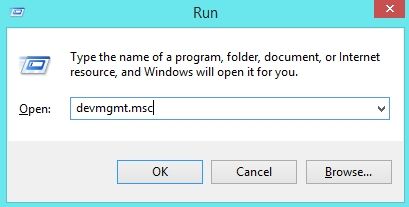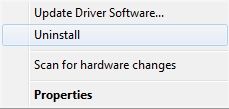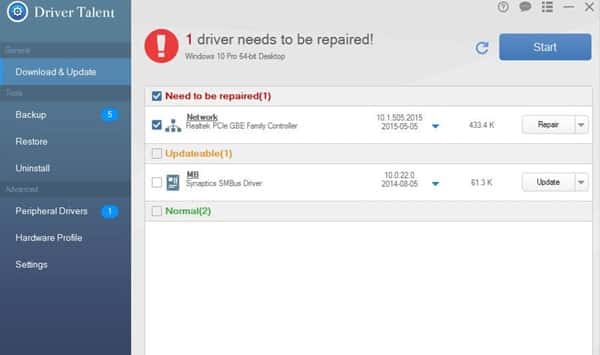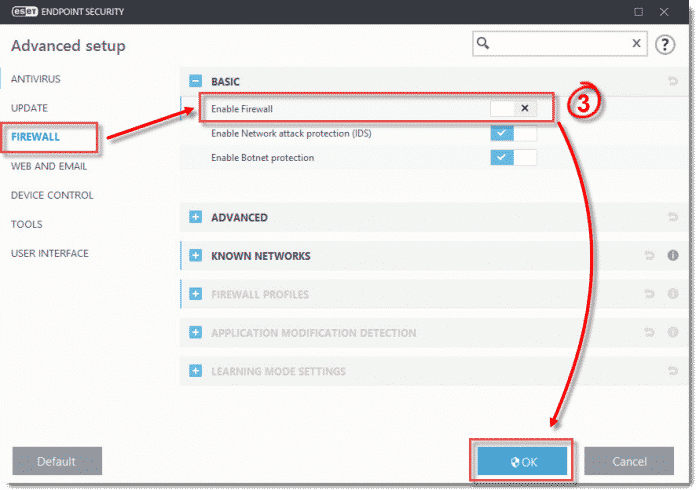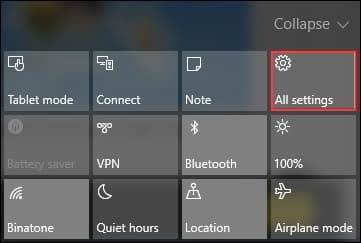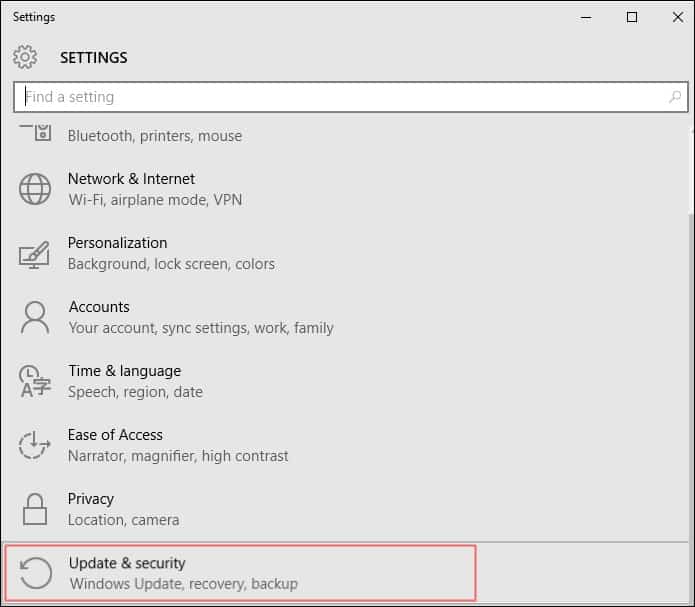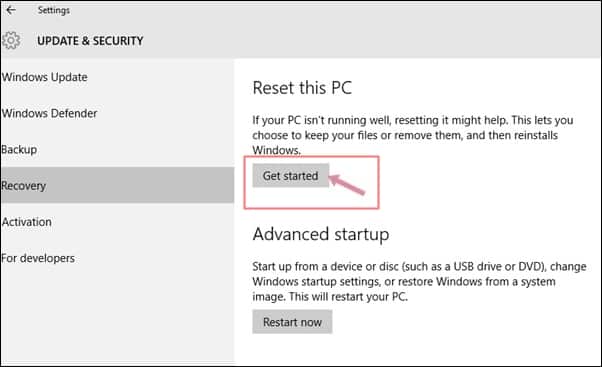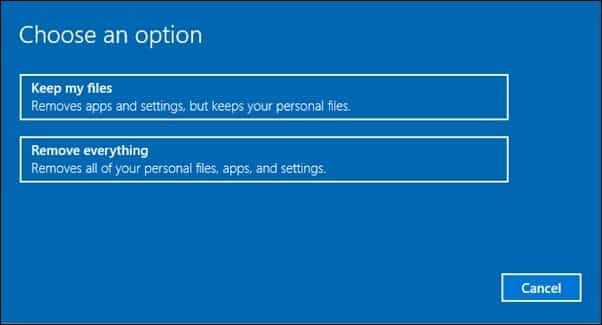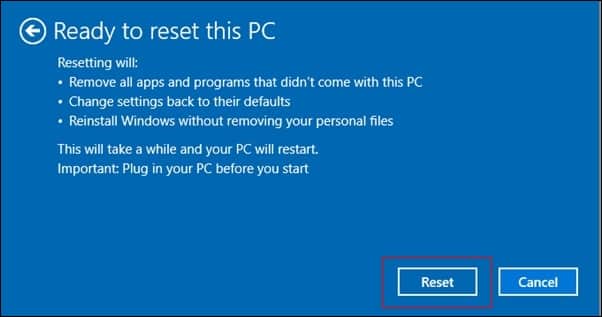Like all other BSOD errors, the DRIVER_CORRUPTED_EXPOOL can cause many problems on Windows 10 because they tend to restart your computer frequently. Whatever might be the reason, if you are frequently getting the ‘DRIVER_CORRUPTED_EXPOOL’ BSOD errors, then check out the best methods to resolve the error
If you have been using Windows operating system for a while, you might have already dealt with BSOD errors. Blue Screen of Death errors occur suddenly, and the computer restarts automatically. We are talking about BSOD errors because many users have recently reported that they are getting DRIVER_CORRUPTED_EXPOOL BSOD errors even on normal usage.
Like all other BSOD errors, the DRIVER_CORRUPTED_EXPOOL can cause many problems on Windows 10 because they tend to restart your computer frequently. The ‘DRIVER_CORRUPTED_EXPOOL’ error message usually occurs due to driver incompatibility with the operating system. It also appears due to the corrupted driver configuration files.
How To Fix ‘DRIVER_CORRUPTED_EXPOOL’ BSOD Error On Windows
If you frequently get the ‘DRIVER_CORRUPTED_EXPOOL’ BSOD errors, then you need to follow some of the simple methods given below to resolve the ‘DRIVER_CORRUPTED_EXPOOL’ BSOD error message.
1) Uninstall the Problematic Driver
As we all know, the ‘DRIVER_CORRUPTED_EXPOOL’ generally occurs due to incompatible or corrupted drivers. So, in this method, you need to explore the device manager to find the problematic driver. Once found, uninstall the driver to fix the DRIVER_CORRUPTED_EXPOOL BSOD error from Windows 10.
1. First, press Windows Key + R to open the Run Dialog box.
2. On the RUN Dialog box, enter devsmgmnt.msc and hit enter.
3. Now on the Device Manager panel, right-click on the problematic driver and select ‘Uninstall’.
That’s it; you are done! Now just restart your computer to fix the ‘DRIVER_CORRUPTED_EXPOOL’ BSOD error.
2) Update the outdated drivers
If uninstalling the problematic driver failed to fix the ‘DRIVER_CORRUPTED_EXPOOL’ BSOD error message, you can try updating the outdated drivers. Manually finding the obsolete drivers might be a troublesome task, so we recommend you use third-party driver updating tools to get your drivers updated.
There is plenty of driver updating software available for the Windows operating system, like Slim Driver, Driver Genius, Driver Talent, etc. For a complete list of driver updating tools, read out the article – Top 25+ Best Driver Updating Tools for Windows.
3) Disable Antivirus & Firewall
On Windows 10, Antivirus & Firewalls are much-needed software. These tools offer added security and protection, but sometimes they can cause certain issues like ‘DRIVER_CORRUPTED_EXPOOL’ BSOD. So, to fix the DRIVER_CORRUPTED_EXPOOL BSOD error, you need to disable the Antivirus and firewall tool.
Once disabled, use your computer for a while. You must follow the next method if you are still getting the DRIVER_CORRUPTED_EXPOOL error message.
4) Reset Your PC
You need to reset your PC if all of the above methods fail to fix the DRIVER_CORRUPTED_EXPOOL from your Windows 10 computer. However, a factory reset will remove every setting and file saved on your PC. So, make sure to back up your most important files and folders before you reset your PC.
1. First, open the Notification Center and click on ‘All Settings’.
2. Now, on the Settings page, click on ‘Update and Security’.
3. Under the Update & Security page, select ‘Recovery’ and then click on ‘Get Started’
4. Now on the next window, you need to select ‘Remove Everything’
5. Now on the confirmation window, click on ‘Reset’.
That’s it; you are done! Now, wait for a few seconds until the System Reset completes.
So, these are the four best methods to fix ‘DRIVER_CORRUPTED_EXPOOL’ BSOD error message. If you know any other methods to fix the error, let us know in the comment box below.