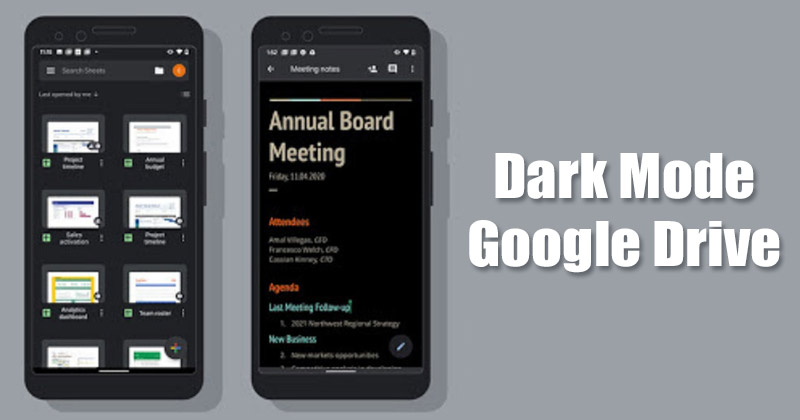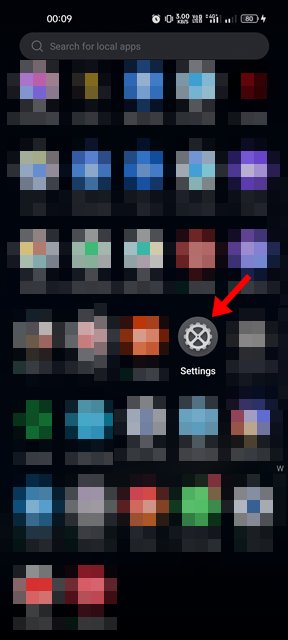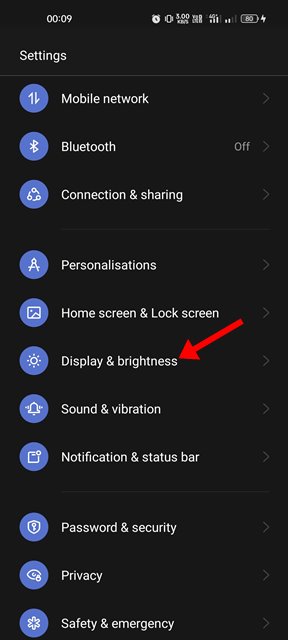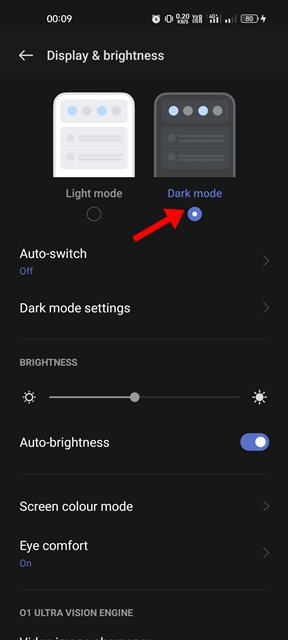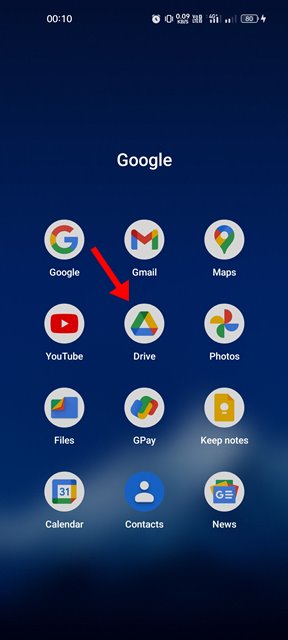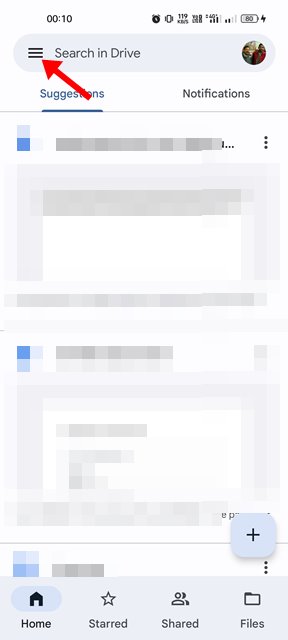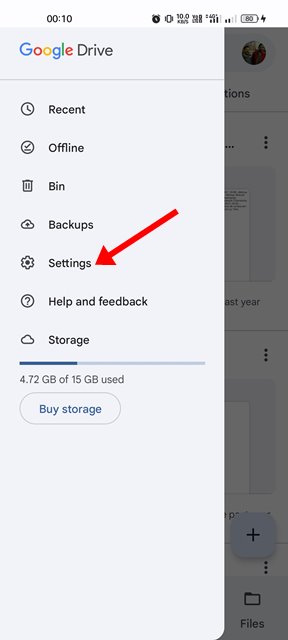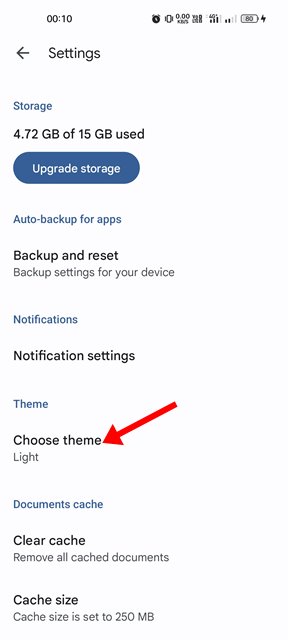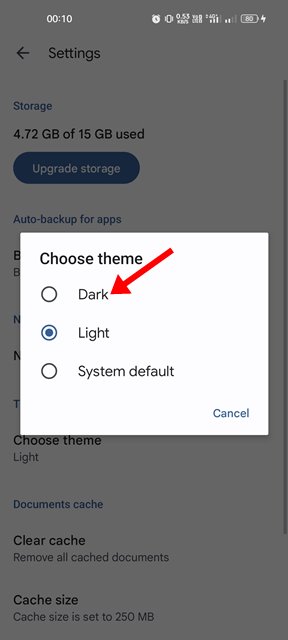If you have a Google account, you have free access to many Google services such as Google Maps, Google Drive, YouTube, Google Photos, Gmail, etc. This article will discuss Google Drive, a cloud storage service launched way back in 2012.
Every Google account offers 15GB of free storage that you can use across various Google services such as Gmail, Google Photos, Google Drive, etc. Android users usually use Google Drive to store their essential files and free up storage space on their devices.
If you use the Google Drive Android app to manage the files stored on the cloud service, you would like to enable the dark theme. The dark theme in Google Drive makes it easier to view files on your mobile device while reducing battery consumption.
Steps to Enable Dark Mode in Google Drive
The dark theme in Google Drive is only available on Android devices, and you get two different ways to enable it. Here are the best ways to enable the dark mode in Google Drive for Android.
1) Enable Dark Mode on your Android
The most uncomplicated way to enable the dark theme in Google Drive is by enabling the Dark mode on your phone. Google Drive has an option that follows the system theme. So, if dark mode is enabled on your phone, Google Drive will automatically switch to the Dark theme. Here’s how to enable dark mode on Android.
1. First of all, open the Settings app on your Android device.
2. On the Settings app, tap on the Display & brightness.
3. On the Display & brightness, switch to the Dark Mode.
4. After switching to the Dark mode, open the Google Drive app. You will see the Dark theme.
That’s it! This is the easiest way to enable the dark theme in the Google Drive app on Android.
2) Enable Dark Mode in Google Drive
If you don’t want to enable the dark mode on your Android, you must force Google Drive to use the dark theme. For that, you need to follow these steps. Here’s how you can enable the dark theme in Google Drive.
1. First of all, open your Android App drawer and tap on Google Drive.
2. On the main screen, tap on the hamburger menu in the top-left corner of the screen.
3. On the Google Drive menu, tap on the Settings.
4. On the Settings page, scroll down and tap on the Choose theme option.
5. On the theme selector, select the Dark theme.
That’s it! This will apply the dark theme in the Google Drive app for Android.
So, that’s all about enabling the dark theme in the Google Drive app for Android. Dark theme in Google Drive makes it easier to view files on your mobile device and saves battery life. You can also enable dark mode on other Google Services such as Google Maps, Google Docs, etc.