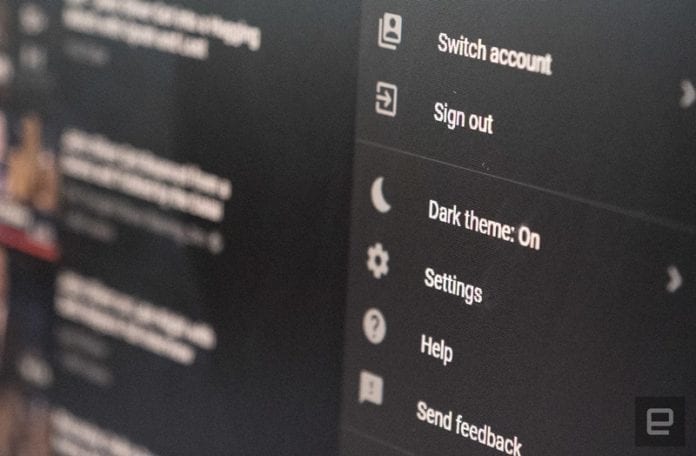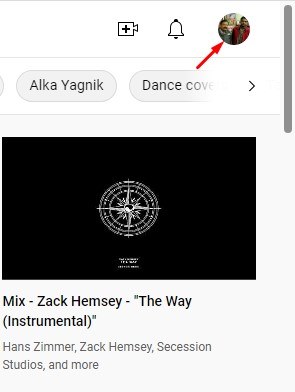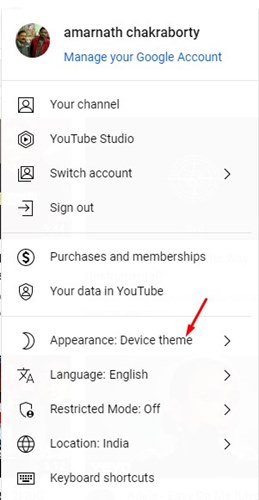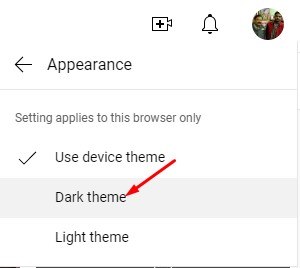Like every other app and service, YouTube also has a dark mode that provides an easier eye-viewing experience. YouTube introduced dark mode a few years ago, but still, many users don’t know how to enable it.
YouTube dark theme is available for desktop and mobile, and it can be enabled easily. Also, enabling the dark theme on the YouTube desktop is pretty easy. So, if you use a dark theme on your desktop but don’t know how to enable the dark mode on YouTube, you may find this guide very helpful.
In this article, we will share a step-by-step guide on enabling Dark mode on YouTube on a desktop. The steps were going to be very easy; follow them as mentioned. Let’s check out.
Easy Steps to Enable Dark Theme On Youtube
The option to enable dark mode on YouTube relies on the site itself. Hence, you don’t need to use any extension or make changes to the page’s source code to activate the feature. Here’s what you need to do.
1. Open your favorite web browser and log in to your YouTube account.
2. When YouTube opens, click on the profile picture in the top-right corner.
3. From the list of menus that appears, click on Appearance.
4. On the Appearance menu, you will find three options: Use device theme, Dark Theme, and Light Theme.
5. If you want to activate the dark mode, select the Dark theme option.
That’s it! This is how you can activate the dark theme on your YouTube.
So, this guide is about enabling dark mode on YouTube. If you need more help in enabling YouTube’s dark theme, let us know in the comments below. The dark mode is also supported on the YouTube app for Android and iOS. You need to open the YouTube settings and enable the dark theme.