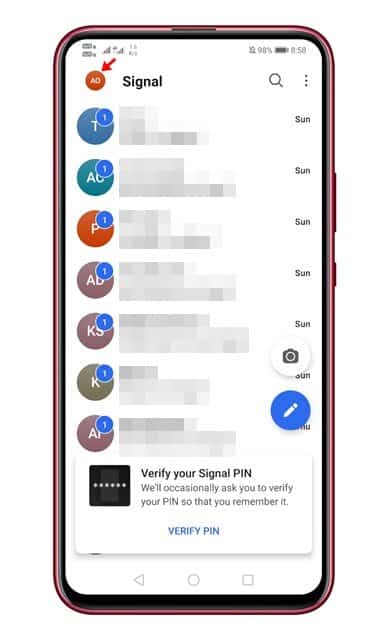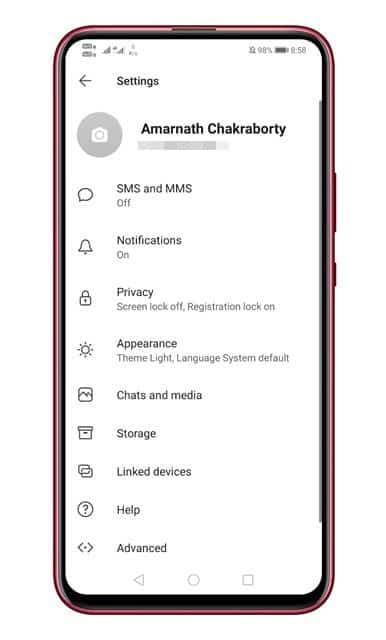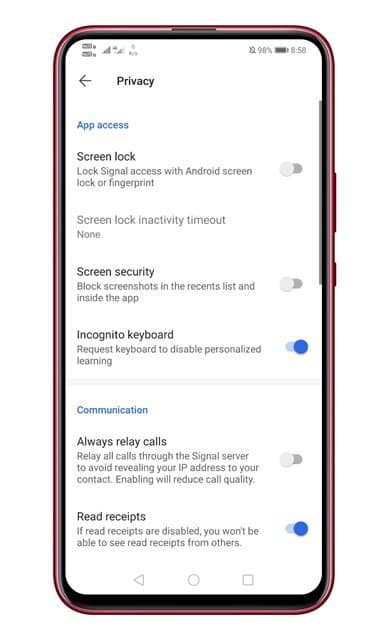As of now, there are hundreds of instant messaging apps available for Android & iOS. However, out of all those, Signal Private Messenger seems to be the best one. Compared to all other instant messaging apps, Signal offers more privacy and security features.
Until now, we have shared lots of articles on Signal Private messenger like how to relay calls on Signal, best features of Signal, etc. Today, we are going to talk about another best Privacy feature known as ‘Incognito Keyboard’
What is Incognito Keyboard on Signal Private Messenger?
As we all know, the smartphone keyboard is one of the essential tools any user relies on. Through the keyboard, we input useful information such as login credentials, phone numbers, email addresses, etc.
Third-party keyboard apps often track your typing data and sell it to advertisers. So, if you are someone who really cares about their privacy, then you should stick with the popular keyboard apps like Gboard.
Alternatively, you can enable the ‘Incognito Keyboard’ feature of Signal Private messenger to type out important information. The incognito keyboard feature of Signal asks the keyboard to disable personalized learning and smart suggestions.
So, it’s a feature that asks compatible keyboards to enable the incognito mode and disables personalized learning and smart suggestions while typing in the signal app.
On the downside, the incognito keyboard feature works only on the compatible keyboard like Gboard. If you are using a keyboard app other than Gboard, turning on the ‘Incognito Keyboard’ in the Signal app won’t make any changes.
Steps to Enable Incognito Keyboard On Signal?
It’s relatively easy to enable the Incognito keyboard feature on the Signal app. Users need to follow some of the simple steps given below.
Step 1. First of all, launch the Signal app on your Android device.
Step 2. Now, tap on your profile name.
Step 3. This would open the Profile page. Scroll down and tap on the ‘Privacy’ option.
Step 4. On the privacy page, find and enable the ‘Incognito Keyboard’ option.
That’s it! You are done. Once enabled, the default keyboard app you are using will disable the personalized learning and stop showing the smart suggestions.
This article is all about how to enable & use the Incognito Keyboard on Signal private messenger. I hope this article helped you! Please share it with your friends also. If you have any doubts related to this, let us know in the comment box below.