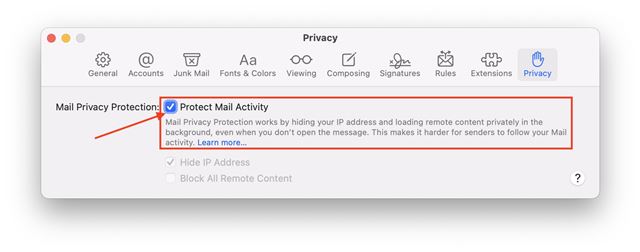A few days ago, we talked about one of the best features of iOS 15, known as Mail Privacy Protection. The feature hides the IP Address from the trackers that were linked between you and the receiver.
Basically, Mail privacy protection helps protect your Privacy by preventing email senders from learning information about your Mail activity.
You can enable the same feature on your MAC as well. Once enabled, the Mail Privacy Protection prevents senders from learning your information. It’s also pretty easy to turn on the Mail Privacy Protection on macOS Monterey.
Also read: How To Recover Deleted Files On Your Mac OS
Steps to Enable Mail Privacy Protection on macOS
So, if you didn’t turn on Mail Privacy Protection when you first opened Mail on macOS Monterey, you can follow the simple steps shared below to enable the privacy feature.
Below, we have shared a step-by-step guide on enabling Mail Privacy Protection on macOS. Let’s check out.
- First of all, open the Apple Mail app on your macOS Monterey.
- On the Mail app, click on the Mail menu on the top left corner of the screen.
- From the menu option, click on Preferences.
- Under the Preferences, select the Privacy tab as shown in the screenshot below.
- Now, under the Privacy, enable the option Protect Mail Activity.
That’s it! You are done. The Mail app will hide your IP Address on your Mac and load all the remote content privately in the background.
How to Disable Mail Privacy Protection?
Well, if you don’t want to use the Mail Privacy Protection feature on your Mac, you can disable it in a few easy steps.
To disable the Mail Privacy protection, just uncheck the box behind ‘Protect Mail Activity’. Now you will get to see two new options – Hide IP Address, and Block All Remote Content. Depending on your need, you can select any option.
So, this guide is all about how to enable Mail Privacy Protection on macOS Monterey. I hope this article helped you! Please share it with your friends also. If you have any doubts related to this, let us know in the comment box below.