If you have been reading tech news for a while, then you might know that the web browser for desktop, of course, Google Chrome received a new update. The latest version of Chrome, that’s chrome 78, brings in lots of interesting features like Password Leak detection, force enabled dark mode, etc.
Apart from that, the web browser also introduced a new Tab Hover Card feature. The Tab Hover Card displays the website name and URL when the cursor is placed on a particular tab. The new tab hovercard feature will help users distinguish one tab from the others. So, starting with Chrome 78, the tab hover cards will appear when you rest the mouse cursor over a tab.
How To Enable New “Tab Hover Cards” Feature On Google Chrome
So, in this article, we are going to share a working method that would help you to enable or modify the Chrome tab hover cards. The Tab Hover Card feature is hidden under the Chrome flags, and you need to enable it manually. Not only that, but there are multiple versions of tab hover cards available on the Chrome flags settings.
As we have mentioned above, the tab hover cards feature is hidden and not enabled by default. So, you need to enable it manually by going through the Chrome flags settings.
Step 1. First of all, make sure that you are using the latest version of the Google Chrome web browser. The tab hover cards feature is available in Chrome 78 version only.
Step 2. Open the Google Chrome browser and then type in ‘chrome://flags/‘ on the address bar and hit the Enter button.
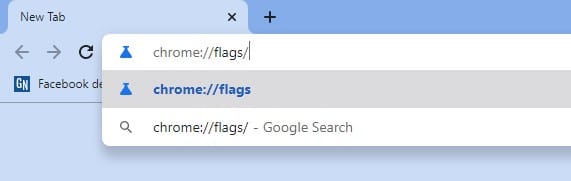
Step 3. Now on the Chrome flags, you need to search for ‘Tab hover cards’.
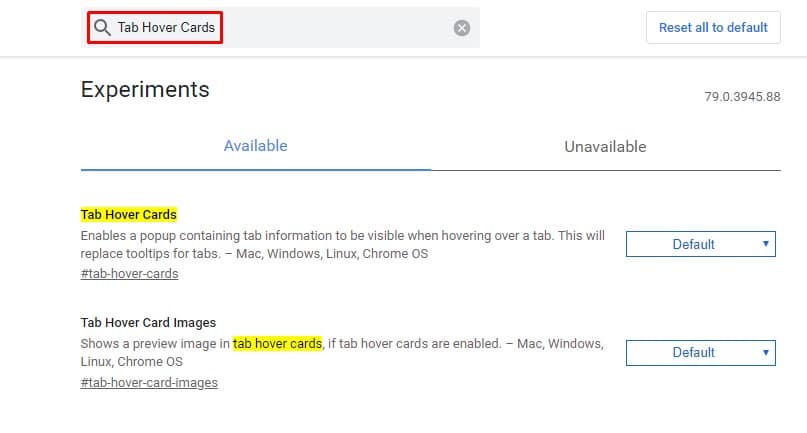
Step 4. Find tab hover cards, and enable the chrome flag from the drop-down menu.
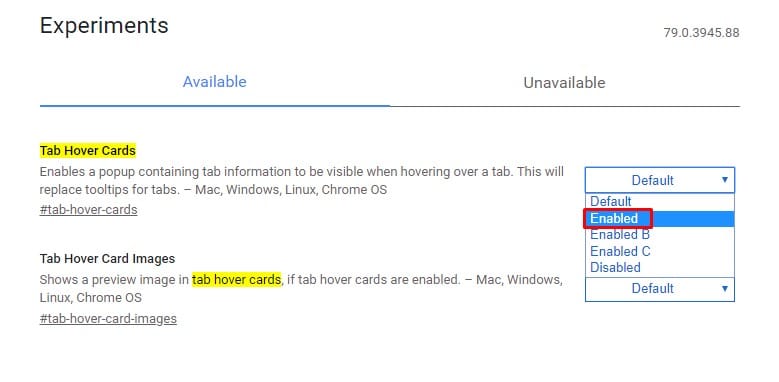
Step 5. Next, find and enable the ‘Tab Hover Card Images’ option.
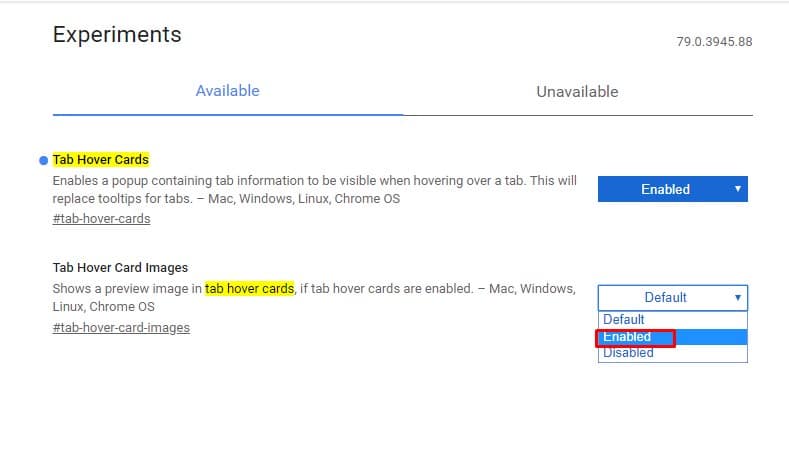
Step 6. Once done, you need to click on the ‘Relaunch’ button.
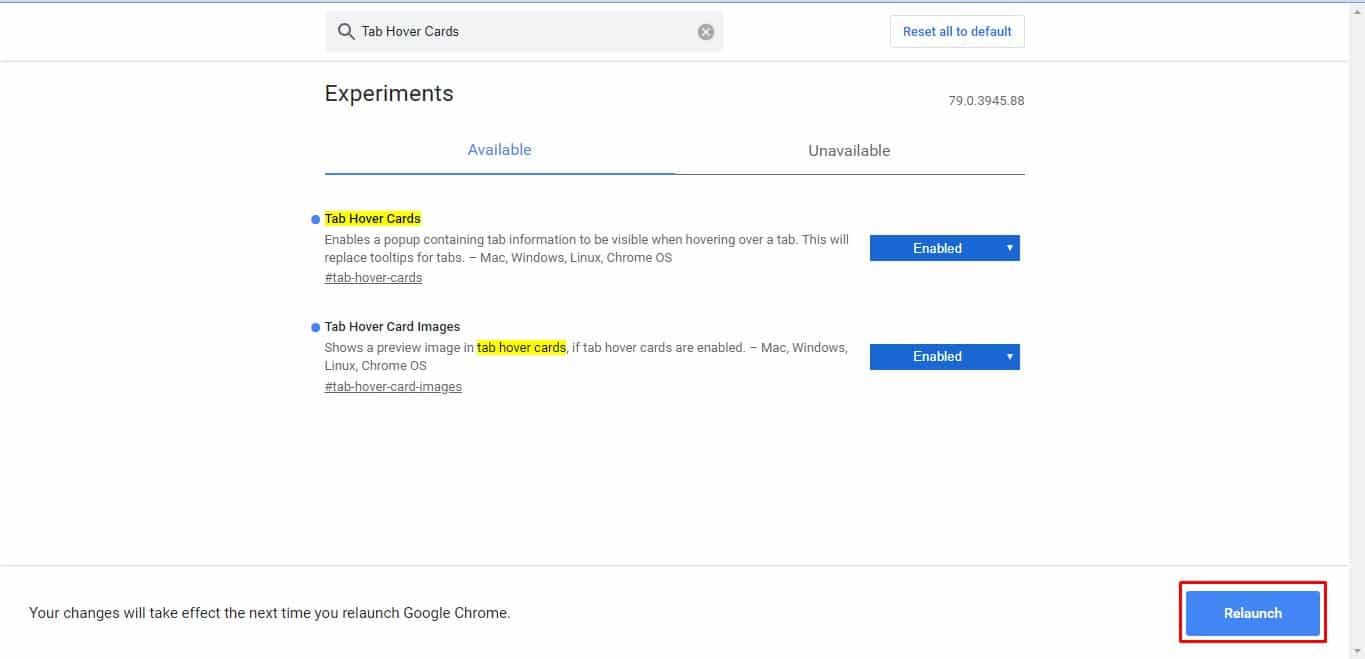
That’s it! You are done. This is how you can enable the all-new Tab Hover Cards option in the Google Chrome browser. If you want to disable the new feature, then you need to select ‘Disabled’ from the drop-down menu of ‘Tab Hover Cards’ and ‘Tab Hover Card Images’.
So, this is all about how to enable the all-new ‘Tab Hover Cards’ feature in the Google Chrome web browser. If you have any doubts related to this, let us know in the comment box below. I hope this article helped you share it with your friends also.