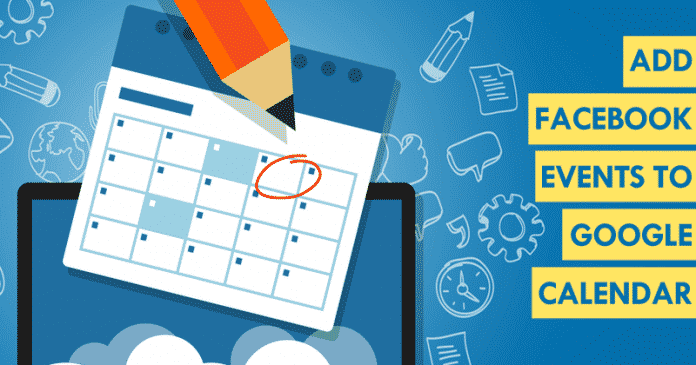We all know that the tech giant Google’s well-known service and app, of course, I am talking about none other than the Google Calendar, has become the most wanted for many in their particular agenda.
As it is the place where we usually add each of the tasks we have to do and do not want to forget.
How To Add Facebook Events To The Google Calendar
Of course, I am talking about the tech giant Google’s well-known service and app none other than the Google Calendar has become the most wanted for many in their particular agenda. As it is the place where we usually add each of the tasks we have to do and do not want to forget.
In this way, whether we are in front of the PC or carry the phone in our pocket, we will always be aware of all the tasks or events we will have in the coming days. However, I am sure that many of you also receive invitations to many events through the social network giant Facebook platform.
Also Read: How To Change The Mouse Cursor In Google Chrome Browser
Hence, next, we will show you how to add all the Facebook events to your Google calendar. So, now without wasting much time, let’s get started and simply explore the tutorial we have mentioned below.
In this way, we will have all the events organized in one place that are of interest to us that we will attend in our Google calendar. All are assembled in a single place so that we are aware of all our tasks and events from the computer or mobile.
How to add your Facebook events to the Google calendar
- To add Facebook events to your Google calendar, what we are going to do is take advantage of an extension that has been developed for this purpose.
- We refer to Checker Plus for Google Calendar, an extension from this link that we can add to our Google Chrome browser.
- Once we have added the extension to Chrome, the next thing we have to do to add Facebook events to our Google calendar is to open the browser and log in to our Facebook account.
- Once this is done, click on the option Events that is present in the menu on the left side of the Facebook homepage, in the Explore section.
- This will show us a page with all the events we have on Facebook, to which we have been invited, those that we have confirmed that we are going to attend or even those created by ourselves.
- From there, we have to click on the Facebook event that we want to add to the Google calendar.
- Then simply click on the Checker Plus for Google Calendar extension icon.
- This will open a window with a calendar and a pop-up window with the data of the selected Facebook event.
- There we will see the name or title of the event, the date, time and a drop-down menu where we can choose if we want to add the event to the calendar of our Google account or any of the calendars that we have already created associated with our account.
- Now simply select what interests you and automatically add the Facebook event to your Google calendar.
- That’s it; now you are done.
Also Read: How to Customize Google Calendar’s Notifications on the Web
So, what do you think about this? Simply share all your views and thoughts in the comment section below. And if you liked this tutorial, do not forget to share this tutorial with your friends and family.