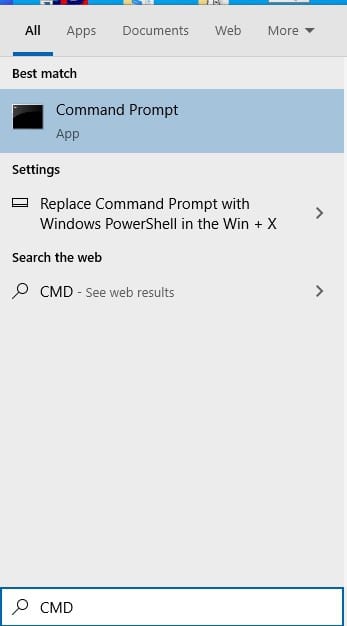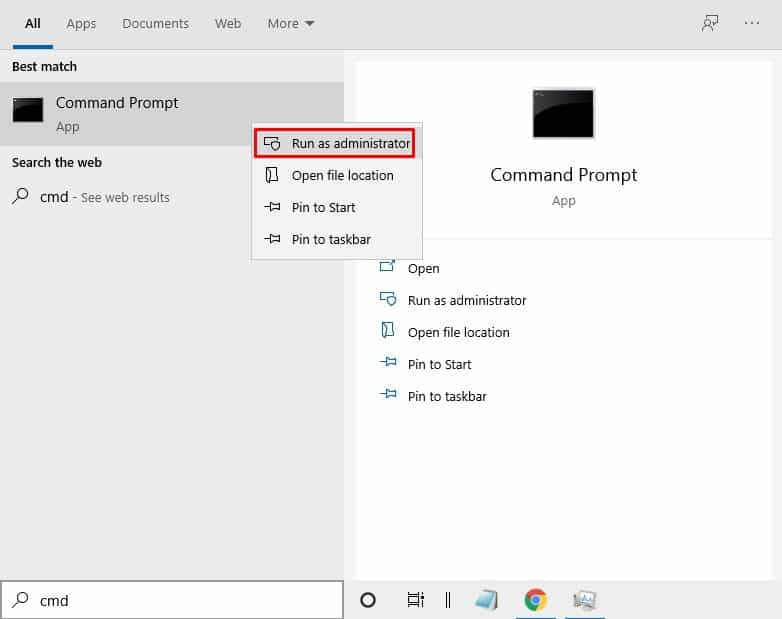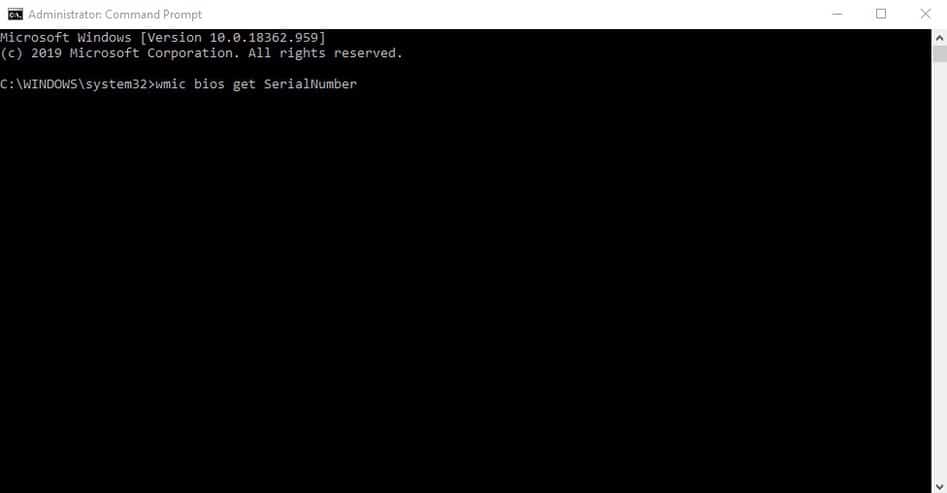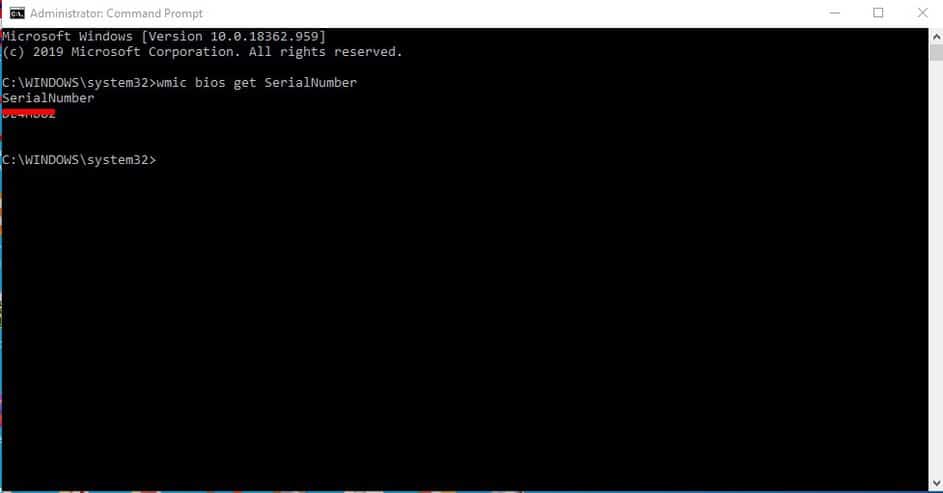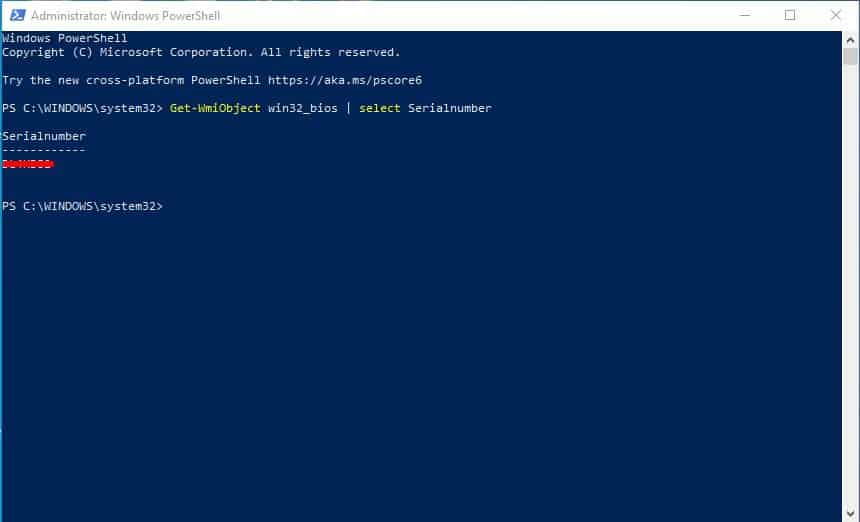You might need your PC’s serial number to contact the manufacturer’s support helpdesk or claim the warranty. Usually, the serial number is on the warranty card or the back of the laptop. Depending on the computer’s location, it might be difficult to find the sticker containing the serial number.
You can also access the machine’s BIOS to get the serial number, but that’s a lengthy process. Below is an easy method for finding a PC’s serial number via CMD.
We will also share a Powershell Command to get the Windows PC’s serial number.
1. Search for Command Prompt on the Windows search box.
2. Right-click on the CMD and select Run as administrator.
3. On the Command Prompt Window, you need to enter the following command –
wmic bios get SerialNumber
4. The command line will return with the serial number.
5. To find the PC’s serial number via Powershell, run it as an administrator and enter the command –
Get-WmiObject win32_bios | select Serialnumber
This article explains how to find a PC’s serial number via Command Prompt. Whenever you want to know the serial number of your PC, you can follow these simple steps. Let us know if you need more help on this topic in the comments.