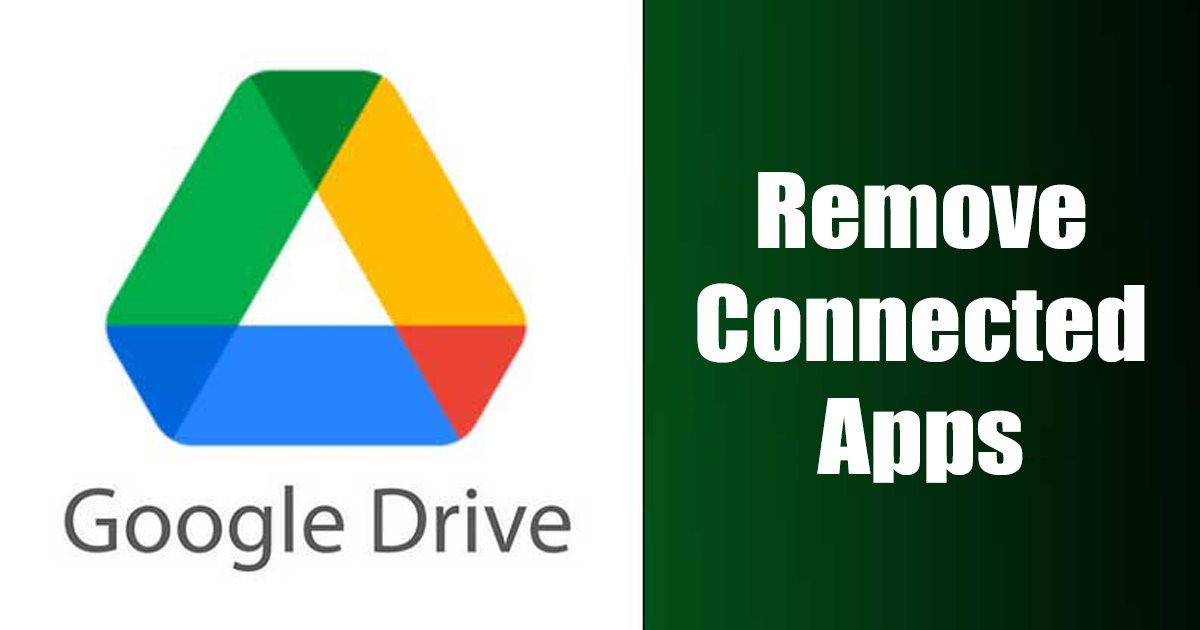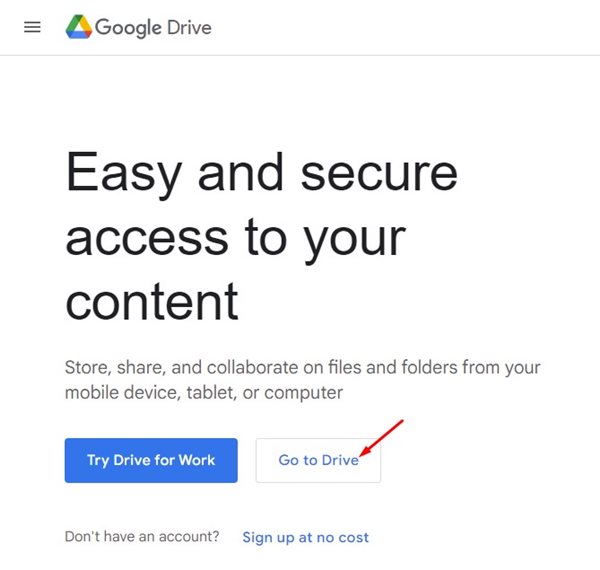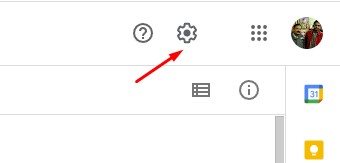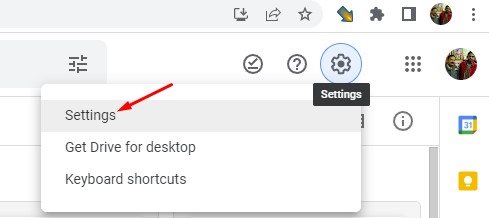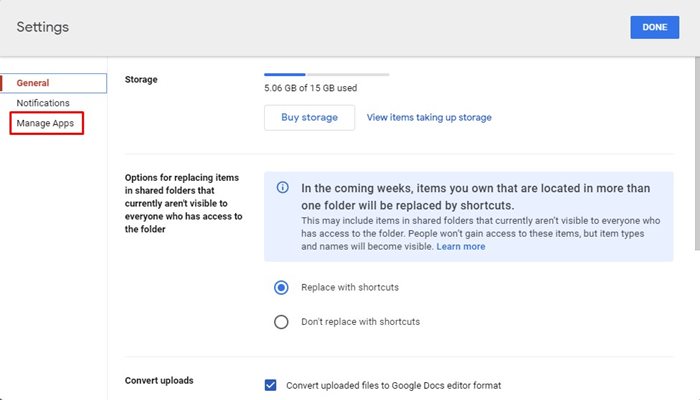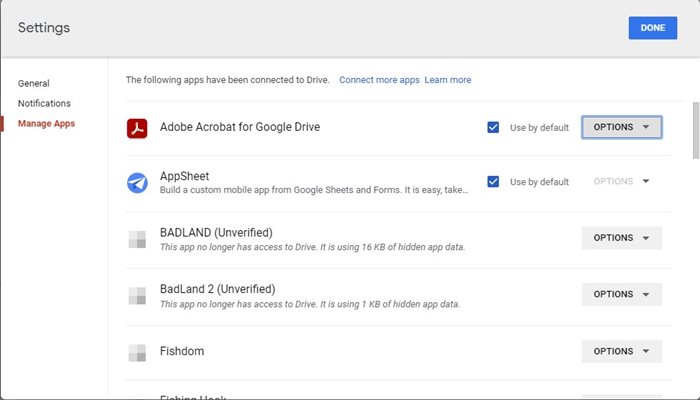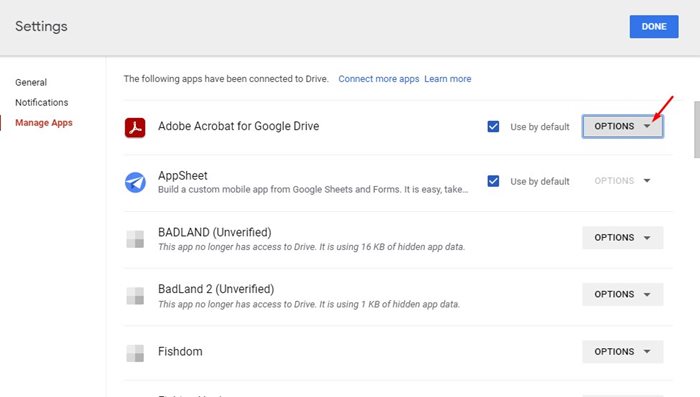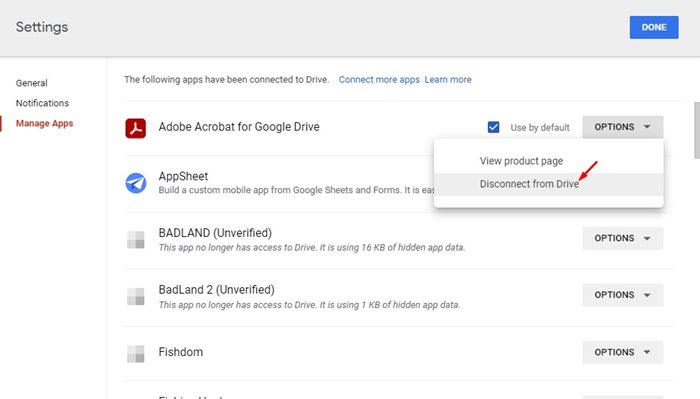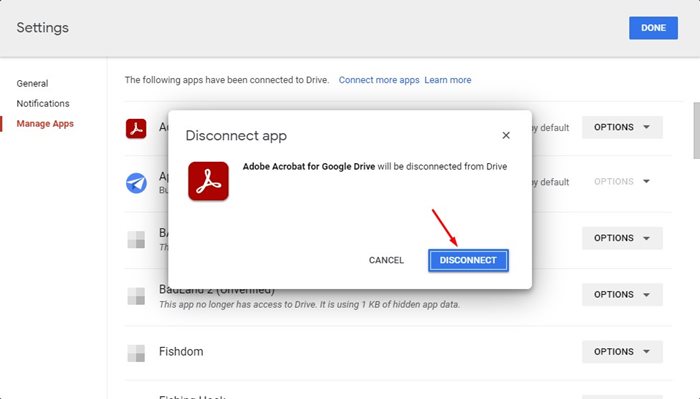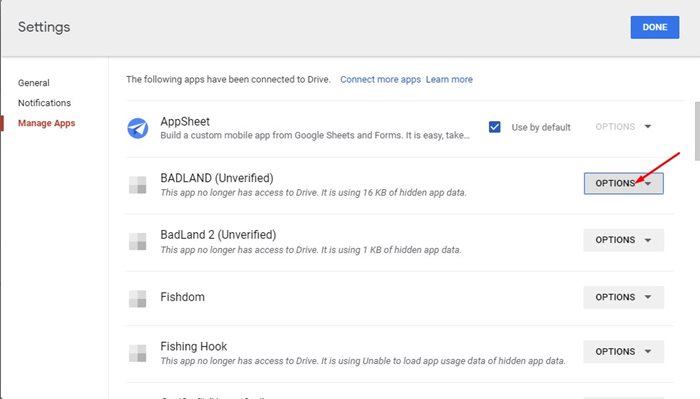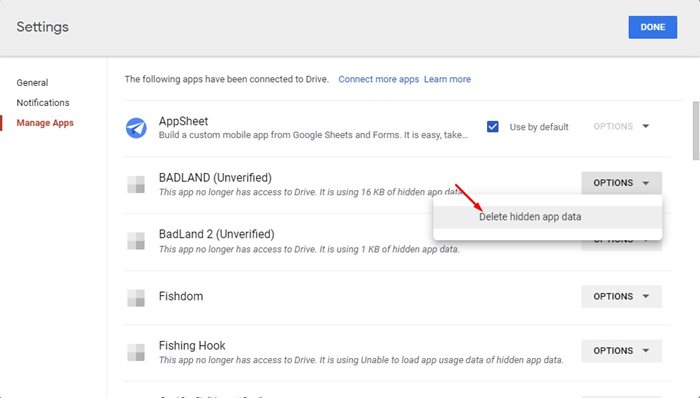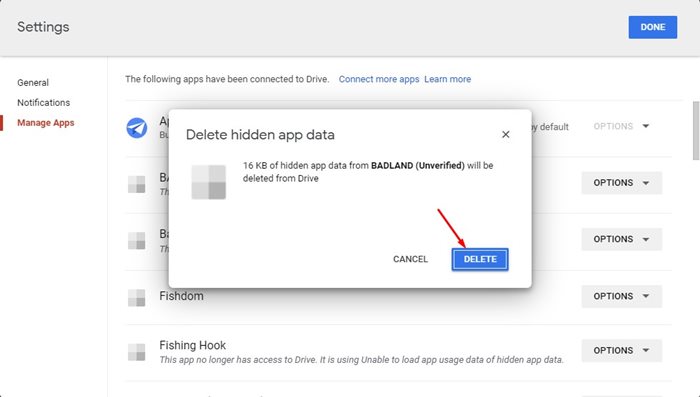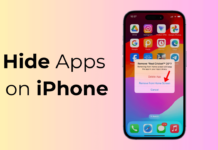Although there’s no shortage of cloud-based data storage, users still prefer to stick with Google Drive. Google Drive is undoubtedly the best cloud storage service out there that has both free and premium plans.
Google Drive now comes built-in on most Android devices, and you get 15GB of storage space to store your photos, music, videos, and other file types. If you are a Google Drive user, you may know that the service incorporates hundreds of app integrations by Google and third-party developers.
You can even download apps from the Google Workspace Marketplace to edit images and videos, fax and sign documents, create diagrams, and more in Google Drive. Over time, you might have connected many apps on your Google Drive; and there’s a possibility that you no longer use some apps.
Also Read: How to Recover Deleted Files from Google Drive
Steps to Find and Remove Connected Apps from Google Drive
Hence, removing it from your Google Drive is best if you no longer use an app. Doing so will also revoke all granted permissions from the app. Also, it’s recommended to periodically check which apps have access to your Google Drive to tighten the security.
Below, we have shared a step-by-step guide on how to view all connected apps in Google Drive. Let’s check out.
1. Open your favorite web browser and visit the Google Drive website.
2. When Google Drive opens, click on the gear icon in the top-right corner of the screen.
3. From the list of options, click on Settings.
4. On the Google Drive Settings, select the Manage Apps section on the left pane.
5. Now, you will be able to see all apps that are connected to your Google Drive account.
That’s it! This is how you can view the apps connected to your Google Drive account.
Delete Connected Apps in Google Drive
If you find an odd app in the list, you can easily delete it. You can also delete the apps you no longer use but are still connected to your Google Drive. Here’s how to remove Connected apps in Google Drive.
1. First of all, open Google Drive and navigate to the Manage apps section.
2. Now, click on the Options drop-down beside the app name you want to delete.
3. Next, click on the Disconnect from Drive option.
4. On the Disconnect app confirmation prompt, click the Disconnect button again.
That’s it! This is how you can disconnect unused apps from your Google Drive.
How to Delete Hidden App Data?
Well, certain apps on Google Drive can have hidden app data. You need to find and delete those hidden app data as well. Here’s how to do it.
1. Open Google Drive and navigate to the Manage Apps section.
2. The apps with hidden app data will appear grayed out. You need to find those apps and click on the Options drop-down beside it.
3. Next, click on the Delete hidden app data option.
4. On the Delete hidden app data confirmation prompt, click on the Delete button.
That’s it! This is how you can delete hidden app data on your Google Drive.
Also Read: How to Hide Files in Google Drive
So, that’s all about how to find what apps are connected to Google Drive. You should periodically check and remove the apps you don’t use from your Google Drive. This will eliminate the security risks that come with third-party or unverified Google Drive apps. If you need any more help, let us know in the comments.