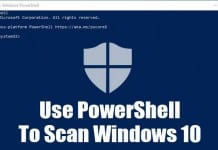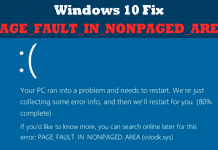Despite not being as famous as Google Chrome and the Edge browser, Firefox remains a top contender for the best desktop web browser. Compared to Edge and Chrome, the Firefox browser uses fewer system resources and offers better browsing speed.
Apart from the regular web browsing features, Firefox offers several features to secure you from various security and privacy threats. Enhanced Tracking Protection is one such feature that blocks all trackers and scripts from the sites you visit.
What is Enhanced Tracking Protection Feature?
In short and simple words, Enhanced Tracking Protection is a Firefox-exclusive feature that blocks trackers that follows you around online to collect information about your browsing habits and interests.
Enhanced Tracking Protection, if enabled, can block almost every trackers and script that can threaten your privacy. You have three options in the Enhanced Tracking Protection Section – Standard, Strict, and Custom.
The strict option in Enhanced Tracking protection provides more robust protection but can cause some sites or content to break. However, enabling the strict mode will block the following:
- Social Media Trackers
- Cross-site cookies in all windows (includes tracking cookies)
- Tracking content in all windows
- Cryptominers
- Fingerprinters.
Steps to Enable and use the Enhanced Tracking Protection
Well, the Enhanced Tracking Protection feature comes enabled in the latest version of the Firefox browser. The default settings use the Standard protection, but you can change it to Strict to get stronger protection. Here’s how you can do that.
1. First, open the Firefox web browser on your computer.
2. Next, click on the Hamburger menu (Three lines) in the top-right corner.
3. From the list of options, click on Settings.
4. On the Settings screen, click on the Privacy & Security tab on the left pane.
5. On the right, you will find the Enhanced Tracking Protection settings. If you want stronger protection, you need to select the Strict option.
6. If you want to manually choose which trackers and scripts to block, select Custom and select the trackers and scripts to block.
That’s it! You are done. This is how you can configure the Enhanced Tracking protection feature in the Firefox browser.
Also Read: 10 Best Android Web Browsers With VPN
So, that’s all about enabling and adjusting the Enhanced tracking protection in the Firefox web browser. If a few sites were not loading properly, you need to select the Standard protection. If you have any doubts about Enhanced Tracking Protection in Firefox, let us know in the comments.