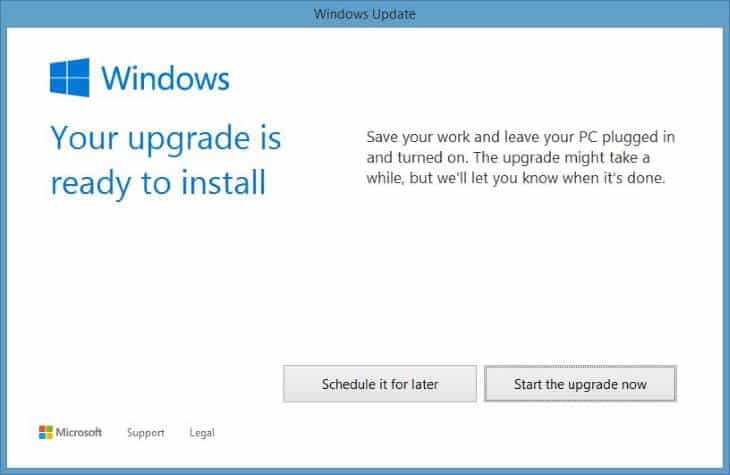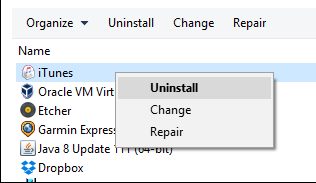If you are facing any issue regarding An iPhone that has been detected but could not be Identified Error in iTunes then here is the guide to resolve it with easy and straightforward steps.
Many of the users have reported the flaky connection of their iPhone with the Windows while they get up the error named “An iPhone has been detected, but it could not be Identified” in iTunes. This is very annoying because connecting to iTunes is something that could be more commonly required for transferring the media files to iPhone devices.
Lots of users are still getting the error message and Apple does know about the error, but it chooses to leave it as it is. Don’t worry, if you are getting this error then you need to follow the 3 methods given below to fix the ‘An iPhone has been detected, but it could not be identified’ error message. Just read up the article to know about that fix!
Also Read: How To Share Windows Folders With iPhone Over LAN
How to Fix “An iPhone has been detected, but it could not be Identified” Error in iTunes
The method is straightforward and easy, and you just need to follow the simple step-by-step guide to fix this error on your Windows PC.
1) Check the Cable and Connections
Well, this is one of the first things which you can do to fix the “An iPhone has been detected but it could not be identified” error message. It takes just a few seconds to fix cable errors. In this method, you need to check whether the cable is properly connected to both the iPhone and PC. If it’s connected, then try to connect your iPhone with different USB Ports. If the error still persists, then you can also try a different cable.
2) Update Your Windows & iPhone
Well, if changing the cable failed to fix the ‘An iPhone has been detected but it could not be identified’ error message, then you need to update everything. By everything, we mean the Windows operating system and your iPhone. Updating both of the devices can help to address many issues including connection errors. So, connect the iPhone with the WiFi and allow it to update. On PC, you need to head to the Update & Security and then click on ‘Check for the Updates’.;
This might not fix the issue, but still, it minimizes the chances of error occurrence.
3) Reinstall iTunes
Well, if the above two methods failed to fix the “An iPhone has been detected, but it could not be Identified” error message, then you need to reinstall iTunes. Follow some of the simple steps given below to reinstall iTunes.
1. Download up the newest version of iTunes; we would-would need it in the further procedure.
2. Head over to the “Uninstall or Change a Program” menu in Windows through the control panel. That’s like Control panel>Programs> Programs and Features.
3. Locate the iTunes entry and then just Uninstall it by right-clicking on the option and selecting from the list-menu options. This is exactly what we have to do up, uninstall, and get rid of the underlying issue but for gaining up control over iTunes again, we shall be installing it afterward.
4. Like iTunes remove the following apps or the entries through the control panel:
- Apple mobile device Support
- Bonjour
- Apple Software Update
- Apple Application Support
After you have successfully removed all the stuff described above, restart your computer and then finally install up to iTunes again through using up the installer we have downloaded in the first step! That’s the Solution; the error won’t come up again! Don’t worry about every entry you uninstalled because the installer would reinstall these again.
And this was a simple but ideally working method to fix up your “An iPhone has been detected but it could not be Identified” error in iTunes. This could be the worst way that you would have to apply to get rid of the error, but as nothing else worked for this, so you unwillingly have to go for it only. For the time we would try to find up another simple fix for the issue!