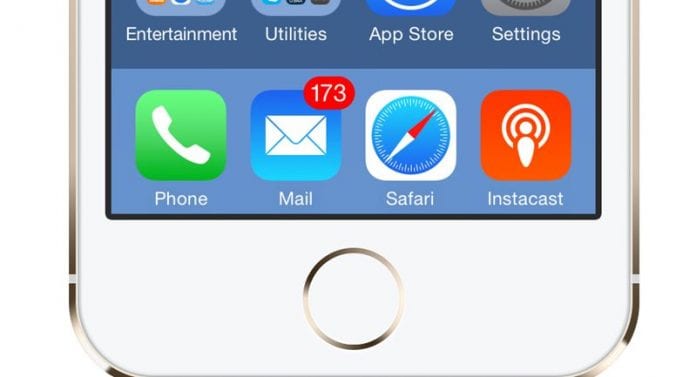Although iOS is one of the most popular and stable versions of a software platform that you could ever get on, apart from the rock-solid infrastructure of this operating system, some of the peculiar issues tend to be there on it.
Many of the users could probably get in with the minute issues on their iOS devices, which would feel so annoying for their ongoing tasks. These small issues happening on iOS could not be easy to resolve, and this would further make it more frustrating.
If you are also dealing with such problems on your iOS device, then you are exactly at the right place because here in this article, we have written about all those iOS problems and their prominent fixes.
Fix the Most Annoying iOS 10 Problems
Just go through the article and find your particular issue listed in the article and hence apply the corresponding fix to resolve that issue on your device. So it’s now time to read the article for all those fixes!
Removal of Notification Badge App Icon
Go to the Notifications Settings on your iOS preferences and then select the app for which you wish to remove the Badge.
After that, disable the Badge App Icon switch, which would stop those red notification badge icons on the app’s home screen!
Annoying wifi Dialog Pop-up
Go to the wifi Settings on your iOS and then turn off the Ask to Join Networks option. This would stop those annoying wifi dialog pop-ups when you go near any active network hotspot.
Turn Off Spotlight Search History
Through Spotlight search, you could search for different apps, the web, etc. This search saves up the history and shows up previous searches whenever you use it again. You would preferably like to remove that search history. To do so, follow up below:
- Go to Settings > General > Spotlight Search
- Find the option and disable “Siri Suggestions.”
- For Siri Suggestions, if you wish to clear history, disable and re-enable it.
Disable the Control Center Access
The iOS 10 have a feature through which the Control Center can be accessed just by swiping above the screen inside any of the apps, but this could interfere with your app scrolling. To disable the feature, follow up the below way:
- Go to Settings > Control Center
- Find the option Access Within Apps and just disable it
See New Mails At the Top
The better mail app for iOS 10 shows the thread so that the older messages appear at the top of the list while the newer ones are at the bottom. This type of sorting is annoying. To fix that up, follow the below steps:
- Go to Settings > Mail from your device and then enable the option Most Recent Messages on Top.
Disable the Ability to Reply from Lockscreen
With iOS 10, users could reply to messages on the Lock Screen even if the passcode has been set up. This could not be a good feature as anybody could easily reply to your important messages. To disable the feature, follow-up below:
- Go to Settings > TouchID & Passcode and disable the Reply With Message option.
Disable Access to Notifications On the Locked Screen
The notifications are also shown on the lock screen in this newest version of iOS. To disable it, follow the steps below:
- Go to Settings > TouchID and Passcode
- Find and disable the Notifications View option. That’s it!
Disable Press Home to Unlock Feature
With the new iOS, the Slide to Unlock feature was skipped, and a new feature was introduced, i.e., Press Home to Unlock the device.
This all-new way to unlock the device is somewhat inconvenient, so you would likely wish to remove it. To do so, follow up the below steps and get up the previous way back to unlock your device through the slide:
- Go to Settings > General > Accessibility and then navigate to the Home Button
- From there, find and enable the Rest Finger to Open option or the feature.
That’s it!
From the above article, you have got the most abrupt fixes for all those annoying issues that happen to occur, probably on iOS 10 devices. Although these fixes or the solutions have been tested well, you could tend to conflict with the problems. But still, we assure you that you can get the fix. Conversely, the only way to test these would be to apply the particular fix on your own!