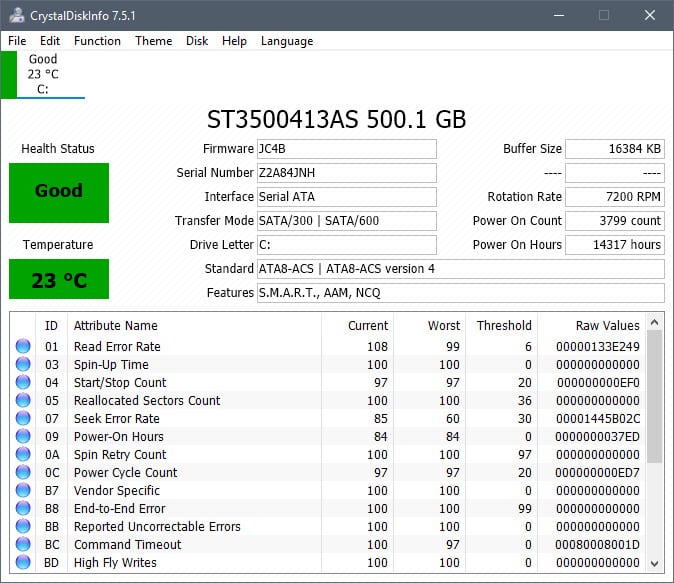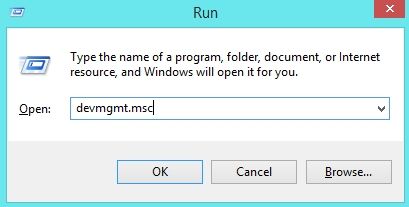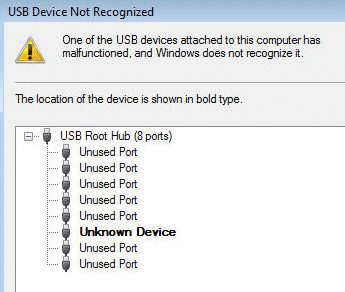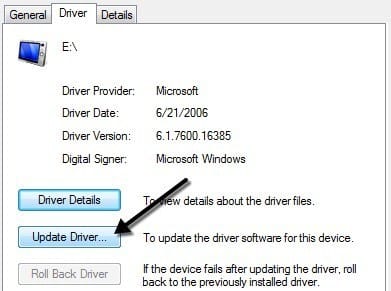W have received multiple user messages regarding the UsbHub.sys error message. The error message arrives with a Blue Screen of Death (BSOD). While using the computer, all of a sudden, BSOD appears. The BSOD screen reveals that it was caused due to UsbHub.sys
If you have been using Microsoft’s Windows Operating system for a while, you might have already dealt with many errors, including BSODs. Microsoft’s Windows operating system has a pretty bad reputation when it comes to ruining the user experience.
The operating system is full of bugs, and users deal with many problems, even during normal usage. Not only that, but the security risks are also high on Windows compared to any other desktop operating system. However, to deal with security and bugs, Microsoft pushes frequent updates.
The updates that we install often come with bug fixes and new features, but at the same time, it trigger some unknown errors. We are talking about Windows errors because we have received multiple user messages regarding the UsbHub.sys error message.
The error message arrives with a Blue Screen of Death (BSOD). The BSOD screen reveals that it was caused due to UsbHub.sys. The error message occurs due to faulty hardware or corrupted device drivers.
Fix Usbhub.sys Blue Screen Errors (BSOD)
So, if you are also facing the UsbHub.sys BSOD error message, we have shared a few best methods to fix the error here. So, let’s know how to fix ‘UsbHub.sys BSOD error’ from Windows 10 computer.
1) Check Your Hard Drive Health
Since the ‘UsbHub.sys’ BSOD error message occurs due to faulty hardware or corrupted device driver. Users need to check the Hard Drive’s health status. Hard Drives wear out with time. When they do, files stored on the HDD start to corrupt and lead to BSOD errors. So, if that was the case, you should consider copying your data and replacing the hard drive.
You can use CrystalDiskInfo to monitor the health status of your Hard Drive. It’s a free system utility that monitors the health and condition of your drives. If the tool shows the Health Status ‘Caution’ or ‘Bad’, you need to replace the hard drive.
2) Update the Device Driver
Well, outdated device drivers could be another reason behind the ‘UsbHub.sys BSOD error’. So, before making any further changes, make sure to update the USB Device driver. Follow some simple steps below to update the USB Device driver on a Windows 10 computer.
- First of all, open the Run Dialog box. On the RUN Dialog box, type in ‘devmgmt.msc’ and hit Enter button.
- Now on the Device Manager page, you need to expand the USB Root Hub. Now check for the unrecognized devices.
- Right-click on the Generic USB hub and select the option Update Driver.
That’s it; you are done! This is how to Update the USB Device driver to fix UsbHub.sys BSOD error message.
3) Check For The Hardware Problem
Well, if the above two methods failed to fix the ‘UsbHub.sys BSOD error’ You need to check for the USB Hardware problem. So, disconnect all USB devices and check. If the error message doesn’t appear after disconnecting all USB Devices, then there might be some problem with the USB.
If the Usbhub.sys BSOD error returns, then there could be a problem with one USB Ports. In that case, you need to contact a local PC repair shop to get the USB Port fixed.
So, these are the three best methods to fix UsbHub.sys BSOD error message from Windows 10. If you know any other way to fix the error, let us know in the comment box below.