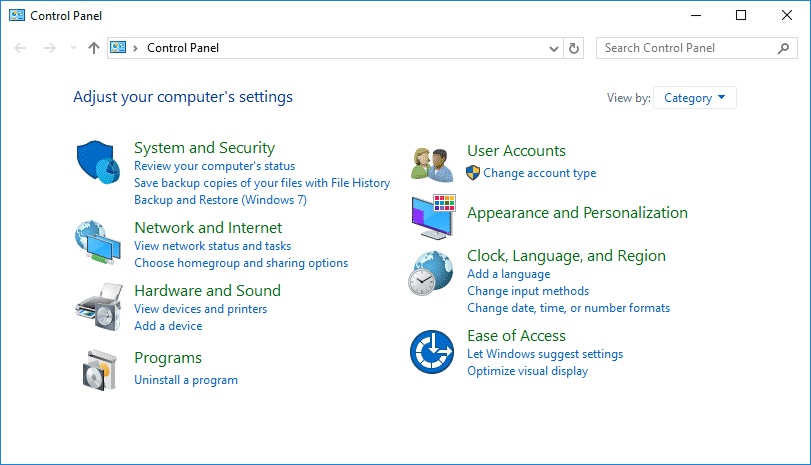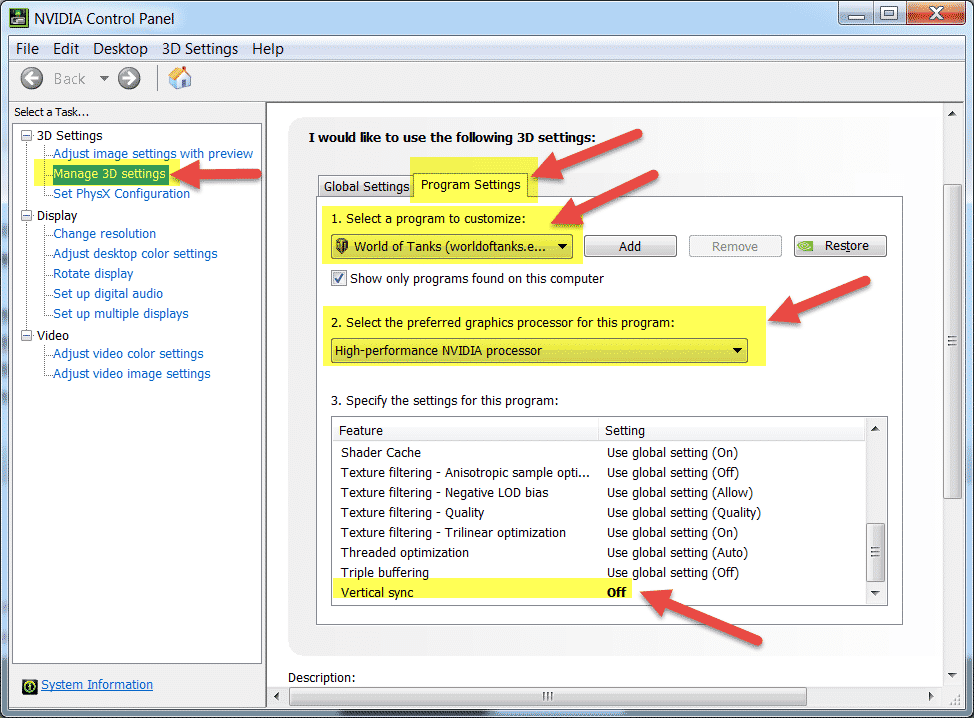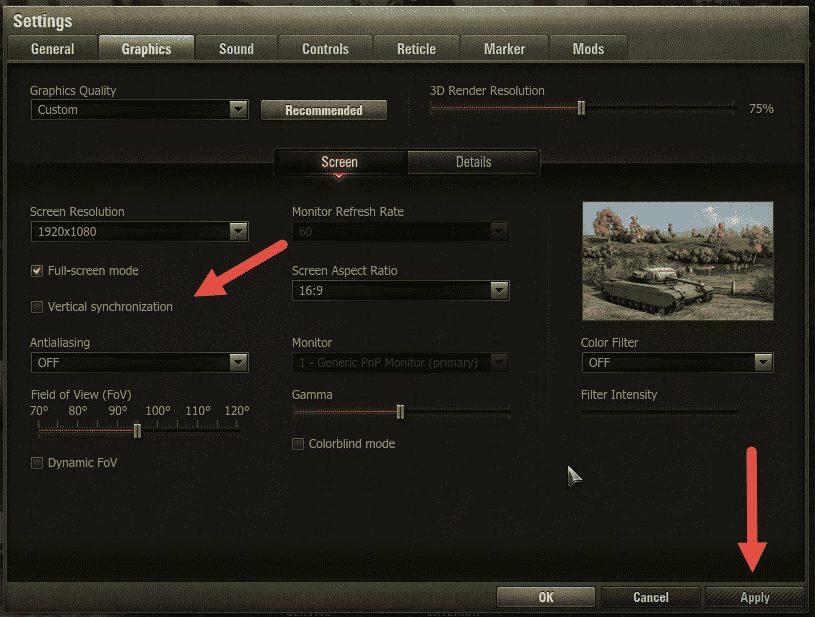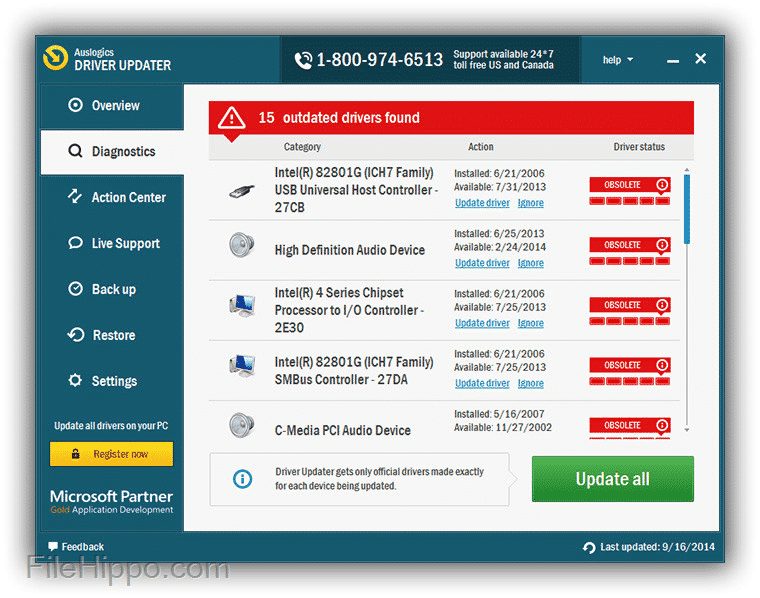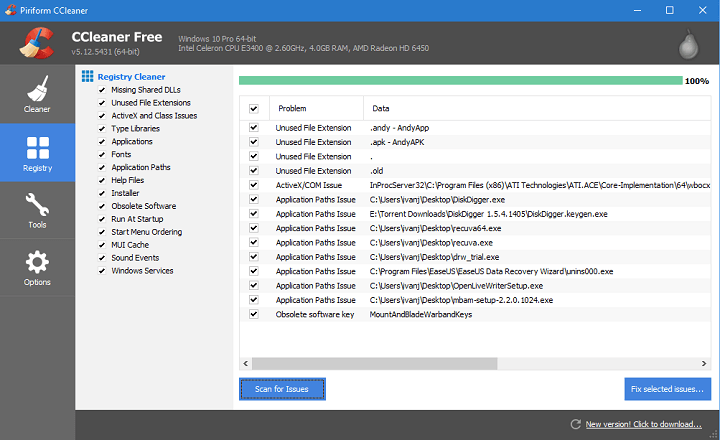The World of Tanks or WOT is massively popular among youngsters and is one of the most popular online games you can play today. However, World of Tanks for desktop is not entirely free from bugs. So, in this article, we will share some of the best methods that would help you fix World of Tanks Crashes (WOT Crashing) on a desktop problem.
If we talk about gaming, it’s no doubt we all love to spend time playing games. If we look around, we will find that Windows is now the most used operating system for desktop users. The reason is that the platform has a wide range of software and games.
Just like Music, everyone has their own choice when it comes to the games. Some players love to play Action games, then the racing game lovers come. Out of all those, Tank warfare & battle games are also heavily played by gamers. If we talk about the tank shooter game, without any doubt, the World of Tanks is the best of all.
The World of Tanks, or WOT, is massively popular among youngsters and is one of the most popular online games you can play today. However, World of Tanks for desktop is not entirely free from bugs. Users often face troubles while connecting to the internet. Not just that, but a few WOT players have also reported that the game crashes on the desktop.
WOT Crashing? Here’s How To Fix World Of Tanks Crashing On Desktop
So, in this article, we will share some of the best methods that would help you fix World of Tanks Crashes on a desktop problem. So, let’s check out how to select Wot Crashing 2019. However, before we proceed to the methods, let’s check out the minimin system requirements.
- Operating System – Windows 7, Windows 8, Windows XP, Windows Vista
- Processor – 2.2 GHz
- RAM – 1.5GB to 2GB
- Graphics Card – Geforce 6800 / ATI HD X2400
- Disk Space – 16GB
- Graphics Software – Microsoft DirectX Version 9
- Internet Speed – Minimum 256Kbps
If your system still meets the minimum requirement of WOT Crashing on the desktop, follow some of the simple methods below.
1) Reinstall World of Tanks
Well, this is one of the first things you need to do to fix WOT Crashing. Sometimes, the installation fails to save files that are much needed to run the game, leading to crashes. Not just that, but sometimes corrupted game files also leads to such problems. So, reinstalling World of Tanks seems to be the best option to deal with such a case.
To reinstall World of Tanks, head to the Control Panel > Add/Remove Programs. Now find WOT from the list and uninstall it. Once uninstalled, reinstall the game again. That’s it; you are done! Now restart your computer and run the game; the World of tanks will run without any crashes.
2) Using the NVIDIA Control Panel
If your computer has an NVIDIA graphic card, you need to make a few changes to the NVIDIA Control panel to fix WOT crashing. So, let’s check how to select World of Tanks crashing through the NVIDIA Control Panel.
1. First of all, Open the NVIDIA Control Panel
2. Now head to the 3D settings and click on ‘Manage 3D settings. Under the Program Settings, select ‘World of Tanks’ and select ‘High-Performance NVIDIA Processor’ under Select, the Preferred graphics processor. Next, scroll down and turn off the ‘Vertical Sync’ option.
3. Now open WOT game and then disable ‘Vertical Synchronization’ from the Graphics option.
That’s it; you are done! Now restart the game, and World of tanks will run without any problem. If you have any other doubts, let us know in the comment box below.
3) Update Graphics Driver On Windows
Well, the graphics driver plays a crucial role in improving gaming performance. So, if your computer is running outdated graphics drivers, it’s pretty evident that you will experience game lags. So, in this method, you need to update the Graphics driver to ensure better gaming performance. You can pick any free driver updating tools listed in this article to update the graphics drivers. This free driver updating software will scan and update all outdated drivers.
4) Fix Registry Errors
Well, games can also crash due to incorrect registry entries. So, in this method, we need to use CCleaner to fix registry-related errors. For those who don’t know, CCleaner is one of the leading PC optimization tools available on the internet, offering users a registry cleaner. CCleaner grabs information from the web to update your registry, and it fixes all registry-related errors. So, download & install CCleaner from here and head to the ‘Registry tab’. On the registry tab, click on ‘Scan for issue’. That’s it; you are done! Now CCleaner will scan and fix all registry-related problems.
So, these are the four best methods to fix WOT Crashing problem on Windows computers. If you know any other techniques to improve WOT Crashing, let us know in the comment box below.