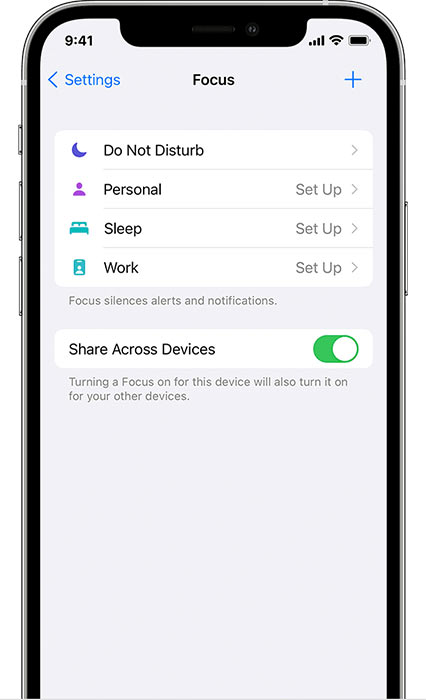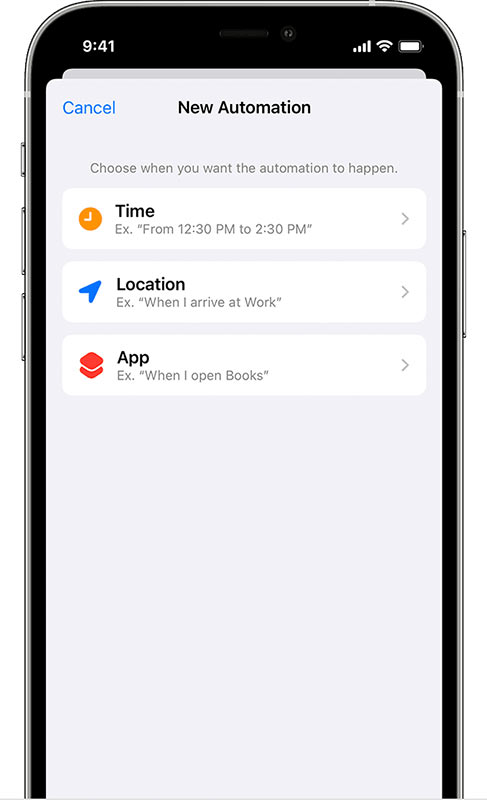iOS 15 introduced a new feature called Focus. The feature is available on iOS 15 and iPadOS 15. The feature lets you stay in the moment when you need to concentrate or step away from your device.
Focus is an advanced version of the DND (Do Not Disturb) mode seen on Android and other mobile OS. Just like DND, you can customize Focus settings and choose when you want to receive alerts and notifications.
What’s more interesting and unique is that you can create multiple Focus profiles for different things like Coding, Gaming, Music, Writing, and more.
So, in this article, we will share a step-by-step guide on how to use Focus on iPhone and iPad. Let’s check out.
Also Read: 20 Best Hidden iPhone Secret Codes
How to Enable Focus?
Below, we have shared a step-by-step guide on how to set up and enable Focus on iPhone. When you set up a FOcus, you can select Allowed notification from people and the app.
- First of all, open the Settings app on your iPhone.
- Now find and tap on the Focus option.
- You will find many options on the next page like Do Not Disturb, Personal, Sleep, etc.
- You need to select any profile and then add people and apps for which you want to receive notifications.
That’s it! You are done. This is how you can enable Focus on your iPhone.
Set up Custom Profile in Focus
iOS 15 allows you to create custom profiles for focus mode. To set up a custom focus, you need to implement some of the simple steps shared below.
- First of all, open the Settings app on your iPhone.
- Now tap on the Focus option.
- On the next screen, tap on the (+) BUTTON.
- Enter a name for your Focus, choose an icon to represent your Focus, and choose a color.
That’s it! You are done. This is how you can set up a custom focus on iPhone.
Add a Schedule or automation
iOS 15 even allows you to schedule a focus to activate at certain times. You need to follow some of the simple steps below to add a schedule or automation.
- Head to the Settings > Focus.
- Now tap on the Focus that you want to schedule.
- Now, under turn on automatically, tap on Add Schedule or Automation.
- On the next screen, choose when you want the automation to happen.
- Next, follow the onscreen steps to complete the Focus schedule.
That’s it! You are done. This is how you can schedule a focus to activate at certain times.
So, this guide is all about how to use Focus on your iPhone and iPad. I hope this article helped you! Please share it with your friends also. If you have any doubts related to this, let us know in the comment box below.