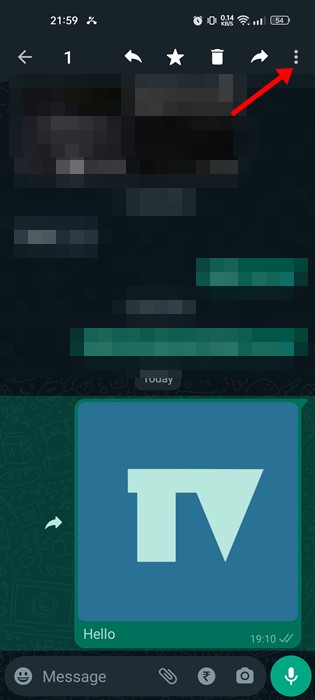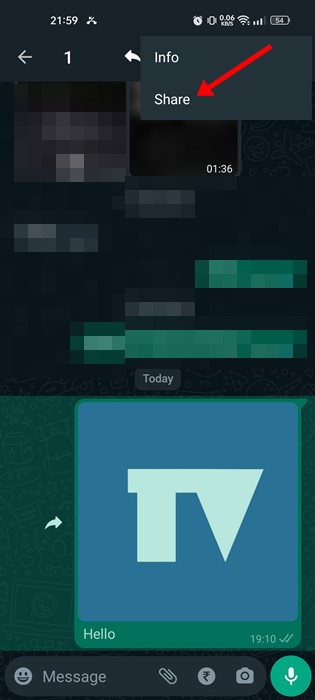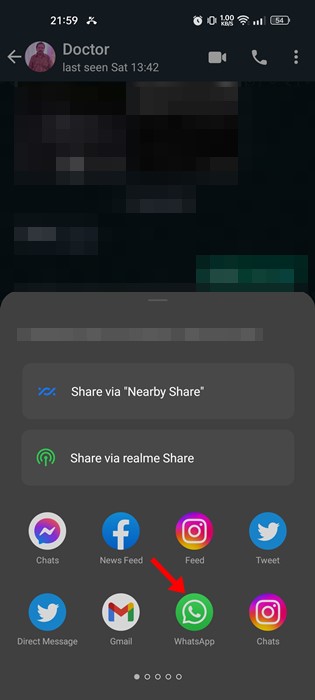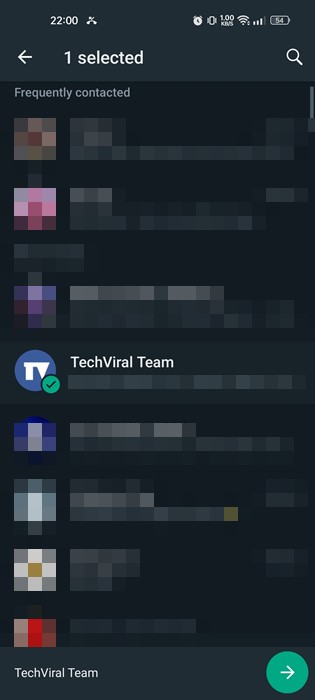The most popular instant messaging app, WhatsApp, offers many useful features. On the app, you can exchange text messages, make voice and video calls, share photos, videos & other file types, send payments, and more.
You might know about the image caption feature if you are an active WhatsApp user. Like social networking platforms, WhatsApp allows you to caption the images you send to your friends & family members. You can send the captioned pictures in both individual and group chats.
The ability to caption the images is great, but when you try to forward a captioned image, WhatsApp automatically removes the text and only forwards the image. Sometimes, this can irritate you, especially if you are about to forward the picture just for the caption.
Also Read: How to Send WhatsApp Messages Using Google Assistant
Steps to Forwarding Images With Captions on WhatsApp
However, the good thing is that a workaround allows you to forward an image on WhatsApp with the caption. You need to follow some of the simple steps we have shared below. Here’s how to forward WhatsApp images with their caption on Android.
Forward WhatsApp Images with Captions on Android
If you have an Android smartphone, you must follow these steps to forward WhatsApp images with captions. Here’s what you need to do.
1. Open the WhatsApp app on your Android and navigate to the image with the caption you want to forward.
2. Long press on the image to select it. Once selected, tap on the three dots at the top-right corner.
3. From the list of options that appears, tap on the Share.
4. On the Share menu, tap on the WhatsApp app.
5. Select the contact with whom you want to share the captioned image. Once done, tap the green send button at the bottom right corner.
That’s it! This is how you can forward WhatsApp images with captions on Android.
Forward WhatsApp Images with Captions on iPhone
If you have an iPhone, you need to follow these steps to forward WhatsApp images with captions to any other user. Here’s what you need to do.
- Open WhatsApp and hold on to the caption text. This will select the caption text; tap on the Copy option.
- Once copied, tap & hold the image you want to forward and tap on the Forward option.
- Next, tap on the Forward icon and select the WhatsApp app. Now, choose the person you want to forward the captioned image to.
- Now WhatsApp will ask you to add a caption to the image. Just paste the text you have copied in the first step and tap on the Send button.
That’s it! This is how you can forward WhatsApp Images with their captions on your iPhone.
Also read: How to Add Location Sticker on WhatsApp Status
You can’t forward multiple captioned images on WhatsApp for Android. So, these are some of the easy steps to forward WhatsApp images with captions. If you need more help, let us know in the comments below.