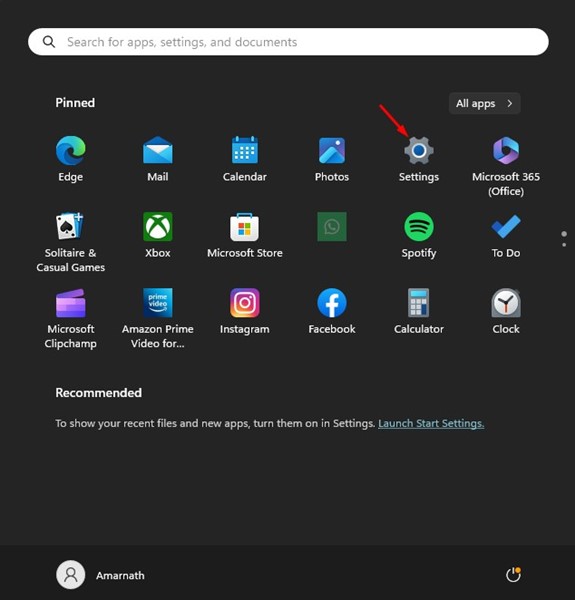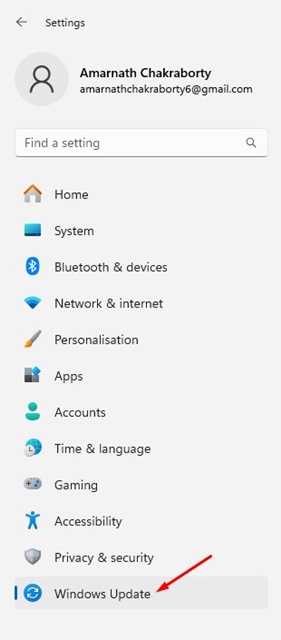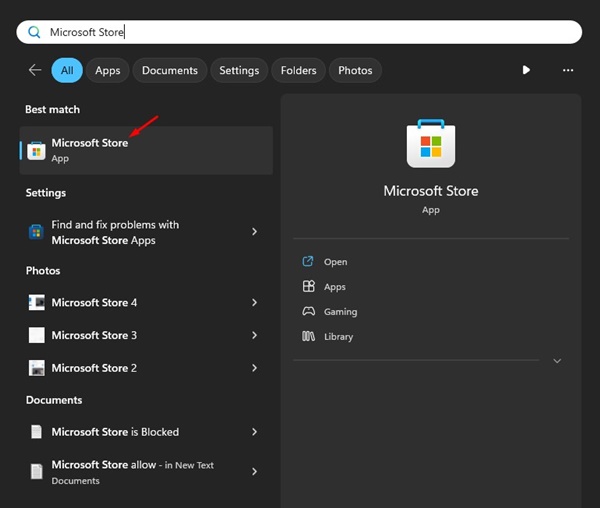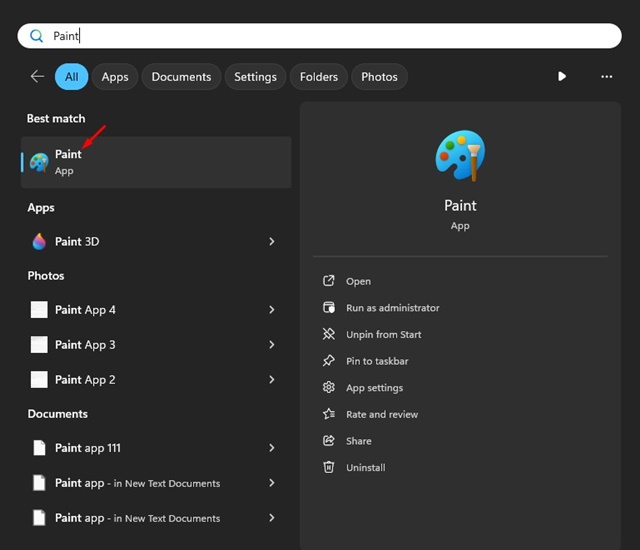Microsoft introduced loads of new changes with its Windows 11 2023 Update. While the Windows 11 2023 Update is not technically called 23H2, it still has many features of it.
Windows 11 2023 Update brings some awesome AI-powered features like an AI Copilot, a background removal tool in Paint, a background blur tool in the Photos app, etc. All new features are well-optimized and do their job well.
It looks like Microsoft is testing another AI-powered feature on the Windows 11 Paint app. The new Paint has a feature called ‘Cocreator’ that can create AI images in just a few clicks.
Also Read: Download Windows 11 23H2 with Media Creation Tool
How to Generate AI Images in Windows 11 Paint App
The new Paint app of Windows 11 has a feature called ‘Cocreator’ that can generate AI images in no time. The feature is handy and is powered by OpenAI’s DALL-E model.
However, generating AI images with the Paint app on Windows 11 requires a bit of luck. This is because the Cocreator feature is available for Windows Insiders Only (Dev Build 23560 or above).
Also, the feature is currently available only in the UK, United States, Canada, Australia, Italy, France, and Germany for English users only.
If your PC meets all the requirements for using the Cocreator feature, you will have to join the waitlist to get your account approved.
How to Generate AI Images on Windows 11
If you are a Windows user interested in generating AI images, follow the steps we have shared below.
1. Open the Settings app on your Windows 11 computer.
2. When the Settings app opens, switch to the Windows Update.
3. On the right side, click on the Windows Insider Programme.
4. On the Windows Insider Programme, click on the Choose your Insider settings.
5. On the drop-down menu, select Dev Channel.
6. Now move back to the Windows Update screen. Next, click on the Check for Updates button.
That’s it! Now wait until Windows 11 downloads & installs the pending updates.
How to Update the Paint App on Windows 11?
The next step includes updating the Microsoft Paint app to the latest version. The feature is available on the Paint version 11.2309.24.0 or later. Here’s how you can update the Paint application on Windows 11.
1. Click on the Windows 11 Search & type Microsoft Store. Next, open the Microsoft Store app from the list of best match results.
2. When the Microsoft Store opens, search for the Paint application.
3. Open the Paint app and update it to the latest version.
That’s it! This is how you can update the Paint app on Windows 11 to generate AI images.
How to Generate AI Images on Windows 11 with the Paint App
Now that you have everything in place, it’s time to generate AI images. Here’s how you can create AI images on Windows 11 with the help of the MS Paint app.
1. Click on the Windows 11 search and type Paint. Next, open the Paint app from the list of best match results.
2. When the Paint app opens, click your profile icon in the top right corner.
3. Now, sign in with your Microsoft Account.
4. Once signed in, you will see a Cocreator button; click on it.
5. Now, you will see an Introducing Paint Cocreator dialog box; click the Join Waitlist button.
6. You must wait until your account is approved for using the AI feature. You will receive an email once your account is approved.
7. Once your account is approved for the Paint Cocreator, you must enter your prompt to generate an AI image. You will only get 50 credits to generate AI images in the Paint app for free.
Other Ways to Generate AI Images on Windows 11?
Apart from the Paint Cocreator, there are other ways to use the DALL-E model from OpenAI to generate AI images.
You can generate AI images with the help of Bing AI chat, Bing Image Creator, or Microsoft Edge browser. Each uses OpenAI’s DALL-E model to generate AI images, the same Cocreator uses.
For a detailed guide on generating AI images on Windows 11, check out this guide – Bing AI image Generator: Generate AI Images for Free.
So, this guide is all about generating AI images in Windows 11 Paint using the Cocreator feature. Right now, the feature is only available in selected countries & dev channels; Microsoft has said the feature will roll out to Stable users & more countries in upcoming months. So, what’s your take on Paint App’s Cocreator? Let us know in the comments below.