A few days ago, Microsoft rolled out the Windows 11 2023 update. While users call it a Windows 11 23H2 update, technically, it’s an upgrade over the Windows 11 22H2 with the features of 23H2.
So, basically, the Windows 11 2023 update brings all major features of Windows 11 23H2, but without changing the build number. You will use all major features of Windows 11 23H2, but the build number will still appear in Windows 11 22H2.
A few days ago, we shared a detailed guide on how to install the new Windows 11 2023 Update. Additionally, we have shared steps to download Windows 11 23H2 as well. Today, we will discuss how to download Windows 11 23H2 with the Media Creation Tool.
For those unaware, Microsoft offers the Media Creation Tool, designed to download the Windows installation files or create an installation media/ISO file. Mainly, it’s used to download Windows ISO files for free.
Windows 11 23H2 download with Media Creation Tool
Since the craze for Windows 11 23H2 is quite high, users are searching for ways to download Windows 11 23H2 Media Creation tool.
Important: If your PC/Laptop uses Windows 11 version 22H2, upgrading the PC with the Windows Updates option on Settings is best. This is because Windows 11 23H2 will be available as an enablement package delivered like a regular update. Most features of Windows 11 23H2 will be available on the Windows 11 2023 update you will get from the Windows Updates via Settings.
Download Windows 11 23H2 Media Creation Tool (USB Flash Drive)
Microsoft hasn’t yet updated its Media Creation tool and the ISO files. So, what you will get with the Media Creation tool is a Windows 11 2023 update, which will have some features of version 23H2.
Once Microsoft officially rolls out the Windows 23H2 update by the end of 2023, you can follow these steps to use Media Creation to download Windows 11 23H2.
1. Open your favorite web browser and visit this webpage.
2. Now, on the Create Windows 11 Installation Media section, click on the Download Now button.
3. This will download the Media Creation tool on your computer.
4. Once the download completes, open the Media Creation Tool and click the Accept button.
5. Now select the Language & Edition. Once done, click on Next.
6. On the Choose which media to use screen, select USB flash drive. Once selected, click on Next.
7. Select the USB flash drive from the list and click Next.
That’s it! The Media Creation tool will now create a Windows Bootable USB flash drive. Once completed, click on the Finish button.
Download Windows 11 23H2 ISO File with Media Creation Tool
If you prefer having Windows 11 23H2 ISO files, follow these steps. Please note that since Windows 11 23H2 is not officially available, the Media Creation Tool will download the Windows 11 2023 Update ISO files.
Once the Windows 11 23H2 rolls out & the ISO files are available, follow the same steps to download Windows 11 23H2 ISO files via the Media Creation tool.
1. Open your favorite web browser and visit this webpage.
2. Now, on the Create Windows 11 Installation Media section, click on the Download Now button.
3. This will download the Media Creation tool on your computer.
4. Once the download completes, open the Media Creation Tool and click the Accept button.
5. Now select the Language & Edition. Once done, click on Next.
6. On the Choose which media to use screen, select ISO file and click Next.
7. Select the location where you want to save the ISO file. Once done, click on the Save button.
8. Once the Media Creation Tool downloads the ISO file, click the Finish button.
That’s it! This is how you can Create Windows 11 23H2 ISO file with the Media Creation Tool.
How to Clean Install Windows 11 23H2?
Once you have the Windows 11 23H2 Bootable Flash Drive or ISO, you can use it to perform a clean Windows 11 installation on any computer/laptop.
The steps to install Windows 11 23H2 on a new computer are the same; you must access the boot menu, select the boot from a USB drive, and follow the on-screen instructions.
For a detailed guide on how to install Windows 11, follow our guide – How to Install Windows 11 on PC/Laptop.
So, this guide is about downloading Windows 11 23H2 with the Media Creation Tool. While the current version of the Media Creation tool will download Windows 11 2023 ISO files right now, rest assured that the steps will be the same for downloading Windows 11 23H2. Let us know if you need more help on this topic.

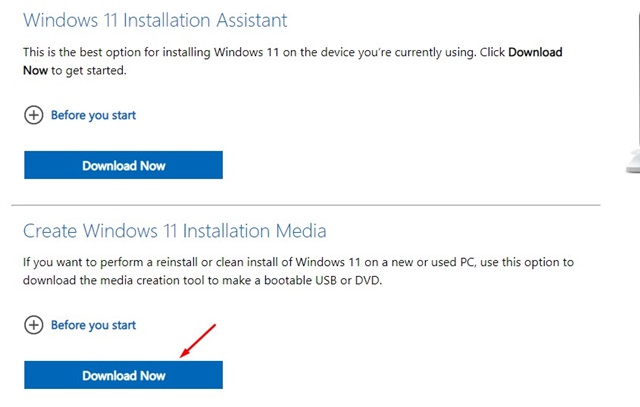
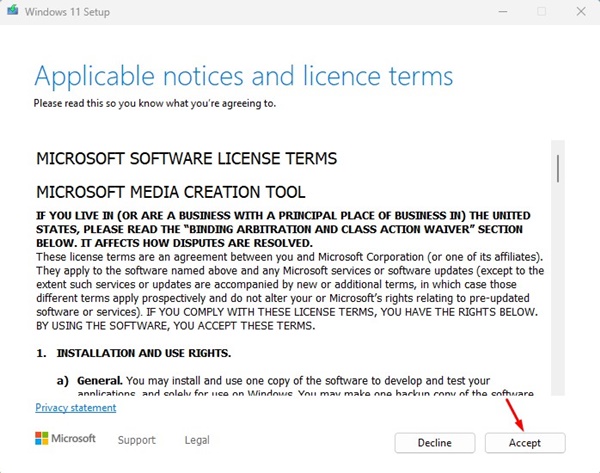

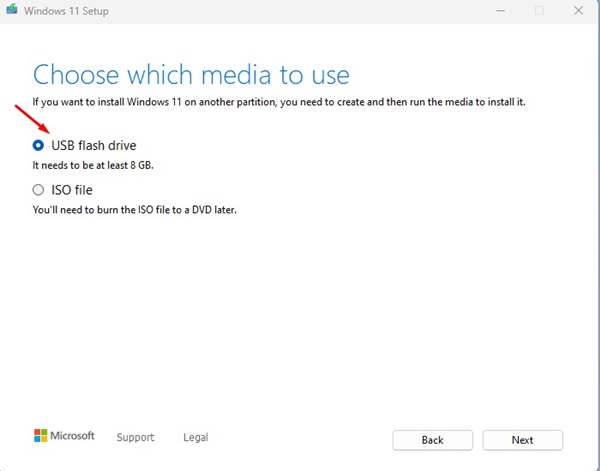
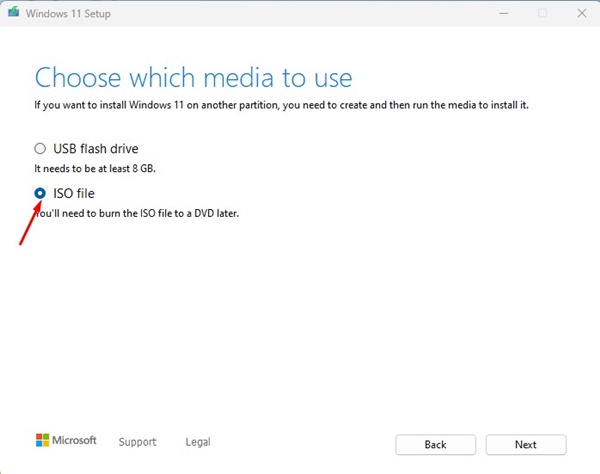
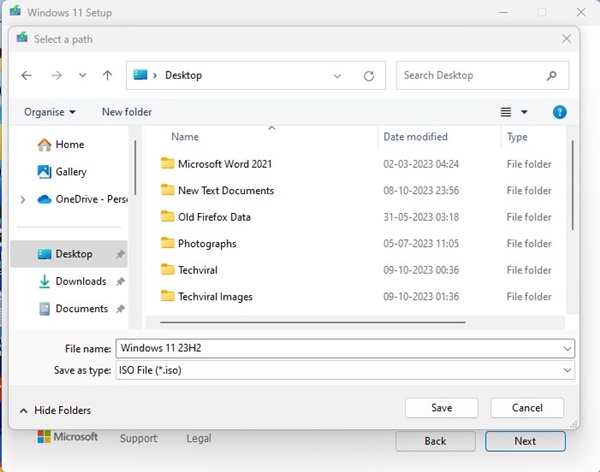
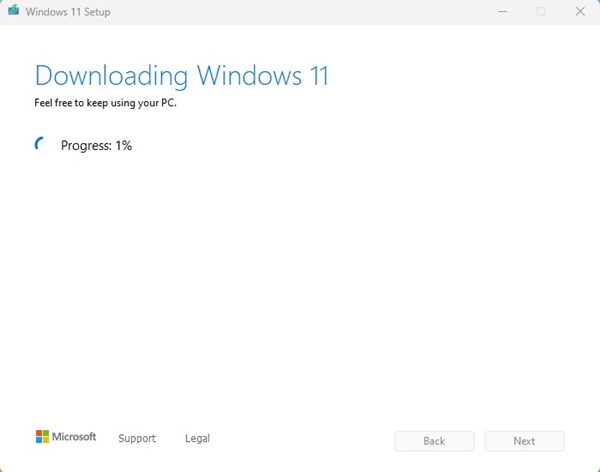
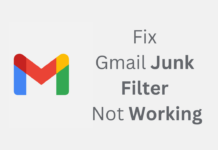
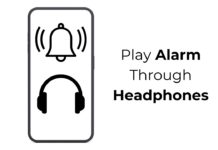
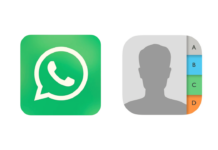
Should I upgrade my PC to Windows 11 from 10 ??