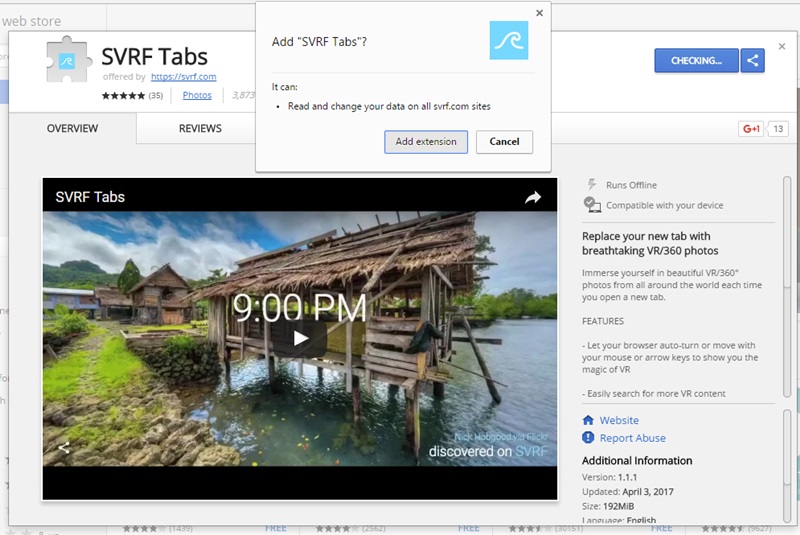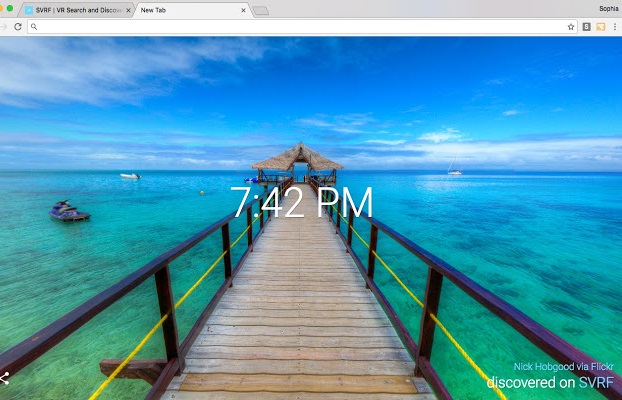Learn how to get 360-Degree Pictures in Chrome New Tab Page easily with the help of a simple implementation that will let you experience an awesome 3D experience in your browser. So follow the complete guide discussed below to proceed.
360-degree photos or the pictures are lovely, and you know that these pics make real sense. All those flat pics, if kept aside from the flat printed images, definitely rocks as the 360-degree images give you a detailed look from all six sides. These images are often confused with short video clips or GIFs, but these are vastly different formats. The websites use this image to show the users the complete look of any device or product, for example, mobile devices, etc.
Now, the Chrome web browser is similar to other browsers only, but most of the time, it shows the same clear white background home pages on each new tab. What if you are fed up with the looks of the new tab backgrounds inside the chrome browser UI? There is a way to give life to those empty-looking tabs, including them in the 360-degree live background. Here in this article, we have written about the way by which the 360-degree images would be made to appear in each new tab background inside the Chrome browser. We are here considering only the chrome browser, but the way for the other browsers would also be there. If you are a Chrome user and wish to make the above changes for the 360-degree images, follow up on the article and learn about that method!
Also Read: How To Protect Your Google Chrome Browser With Password
Get 360-Degree Picture in Chrome New Tab Page
The method is simple and easy, and you need to follow the simple step-by-step guide we discussed below.
Also Read: Best Google Chrome Extensions
1. We all know that Chrome features and functions could be extended using add-ons or plugins. These software pieces make it easy for users to transform the Chrome browser into their custom style. Now talking about the method, we will perform it just through the help of some plugin or the add-on named SVRF Tabs.
You require to download this plugin and install it on your Chrome browser. For the part of the installation of plugins, if you do not know about the procedure, then we have written the steps for that below:
- Go to the extensions tab inside the Chrome web browser through the quick menu on the taskbar.
- Inside the extensions, the tab goes to the add new option, and click on it.
- Search for the add-ons or the extensions and install your specified one from the results section.
2. After installing the above-specified plugin, you need to return to the browser and open up the new tab. Chrome will notify the user about the tab modifications and ask for permission.
Just Grammy the permissions and proceed further to the steps. This happens to prevent the security measures and stick as the extensions might not indulge in the browser functions.
3. on the new tab, there will be 360 images that will appear, but they won’t cover the whole screen. The image will set itself aside near the edges, and the user must drag those edges to open and stretch the full-screen image. After doing so, that unique 360-degree image will view up in the tan background!
4. To witness the whole image, drag and drop the cursor through the edges and move around the image.
5. What does not justify this add-on’s quality is the disability to set the custom category of images or type. The extension will show those images only, which it will decide, and no other image can be set by custom.
6. By clicking the icon of this extension, anyone can open up the new tab inside their Chrome web browser.
7. To disable this extension and prevent those images from appearing, you need to set it through the extension manager or, I guess if there would be some other way. But for the part I know, you need to follow the above way only.
The lifeless tabs would gain energy when you see those 360-degree images appear in the background. In this way, the chrome shall also feel more aesthetic and colorful, which might enhance your browsing experience to some extent. Each new 360-degree image you will see in the chrome tabs will be unique. Just imagine the great looks each new image would provide to your browser; that would be superb!
Also Read: How To Use Night Mode Browsing In Google Chrome
Here in this article, we have written about the method to enable the new tab assessing function for the 360-degree images in Chrome browser and have finally discussed it. I hope you understood the method and got the whole steps. If you have encountered any conflict regarding the method, then you can contact us through the comment box, and we shall try to help you sort out your issues!