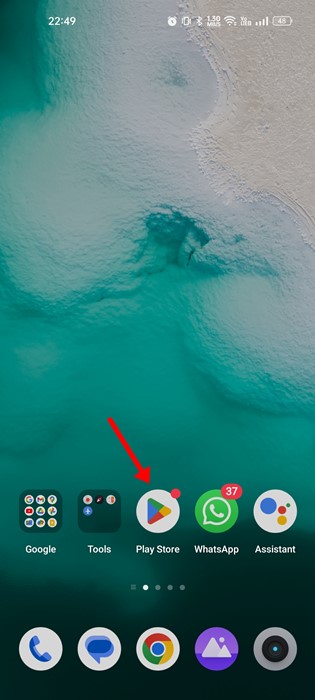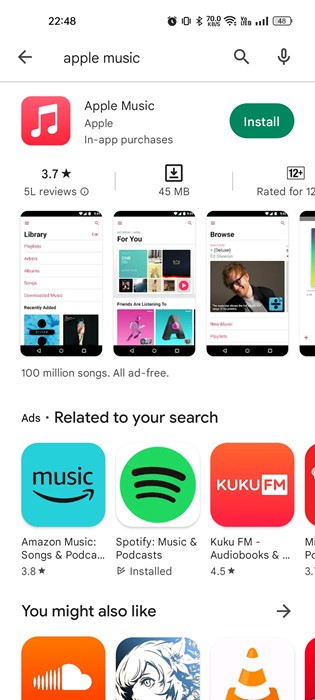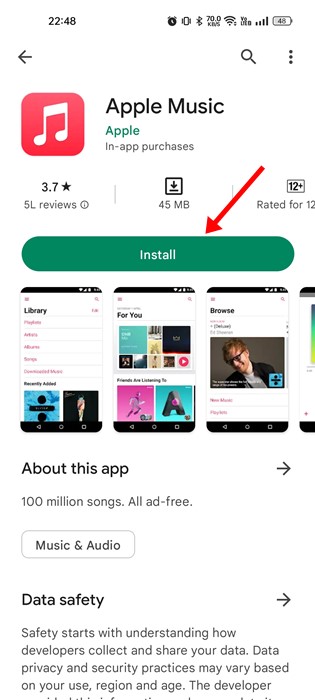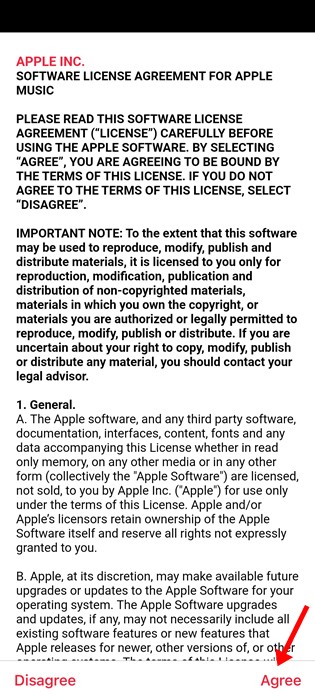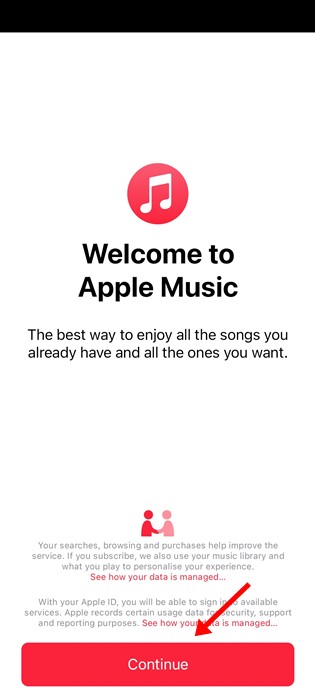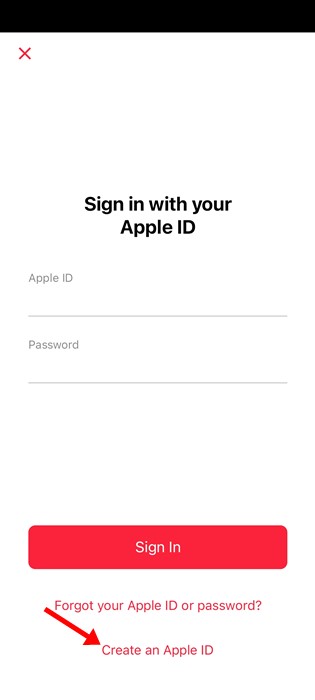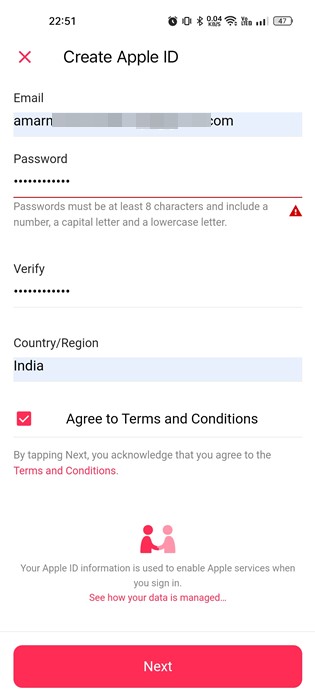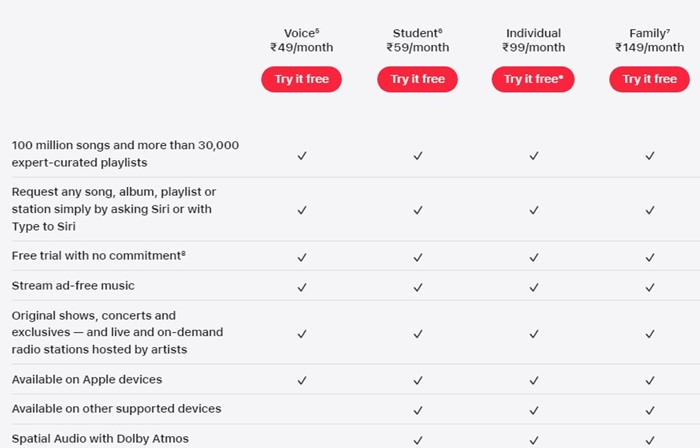Who doesn’t like to listen to music? Of course, everyone! It is the music that livens up our world and helps us to focus better. Now we have almost hundreds of subscription-based music streaming services, like Spotify, Amazon Music, Apple Music, etc.
These subscription-based music streaming services offer access to high-quality, unlimited songs. This article will discuss one of the most popular music streaming services – Apple Music- and how to run it on your Android.
What is Apple Music?
Apple Music is a subscription-based music streaming service, much like Spotify, Amazon Music, etc. Apple backs it, and it’s more feature-rich than Spotify or any other music streaming service.
The music app not only lets you stream on-demand any tracks from iTunes, but it also lets you manage all your music files from a single place.
It doesn’t matter whether you’ve purchased the music tracks from iTunes, downloaded them from the internet, or copied them from a CD; Apple Music is the tool you will need to manage them all.
How to Get Apple Music on Android?
Since Apple doesn’t usually launch its app for Android because it’s a competitor, many users may think that Apple Music is only limited to Apple’s ecosystem.
However, this is not true. Apple Music is available for all Apple devices, and it also has a native app available for Android smartphones.
You can get the Apple Music app on your Android smartphone from the Google Play Store or third-party app stores.
How to Install Apple Music on Android
The easiest way to install Apple Music on Android is by downloading it from the Google Play Store. Here are some simple steps you need to follow to install Apple Music on Android.
1. First, open the Google Play Store on your Android smartphone.
2. When the Google Play Store opens, search for Apple Music. Next, open the Apple Music app list from the list of available results.
3. On the Apple Music app listing page, tap the Install button to install the app on your Android smartphone.
That’s it! That’s how easy it is to install Apple Music on an Android smartphone.
How to Setup & Use Apple Music on Android
After the installation part, you can set up Apple music on your Android smartphone. Here’s how you can set up Apple Music on your Android device.
1. Open your Android app drawer and tap on the Apple Music app.
2. When Apple Music opens for the first time, it will ask you to agree with the terms and conditions. Tap on the Agree button.
3. Now, you will see the Welcome to Apple Music screen. Here you need to tap on the Continue button.
4. You will be asked to log in using your existing Apple ID. Tap the Create New Apple ID button if you don’t have an Apple ID.
5. Next, fill in the required details to create Apple ID. Once done, tap on the Next button.
6. After creating a new Apple ID, tap the Join Apple Music button or tap on Try it now button
That’s it! That’s how easy it is to set up Apple Music on an Android smartphone.
How to Subscribe to Apple Music?
After creating an Apple ID, it’s easy to subscribe to Apple Music. To get started, you can opt for a free trial that lasts one month.
To start the free trial, select from 4 different plans. Pick the plan you want to use, enter your payment method, and start the free trial. Below we have shared the Apple Music Plans and Pricing.
Apple Music – Plans and Pricing
As we have mentioned above, Apple Music has four different plans. You must pick the one that fits your budget and satisfies your music needs. Check the image below to know the available plans along with the pricing.
How to Cancel Apple Music Subscription on Android?
You can cancel the subscription if you don’t want to use Apple Music. Here’s how to cancel an Apple Music subscription on Android.
- First of all, open the Apple Music app on your Android smartphone.
- Next, tap on the three dots in the top-right corner.
- From the list of options that appears, select ‘Settings‘.
- On the Apple Music Settings, tap on Manage Subscriptions.
- Next, tap on the Cancel Subscriptions and select ‘Confirm‘
That’s it! This will cancel your active Apple Music subscription on Android.
Also Read: How to Enable 5G on Your Android Device
FAQs
You may have many questions about Apple Music, like how to transfer music, where the downloads go, etc. Below, we have answered the most asked questions about Apple Music for Android.
Can you get Apple Music on Samsung Phones?
Be it Samsung or OnePlus; you can get Apple music on every Android smartphone from the Google Play Store. After downloading the Apple Music app, you must log in with your Apple ID to manage your music.
Can I download songs from Apple Music?
Yes, an Apple Music subscription lets you download your favorite tracks for offline playback. You can easily download and play music without an active internet connection.
How many Apple Music plans are available?
Compared to other music streaming services, the subscription plans of Apple Music are quite affordable. There are 4 different plans available, and you can cancel an active plan anytime.
Apple Music Android issues
Like every other Android app, Apple Music for Android can sometimes run into problems. If the app is not working as it should, you should force-stop it.
If the force stop didn’t help, you could clear the cache & data file of Apple Music. You can even reinstall the app to deal with issues that don’t seem to fix.
So, this guide is about getting Apple Music on an Android smartphone. If you need more help downloading Apple Music for Android, let us know in the comments. Also, if the article helped you, make sure to share it with your friends.