So, just like me, if you are also eagerly waiting for the arrival of a native dark mode on WhatsApp, then your wait is about to end. In this article, we are going to share a new method that would help you to get dark mode on WhatsApp Desktop on Windows PC or Mac.
If we take a look at other instant messaging apps like Facebook Messenger, which is the sibling of WhatsApp, it got the dark mode feature. Not just Messenger, lots of other instant messaging and social networking apps already got the Dark Mode. Facebook is working to bring dark mode in WhatsApp for a while, but it’s now taking lots of time.
Dark Mode On WhatsApp Desktop
Recently, an XDA developer named “M4heshd” developed a new mod that works with the WhatsApp desktop app. He introduced a new dark mode theme for WhatsApp desktop known as ‘WAdark’. As the name of the theme says, it changes your WhatsApp desktop interface into the dark mode.
So, if you are interested in trying out the new dark mode theme for the WhatsApp desktop app, then you need to follow some of the simple steps given below. So, let’s check out how to get dark mode on WhatsApp Desktop 2019.
How To Get Dark Mode On WhatsApp Desktop
To get the all-new dark theme on WhatsApp desktop, you need to download the WADark them on your Android device. The theme is available for both Windows 32 and 64-bit computer and macOS Devices. Let’s get the download links.
- Download WhatsApp Desktop Dark Mode Theme For Windows
- Download WhatsApp Desktop Dark Mode Theme For macOS
You need to download the dark theme on your Windows or Mac device. Once downloaded, follow some of the simple steps to change the WhatsApp desktop interface into Dark.
Step 1. Launch the WhatsApp desktop app on your respective devices. Once done, open WhatsApp on Android or iPhone and head to the Settings > WhatsApp Web. There you need to scan the QR Code.
Step 2. In the next step, you need to extract the zip file on the computer. Once done, run the WADark.exe or WADark.
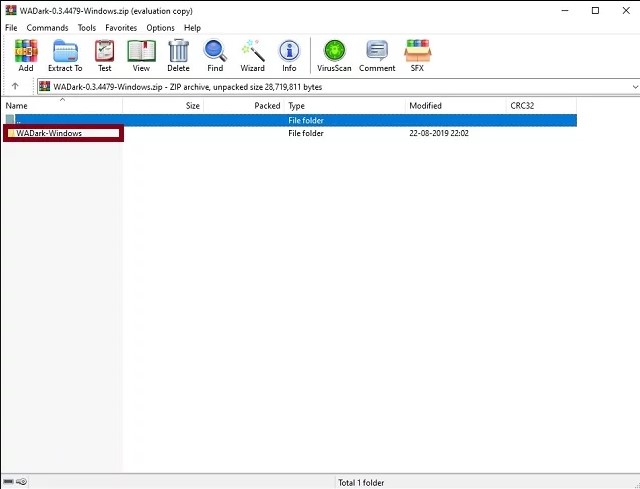
Step 3. Now, wait for a few seconds until the theme installs. (Make sure WhatsApp desktop is synced and running on the computer)
Step 4. Once done, you will now see the new dark mode interface.
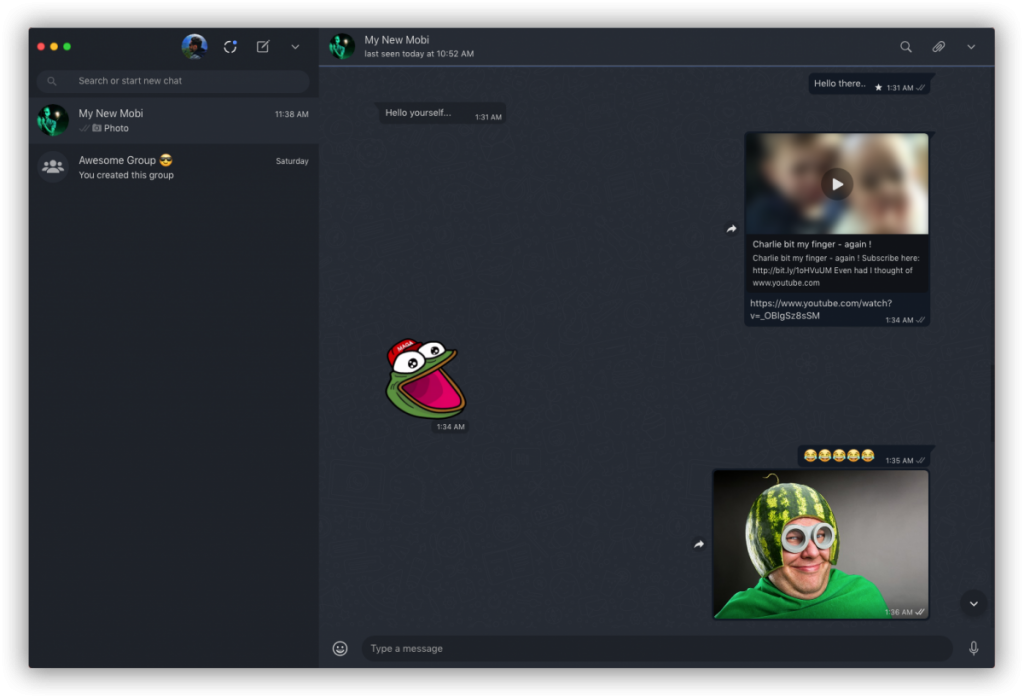
That’s it; you are done! This is how you can enable dark mode in WhatsApp desktop on Windows PC. To revert the changes, just rerun the script folder. It will ask you whether you want to restore the backup version or not. Simply click on the restore option to revert the changes.
So, this is all about how to get dark mode on WhatsApp Desktop 2019. I hope this article helped you! If you have any other doubt related to this, discuss with us in the comment box below.


