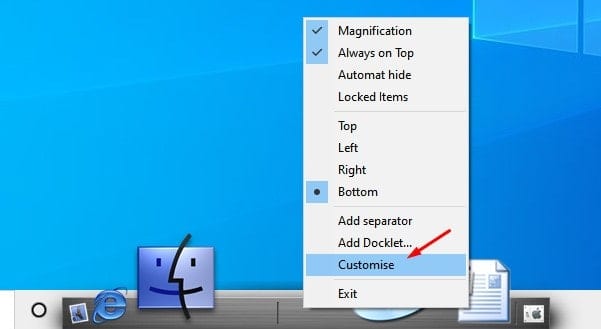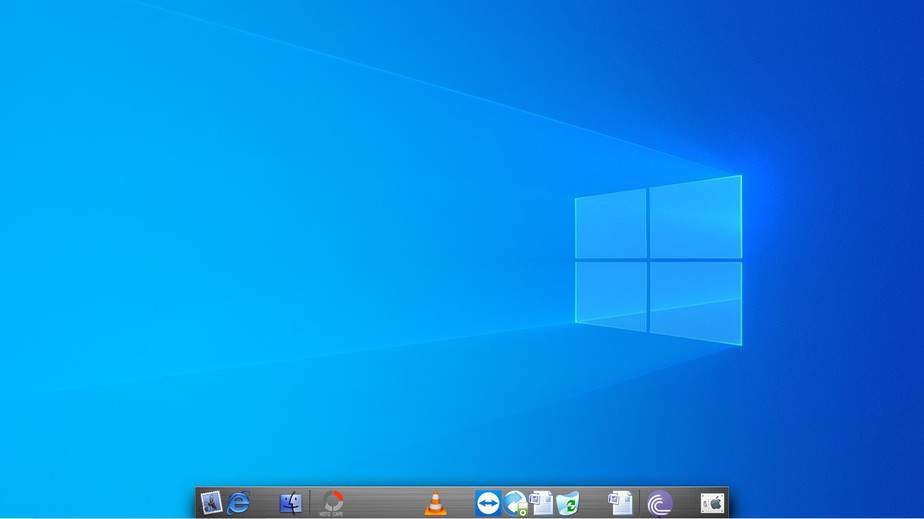Although Windows is right now the most popular desktop operating system, it still can’t beat MacOS when it comes to the interface. Compared to Windows, macOS is adequately optimized for better performance. Also, you can’t deny that it has the most user-friendly interface.
If you have ever used MacOS, then you might know about the App dock. macOS comes with a small panel along the edge of the screen called the Dock. The Dock lets you access your favorite apps, files, folders, etc., quickly. Also, it looks good on the interface. Windows enables you to stick apps, files, folders, etc., on the taskbar, as it doesn’t have any dock.
What about adding a MacOS type app dock on the Windows operating system? In this way, you will be able to switch between apps more quickly. So, if you also want to add a Mac-style dock on your Windows 10 operating system, then follow the method given below.
How to Get MacOS Type App Dock on Windows 10
To add a Mac-type dock on Windows, we need to install a third-party app known as Aqua Dock. The third-party app replicates the look of the official macOS dock. So, let’s check out how to get a macOS app dock on your Windows PC.
1. First of all, download & install Aqua Dock on your Windows 10 computer.

2. Once done, launch the app. As soon as you launch the app, you will see a new dock on the bottom of your screen.
3. To customize the Dock, right-click on the Dock and select Customize.
4. From the customization panel, you can change the dock size, magnification, background, Magnification mode, etc.
5. To add an application, drag an app’s icon from your desktop to the Dock. To remove them, simply drag them out of the Dock.
That’s it! You are done. This is how you can add a macOS-type app dock on Windows.
So, this article is all about how to get a macOS App dock on your Windows computer. I hope this article helped you! Please share it with your friends also.