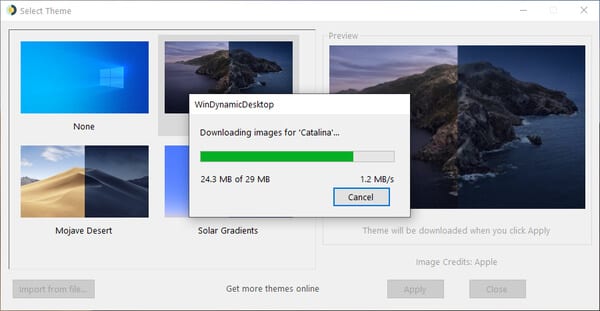Want to get a Mac type dynamic desktop on Windows? Check out the detailed guide on how to get the macOS Dynamic Desktop feature on Windows computer.
If you have ever used MacOS, then you might know about its Dynamic Desktop feature. This is a feature that cycles through multiple wallpapers taken at different times of the day. These cycles of wallpapers create an effect of the day/night for your desktop.
Although Windows 10 also has a feature to change the wallpaper based on time automatically, it can’t detect the sunrise and sunset time to give you an enhanced dynamic effect. So, to replicate the dynamic desktop feature on Windows 10, developers have created a new app known as WinDynamicDesktop.
How To Get macOS Dynamic Desktop Feature on Windows 10
It’s an app that creates the same effect as Dynamic Desktop of macOS on Windows 10. It uses multiple wallpapers taken at different times to give you a dynamic desktop experience.
So, in this article, we are going to share a detailed method on how to get macOS Dynamic Desktop on Windows 10 computer.
Step 1. First of all, visit this link and download the WinDynamicDesktop .exe file.
Step 2. Once downloaded, open the app and choose the language to use during the installation.

Step 3. Now you will be asked to accept the License Agreement. Simply, select ‘I accept the agreement’ and click on ‘Next’
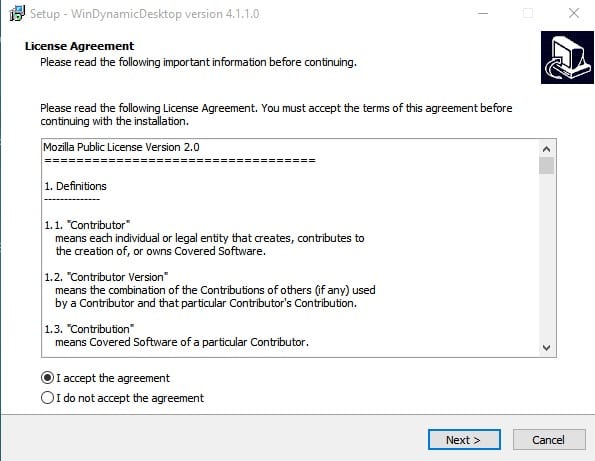
Step 4. Now you will be asked to select the language to use in WinDynamicDesktop. Select the language and click on ‘Ok’
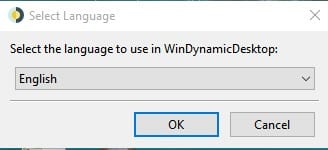
Step 5. On the next page, you will be asked to configure the timing. For that, you need to enter your current location.
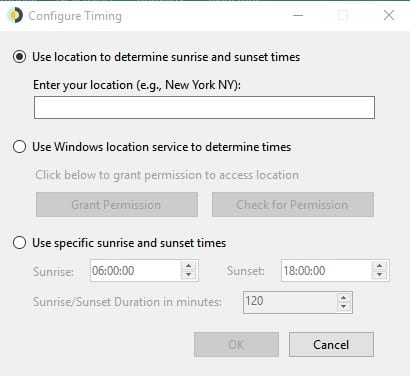
Step 6. Now you will see a list of dynamic themes. Select the theme and click on ‘Apply’

Step 7. Now, wait until the tool downloads the theme from the internet.
Step 8. Once done, the dynamic theme will be applied to your Windows 10 PC.
That’s it! You are done. This is how you can get macOS Dynamic Desktop on Windows 10.
So, this article is all about how to get Mac Like Dynamic Desktop on Windows 10. I hope this article helped you! Share it with your friends also.