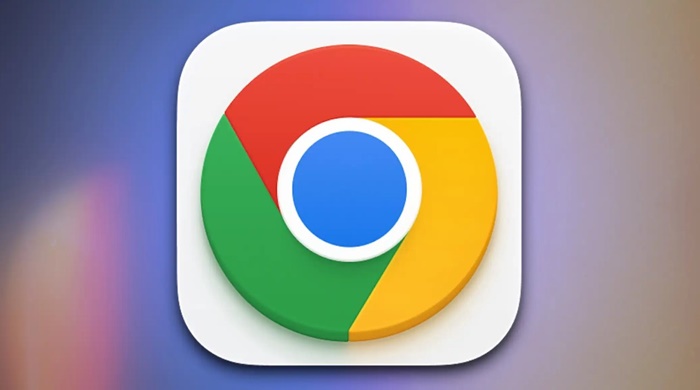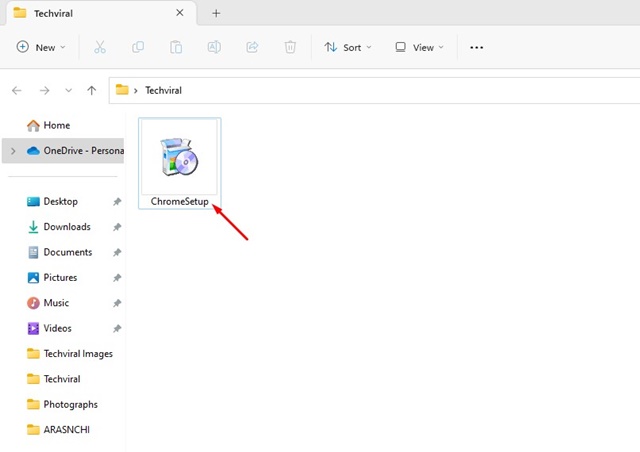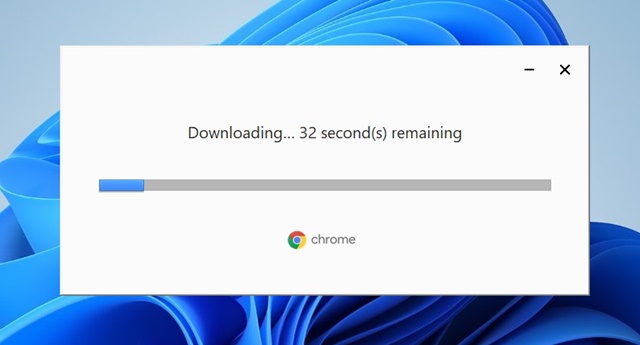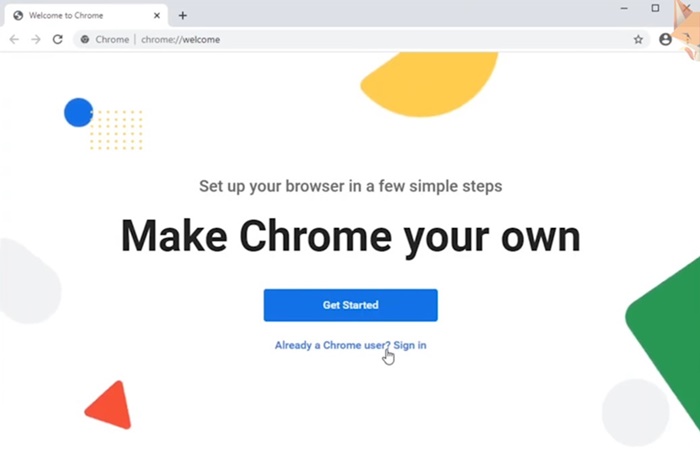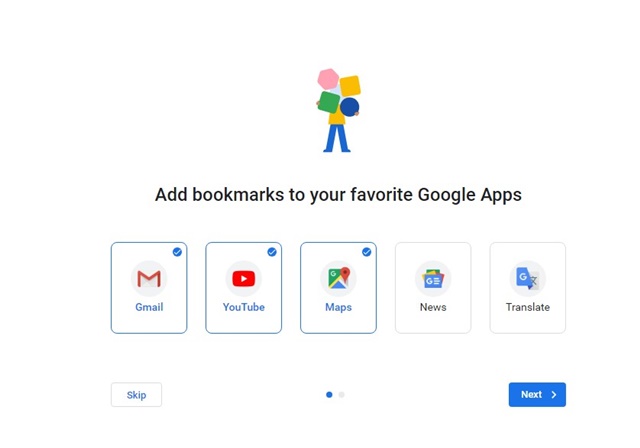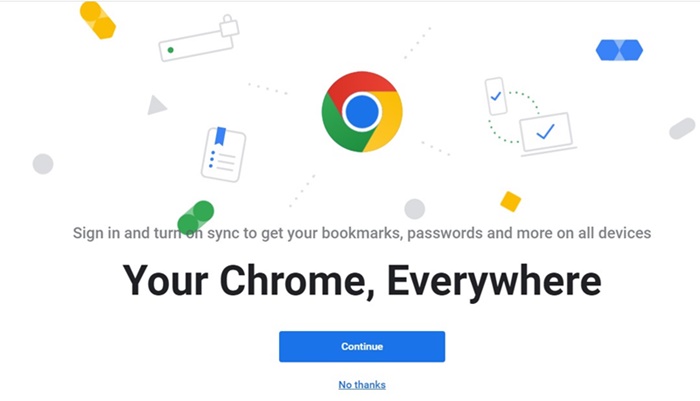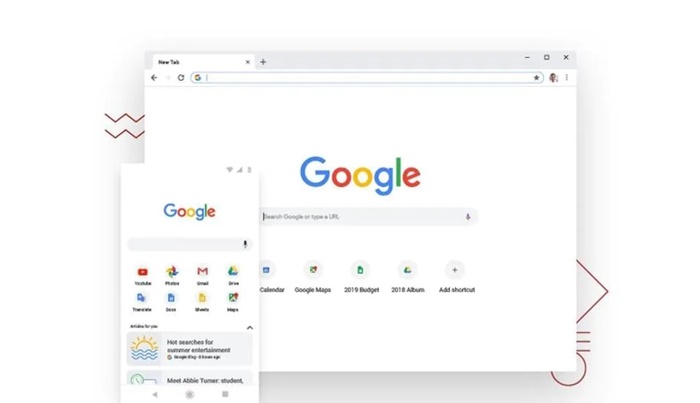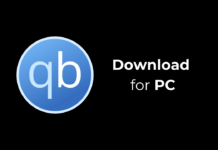Google Chrome might be facing the heat of the Microsoft Edge browser, but it’s still the leading web browser. The web browser has killed Internet Explorer, Firefox, and more.
Users often complain about Chrome due to its resource-hogging nature, but the trust is that some of those complaining about the web browser are also actively using it. The performance of the functionality of Chrome is still unmatched.
Since Google had a hand in making Chrome, you get better cross-compatibility features with other products & services from Google. We will discuss the features of Chrome in the later part of the article; let’s first get to Chrome Download.
Requirements for Google Chrome Browser
Before you download Chrome, it’s very important to ensure that your PC meets all requirements. Here are the requirements for running Chrome on PC.
Windows:
- To use Chrome on Windows, your device should have:
- Windows 10 or later or Windows Server 2016 or later.
- An Intel Pentium 4 processor or later that’s SSE3 capable.
Mac:
- To use Chrome on Mac, your device should have:
- macOS High Sierra 10.13 or later
Linux:
- To use Chrome on Linux, you’ll need the following:
- 64-bit Ubuntu 18.04+, Debian 10+, openSUSE 15.2+, or Fedora Linux 32+
An Intel Pentium 4 processor or later that’s SSE3 capable
Download Google Chrome for PC’s Latest Version
Performance and Stability is not the only thing to convince you to use Google Chrome. It has many benefits, which we will get to know in the features section.
Due to its immense features and stability, many Microsoft Edge or new PC users looks for ways to download Google Chrome for PC. Google Chrome is a free web browser that can be downloaded from trusted app stores or the official Google website.
However, if you want direct download links to Google Chrome, use the links we have shared below. Let’s download Google Chrome for PC.
- Google Chrome Download for Windows
- Download Google Chrome for Mac
- Download Google Chrome Offline Installers
How to Install Google Chrome on PC?
After getting the download links, you are ready to use the web browser. Here are some steps you should follow to install Google Chrome on a PC or Laptop.
1. Download and install the Chrome installer file from the link we have shared.
2. Once downloaded, move the installation file to a folder. Double-click on the ChromeSetup.exe file.
3. Wait until the Chrome installer downloads & installs the Chrome browser on your computer.
4. Once installed, click the Close button to close the Chrome installation wizard.
5. Now open Google Chrome browser and click on Get Started.
6. Select which Google Apps to add to the bookmark list. To avoid adding bookmarks, click on the Skip button.
7. Now, pick a background and click on the Next button.
8. On the Your Chrome, Everywhere screen, click the Continue button.
That’s it! You will now see the main user interface of the web browser. Just spend some time with the web browser to become familiar with all options & features.
Features of Google Chrome
Google Chrome stands out from the crowd due to its offerings. Speed and Stability is not the only selling point of the browser; Google Chrome has some other features that largely contributes to its success. Below we have mentioned some best features of Chrome.
Sync Chrome Across Devices
Whether your laptop, phone, or tablet, your bookmarks, browsing history, saved passwords, and payment information go where you go. You must sign in to your Google Account and turn sync on to synch Chrome data across devices.
Chrome Customization options
Customization is not a strong part of Chrome, but you can still access the Theme Store to customize your Chrome browser. You can choose from various themes and colors, like Dark Mode, to suit your need.
Tab Groups
Tab Groups is a feature that allows users to organize tabs into visually distinct groups. The feature lets you separate the tabs associated with different tasks to boost productivity.
Chrome Media Hub
Chrome Media Control Hub is one of the key features of the web browser. This is something not commonly seen on other web browsers in the market.
Chrome Extensions
Chrome Extensions need a special highlight as it’s the key selling point for the web browser. Thousands of extensions have been made to increase the functionality & performance of the web browser. Chrome extensions are free to download and use.
Chrome Profiles
Like the Edge Profiles, the Chrome browser also provides a feature to keep your accounts separate from your profiles. You can create different profiles to keep all your Chrome information separate.
These are just a few features of Google Chrome browser. You need to start using the web browser to explore all its features.
Google Chrome is a great web browser that you should use. It also has features to fulfill all your security & privacy needs. Also, there are beta version of Chrome available on the web which you can try to test the experimental features. So, what’s your take on Google Chrome? Share your opinion with us in the comments below.