Today we are going to share an extraordinary trick on how to hide your precious files in Image/JPG format. This is a tricky post so you have to follow each and every step carefully to make this trick working.
If you crave to send any file personally to your friend and don’t want others to glimpse in, just hide the file inside an image and send it to them. Ok, But how are you going to do such? This Technique to Hide Files In JPG or an image is acknowledged as Steganography, so let’s see how it is done step by step.
How to Hide Files Inside An Image Without Any Software
Method to Hiding Files In JPG or Any Image Format:-
Step 1. Before we move further with the steps, there is something that you’ll need to perform this trick. You will require WinRar Installed on our PC. So if you previously have WinRar archiver on your PC, which most of us do have, you can proceed with below steps.

Step 2. Create a folder with files that you would like to hide in an image file. Let’s assume the folder name is “New Folder (2)” and copy all files in New Folder (2) that you want to hide in an image.
Now Right Click on the Files and select add to the archive. Select RAR as Archive format and Click OK. Or (select Send to > Compressed (zipped) folder and if you make a zip file, then process all steps same but replace the keyword .RAR to .ZIP).
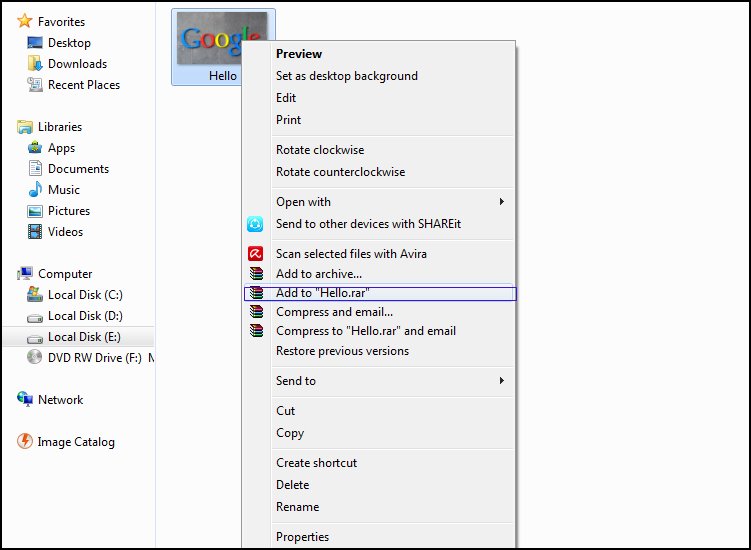
Step 3. You will now see RAR file, now suppose you have an image with name “hello.jpg” in which we will hide these files. Copy both Files.rar and image.jpg and paste them in C or D Or E Drive.
Remember to rename the .Rar Files, I had renamed it to “Google.rar” to make it bright.
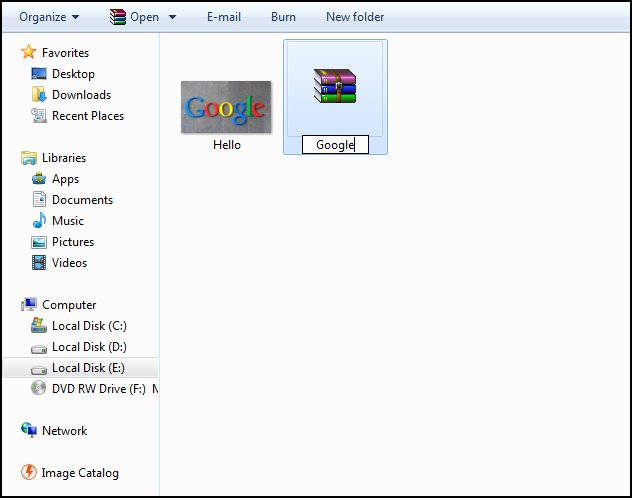
Step 4. Next, Search for CMD and open it. If your files are in “E” drive then Type E: and press Enter. Now Type in this Code as it is copy /e hello.jpg+google.rar hello.jpg remember to replace (hello) with your image name and (Google) with your RAR filename. and press Enter
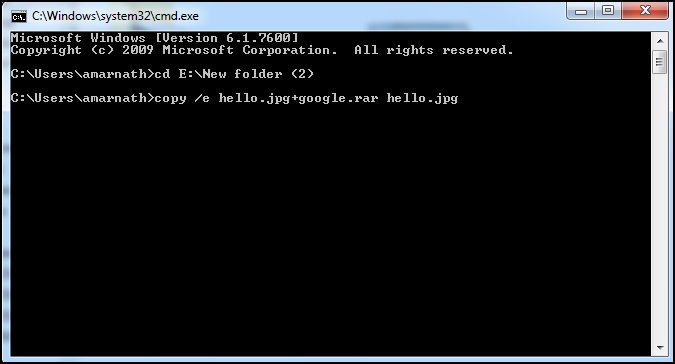
If you have done everything right till now, then you will see ‘google.rar‘ (contains all those files you want to hide) has been hidden in the ‘hello.jpg‘
So now we have a new file but what next? If you notice, you will see the size of the new file has increased, and if you open the hello.jpg file, it will show you just the picture.
How to access the files:-
- We know that the file is in jpg format, so we will first Open WinRar archiver, Click on File and Select Open archive.
- Now Navigate to the Path where you have saved hello.jpg file which will be Drive “E.”
- Now make sure to select All Files from the drop-down, so that it displays the hello.jpg file too.
- Select it and click on Open, There you will see a folder with name files, open it and there are your Hidden files.
- Enjoy ! and don’t forget to share.
Also Read: How To Change Boot Screen In Your Windows PC
This Procedure of how to hide files in JPG or an image is known as Steganography. This will evermore give your very precious files added safety as well as security. If you have any problem with this technique to Hiding files inside an image then feel free to comment below.


