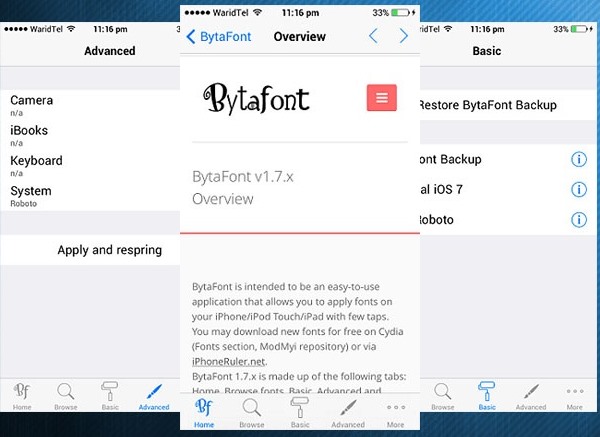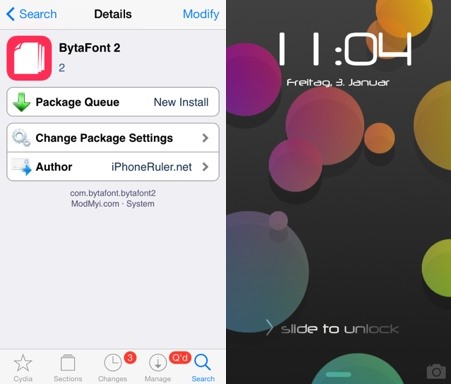Change the fonts in your iPhone by installing custom fonts after jailbreaking your iPhone.
If you use an iOS device for a long time, you must be bored watching the same font style every time. The default font for iPhone is pretty good and easier to read things,
but if you really think that you guys need a change, then it’s time to change.
There is no built-in option for changing the font in iPhone, and there are no other pre-installed fonts, so you need to download the fonts with the cool trick that we are discussing here,
and then you need to install this on your iPhone. So have a look at the complete guide discussed below to proceed.
Also Read: Best iPhone Tricks And Tips To Do After Jailbreak
Steps To Change Fonts On iPhone
Well, installing fonts on iPhone will be requiring jailbreak, as this will be changing system files,
and that will be only possible using Cydia tweaks that will allow you to change Fonts on your iPhone.
So have a look at some simple steps below to proceed.
Also Read: How To Add 3D Touch Feature On Any iPhone
Steps To Change Fonts in iPhone After Jailbreak:
1. First of all, you need to have the Cydia app on your iPhone, and that will only come up when your device is Jailbroken, so read our guide to Jailbreak your iPhone.
2. Now, you need to have a cool Cydia tweak that is “BytoFont 2” that you can get after opening the Cydia app and then there searching for this name.
3. Now open the Cydia app and then hit the ‘Sources’ tab there now. On the ‘Sources’ page, hit the ‘All Sources’ option on the menu top.
4. Now scroll down and there look for the ‘Fonts (BytaFont 2)’ option. Once found, tap on it.
On the next page, you will find the list of available fonts that you can download from Cydia. Look for the one you want and install it.
5. Now, you will see a list of fonts that you can have on your iPhone.
6. Now time to apply it, so for that, go to the Bytofont app and then there go to Basic and then select the font to apply and then click on yes.
Now you will see all the fonts will change out, and you can now install multiple fonts.
That’s it, and you are done; now it will become possible to try out new fonts on your iPhone using this.
With this method, you can easily have all new fonts on your iPhone and forget about the old stock fonts you get bored of seeing repeatedly.
So try some of these fonts and customize your iOS experience. I hope you like our work, please share this with your friends. Leave a comment if you have any related queries regarding this.