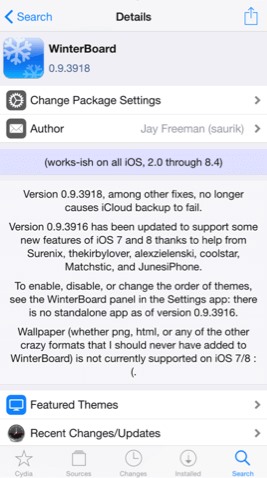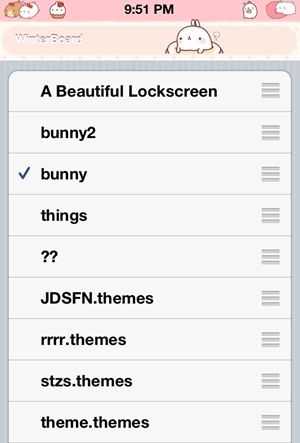Get a new customized look on your iPhone by getting lots of new themes for your iPhone after Jailbreak. If you get bored of your iPhone stock user interface then its time to have some changes by getting some of the new themes in your iPhone.
In android, you can customize the default looks by installing lots of new themes and launchers, but on iPhone, no such thing is there. And that was till now, as here we are discussing a cool method that will help you to install custom themes on your iPhone.
Yes, this is possible and that too with jailbreak your iPhone. So have a look at the complete guide discussed below to proceed of getting new themes on your iPhone.
[alert-announce] Also Read: [/alert-announce]How To Download Paid Apps On iPhone Free [/alert-announce]
Steps To Install Themes On iPhone
The method is quite simple and just need to jailbreak your iPhone and then you will be using a Cydia app to have cool Cydia tweak that you will get to have lots of new themes to be installed on your device. So have a look at some simple steps below to proceed.
Install Themes on iPhone Using Winterboard
- First of all, you need to have the Cydia app on your iPhone and that will only come up when your device is Jailbreak.
- Now you need to have a cool Cydia tweak that is “Winterboard” this is the Cydia app in which you can install multiple themes in your iPhone and for getting this simply search for its name in the Cydia app.
- Now when the app gets installed on your iOS device then you need to reboot your iPhone and that simply by clicking on the Reboot Now button.
- Now when your device starts launch the winterboard app from the app drawer.
- Now click on the Select Themes option there, and you will find some of the pre-installed themes that come up with the winterboard app.
- Now, these will be listed according to their priority, so choose one of them that you like.
- After selecting one of them came back to Winterboard app and then simply tap on the Re-spring button at the top left corner there, this will enable up all the theme changes that the app made on your device.
- That’s it you are done, now you have an all-new look on your iPhone by installing the theme from the app.
With the complete guide discussed above, you can easily change the default UI of your iPhone by installing lots of themes on your device and then making it cooler according to your wish. So use this tweak today. Hope you like this, do share with others too, and leave a comment below if you facing any problem while implementing this.