Today almost everyone is utilizing email services in daily life. And that’s why we are here with the method to Reply to Common Emails Automatically In Gmail. This article will discuss automated emails that you can send automatically through your account.
So in this method, we will set a fixed message for some filters, and once any email matches the filter you’ve set, Gmail will automatically send the auto-reply.
Steps to Make Automatic Reply to Your Emails in Gmail
So, if you are interested in setting automated replies to your emails in Gmail, continue reading the guide. Below, we have shared some easy steps to set an automatic reply to your emails in Gmail. Let’s get started.
1. First, log into your Gmail account where you want to set up Automatic Reply.
2. After you log in, Go to Settings > Labs, and you can find the option of Canned Responses. You need to enable it. Now go back to composing an email.
3. Now click on the down arrow button near the Gmail search box there. Now, you will see a form.
4. Now fill up the form completely, and in the Has the words and Doesn’t Have fields set the words you commonly receive in your emails.
5. After filling out the form, click on Create filter with this search at the bottom right corner. Next, select ‘Auto Reply’ on the Send Canned Response and click Create Filter.
That’s it! You are done. Now Gmail will automatically respond to the emails received with the matched details.
So, that’s how easy it is to set an automatic reply to your emails in Gmail. If you need more help setting automatic replies on Gmail, let us know in the comments below. Also, if the article helped you share it with your friends also.
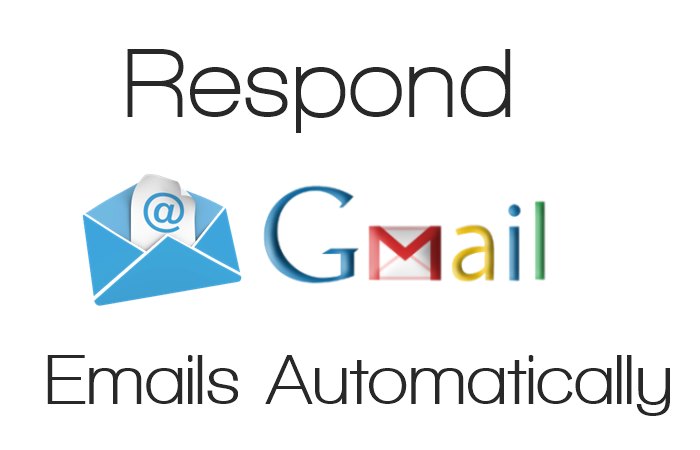
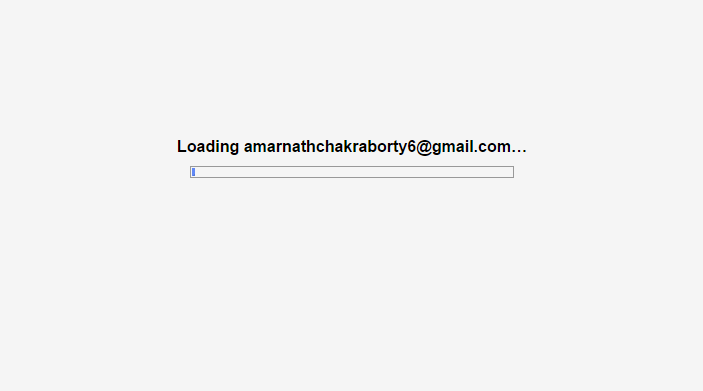
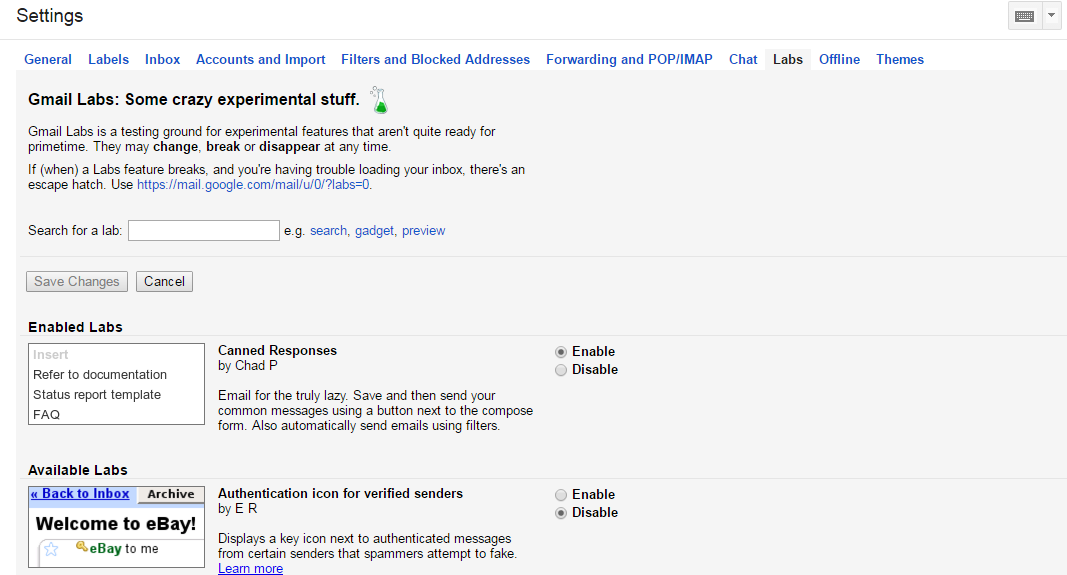
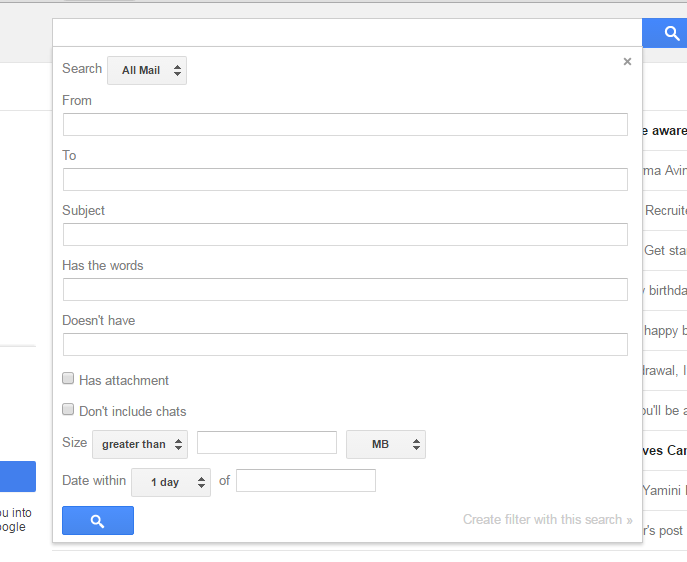
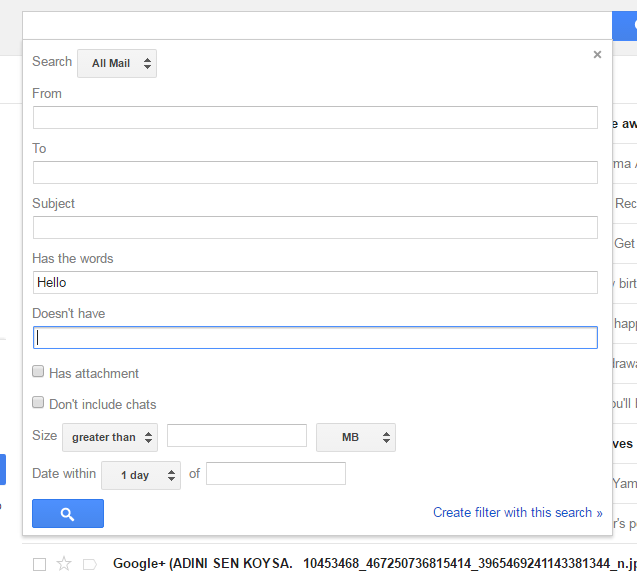
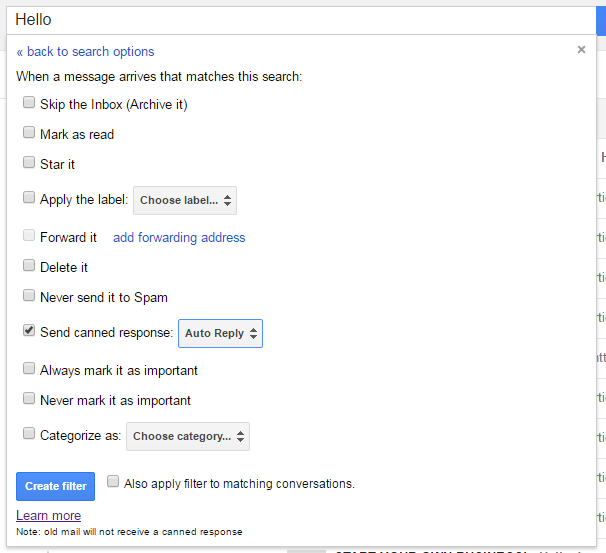
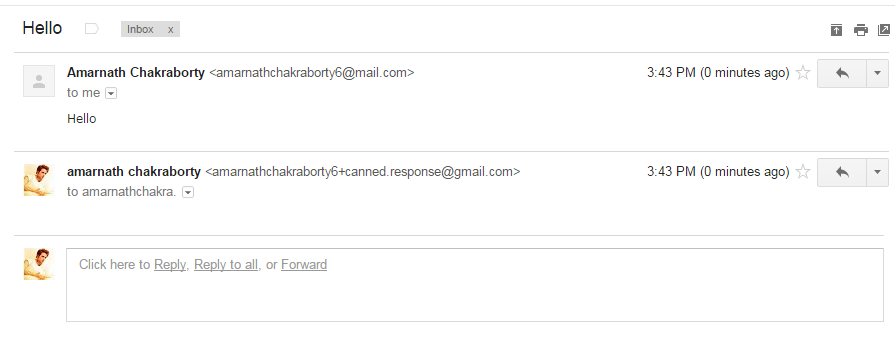



the information is helpful but my settings do not have the Lab option, so not sure how to proceed
I do not have in my settings the option of Lab on the menu bar