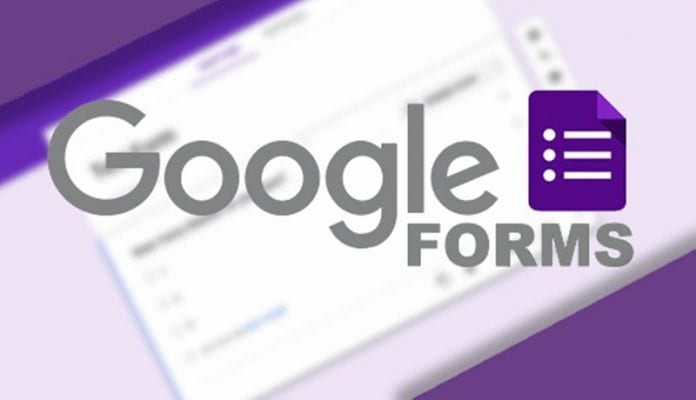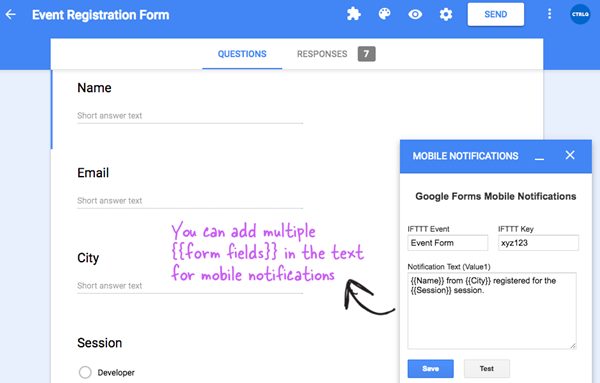Are you finding ways to remain updated or notified about every Google Forms submission? Yes, this is very necessary because if you are not at all connected with your Google Forms every time, you might lose the connection.
Things could be great if you would get push notifications for every action on the Google Forms by the respondents, whether it is receiving the answers too.
It’s actually possible to receive notifications from Google Forms on your mobile phone. But you need to use a third-party tool. Here’s what you need to do.
Steps to Receive Notifications for Google Forms on Your Mobile Phone
1. First, download the add-on for the Google forms named “Email Notifications.” This could be downloaded from the Google Add-on store.
2. Next, you would have to download another software or the app named “IFTTT” on your Android or iOS mobile device.
3. We need to connect the Email Notifications Add-on and the IFTTT app so that the notifications can be directly sent to the mobile whenever the Google Form is filled, or any respondent interacts with it. For that, we have to configure both of these apps and add-ons.
4. To configure the IFTTT, open ifttt.com on your computer and create the new applet. Choose the maker service for the if-connection condition and set up the Event name as the name of your Google Form. Now you have to decide on the action for the if-this-then-that option, and for that, choose the Notifications as the service and set up the text as {{Value 1}}.
5. After all that, click on the Finish button and return. Your IFTTT applet would then be created, and it would be live for the whole time. Now it’s time to configure your Google forms side by side so that they can interact with the IFTTT to give the notifications.
6. To configure Google Forms: Open any Google Forms and then go to the Add-on menu. From the options, choose the Email Notifications option and then select the Mobile Notifications option.
7. Enter the Event Name, IFTTT key, and the Notification text. Keep in mind that the Event Name and the IFTTT key is the same as that you have created on the ifttt.com website using the above method.
8. Finally, to check the connection between your form and the mobile device, click on the Test button; if everything works fine, click on the Save button to enable the notifications.
For multiple forms, you could use the same method to create the IFTTT and the Google Forms applet, hence the connection between them for the notifications. For any issues with the Notifications:
- Check whether or not your mobile device is connected to the internet service or not
- The event name should be correctly filled in both the IFTTT websites and the Google Forms application, which should be the same.
- You should be logged into the IFTTT app on your mobile device; if it is not, the connection must have been lost.
And finally, after reading this article, you might have got about the whole method through which you could get notifications for any of the Google forms messages, form submissions, etc. If you need more help in this topic, let us know in the comments.